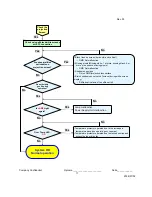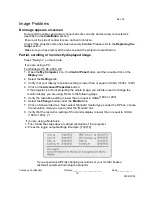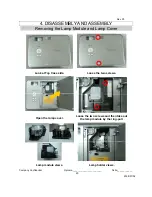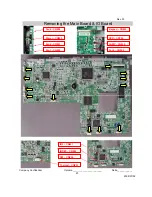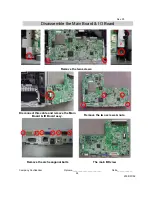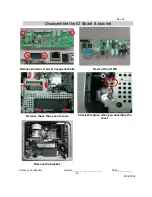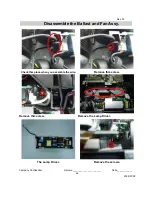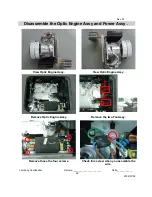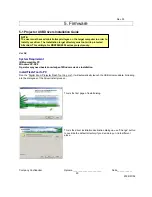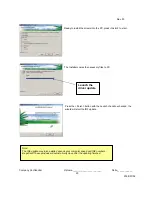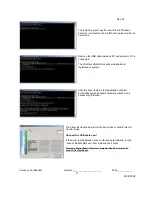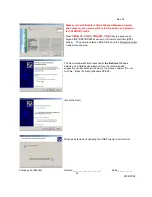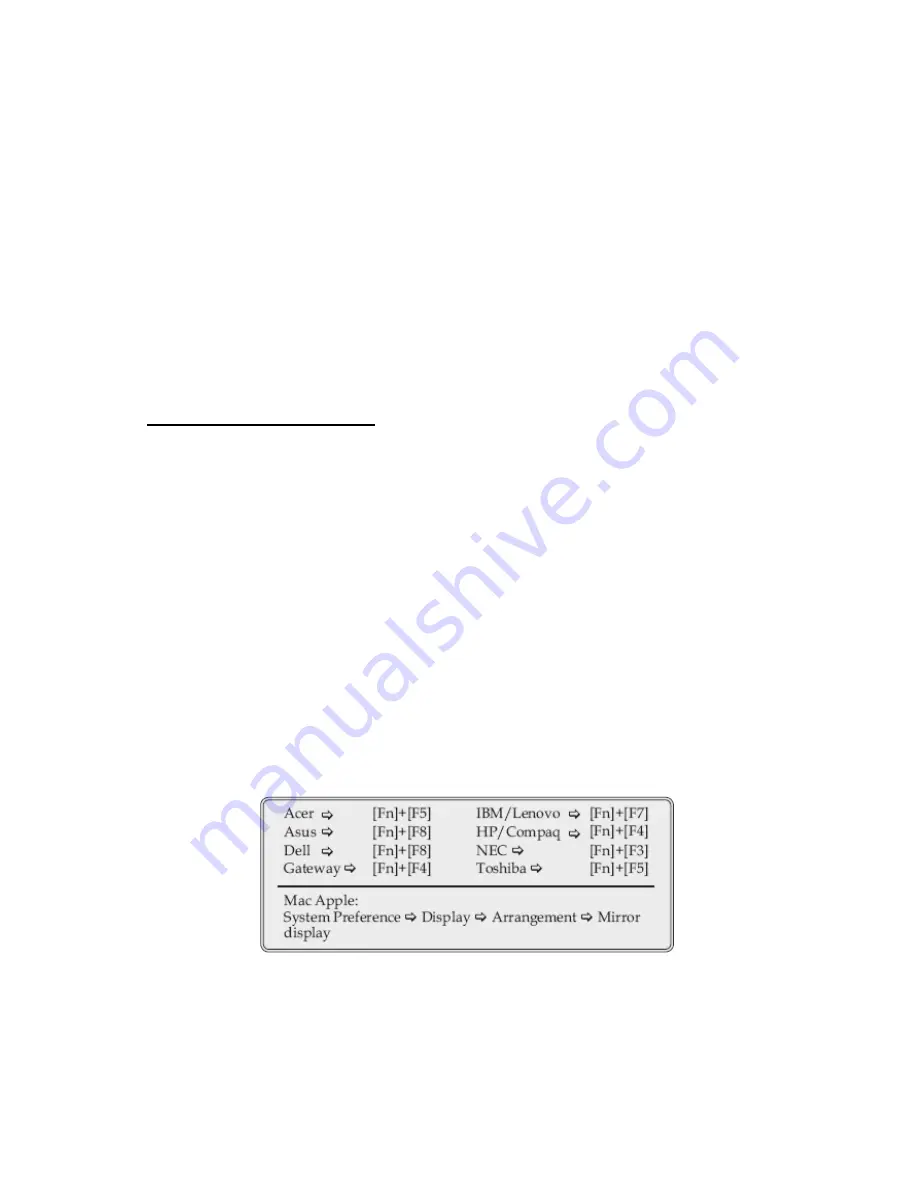
Rev. 00
Company Confidential Optoma_______________________ Delta____________
18
2008/07/02
Image Problems
No image appears on-screen
Ensure all the cables and power connections are correctly and securely connected as
described in the
Installation
section.
Ensure all the pins of connectors are not bent or broken.
Check if the projection lamp has been securely installed. Please refer to the
Replacing the
lamp
section.
Make sure you have removed the lens cap and the projector is switched on.
Partial, scrolling or incorrectly displayed image
Press “Re-Sync” on the remote.
If you are using a PC:
For Windows 95, 98, 2000, XP:
1. Open the
My Computer
icon, the
Control Panel
folder, and then double click on the
Display
icon.
2. Select the
Settings
tab.
3. Verify that your display resolution setting is lower than or equal to UXGA (1600 x 1200).
4. Click on the
Advanced Properties
button.
If the projector is still not projecting the whole image, you will also need to change the
monitor display you are using. Refer to the following steps.
5. Verify the resolution setting is lower than or equal to UXGA(1600 x 1200).
6. Select the
Change
button under the
Monitor
tab.
7. Click on Show all devices. Next, select Standard monitor types under the SP box; choose
the resolution mode you need under the “Models” box.
8. Verify that the resolution setting of the monitor display is lower than or equal to UXGA
(1600 x 1200). (*)
If you are using
a Notebook:
1. First, follow the steps above to adjust resolution of the computer.
2. Press the toggle output settings. Example: [Fn]+[F4]
If you experience difficulty changing resolutions or your monitor freezes,
restart all equipment including the projector.