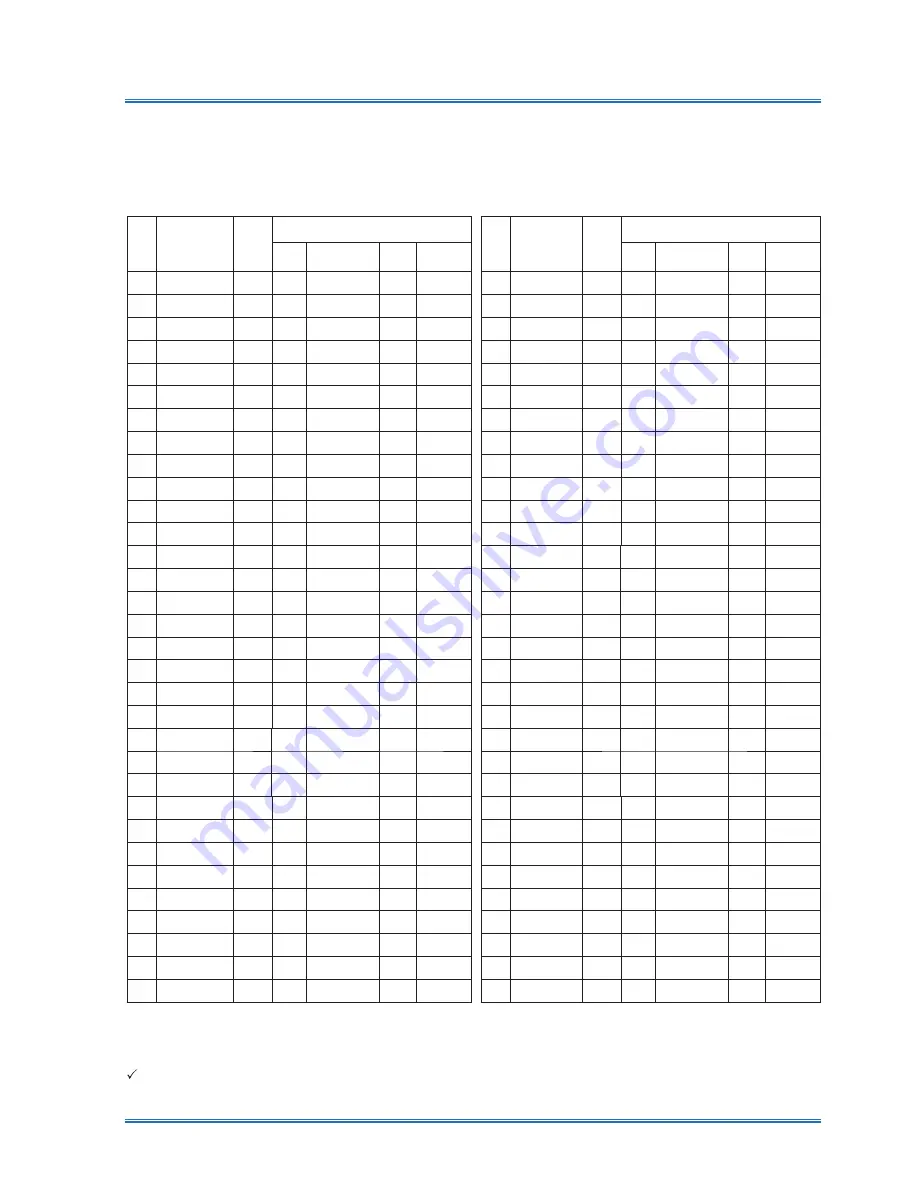
93
Appendix
Compatible computer screen
Your projector is designed to accept every computer signal below Dot Clock 160MHz .
See table below for details on resolution and relevant frequency.
Note:
Changes to this manual may be made without notice.
NO. Resolution
V-freq
(Hz)
Source
VGA Component HDMI
Video/
S-Video
1
NTSC
60
ι
ι
ι
Ȗ
2
NTSC-443
60
ι
ι
ι
Ȗ
3
PAL-60
60
ι
ι
ι
Ȗ
4
PAL-M
60
ι
ι
ι
Ȗ
5
PAL
50
ι
ι
ι
Ȗ
6
PAL-N
50
ι
ι
ι
Ȗ
7
SECAM
50
ι
ι
ι
Ȗ
8
720x480i
60
Ȗ
Ȗ
ι
ι
9
1440x480i
60
ι
ι
Ȗ
ι
10
720x576i
50
Ȗ
Ȗ
ι
ι
11
1440x576i
50
ι
ι
Ȗ
ι
12
720x480p
60
Ȗ
Ȗ
Ȗ
ι
13
720x576p
50
Ȗ
Ȗ
Ȗ
ι
14
1280x720p
60
Ȗ
Ȗ
Ȗ
ι
15
1280x720p
50
Ȗ
Ȗ
Ȗ
ι
16
1920x1080i
60
Ȗ
Ȗ
Ȗ
ι
17
1920x1080i
50
Ȗ
Ȗ
Ȗ
ι
18 1920x1080p
24
Ȗ
Ȗ
Ȗ
ι
19 1920x1080p
25
Ȗ
Ȗ
Ȗ
ι
20 1920x1080p
30
Ȗ
Ȗ
Ȗ
ι
21 1920x1080p
60
Ȗ
Ȗ
Ȗ
ι
22 1920x1080p
50
Ȗ
Ȗ
Ȗ
ι
23
640x480
60
Ȗ
ι
Ȗ
ι
24
640x480
67
Ȗ
ι
Ȗ
ι
25
640x480
72
Ȗ
ι
Ȗ
ι
26
640x480
75
Ȗ
ι
Ȗ
ι
27
640x480
85
Ȗ
ι
Ȗ
ι
28
800x600
56
Ȗ
ι
Ȗ
ι
29
800x600
60
Ȗ
ι
Ȗ
ι
30
800x600
72
Ȗ
ι
Ȗ
ι
31
800x600
75
Ȗ
ι
Ȗ
ι
32
800x600
85
Ȗ
ι
Ȗ
ι
NO. Resolution
V-freq
(Hz)
Source
VGA Component HDMI
Video/
S-Video
33
832x624
75
Ȗ
ι
Ȗ
ι
34
1024x768
60
Ȗ
ι
Ȗ
ι
35
1024x768
70
Ȗ
ι
Ȗ
ι
36
1024x768
75
Ȗ
ι
Ȗ
ι
37
1024x768
85
Ȗ
ι
Ȗ
ι
38
1152x864
70
Ȗ
ι
Ȗ
ι
39
1152x864
75
Ȗ
ι
Ȗ
ι
40
1280x720
50
Ȗ
ι
Ȗ
ι
41
1280x720
60
Ȗ
ι
Ȗ
ι
42
1280x768
60
Ȗ
ι
Ȗ
ι
43
1280x768
75
Ȗ
ι
Ȗ
ι
44
1280x768
85
Ȗ
ι
Ȗ
ι
45
1280x800
50
Ȗ
ι
Ȗ
ι
46
1280x800
60
Ȗ
ι
Ȗ
ι
47
1280x800
75
Ȗ
ι
Ȗ
ι
48
1280x800
85
Ȗ
ι
Ȗ
ι
49
1280x960
60
Ȗ
ι
Ȗ
ι
50
1280x1024
60
Ȗ
ι
Ȗ
ι
51
1280x1024
70
Ȗ
ι
Ȗ
ι
52
1280x1024
75
Ȗ
ι
Ȗ
ι
53
1280x1024
85
Ȗ
ι
Ȗ
ι
54
1366x768
50
Ȗ
ι
Ȗ
ι
55
1366x768
60
Ȗ
ι
Ȗ
ι
56
1400x1050
60
Ȗ
ι
Ȗ
ι
57
1400x1050
75
Ȗ
ι
Ȗ
ι
58
1440x900
60
Ȗ
ι
Ȗ
ι
59
1600x900
50
Ȗ
ι
Ȗ
ι
60
1600x900
60
Ȗ
ι
Ȗ
ι
61
1600x1200
60
Ȗ
ι
Ȗ
ι
62
1680x1050
60
Ȗ
ι
Ȗ
ι
63
1920x1080
60
Ȗ
ι
Ȗ
ι
64 1920x1200
60
Ȗ
ι
Ȗ
ι
ć
Ȗ
Ĉ
shows input signal source support this format
χ
ć
ι
Ĉ
shows input signal source DONOT support.








































