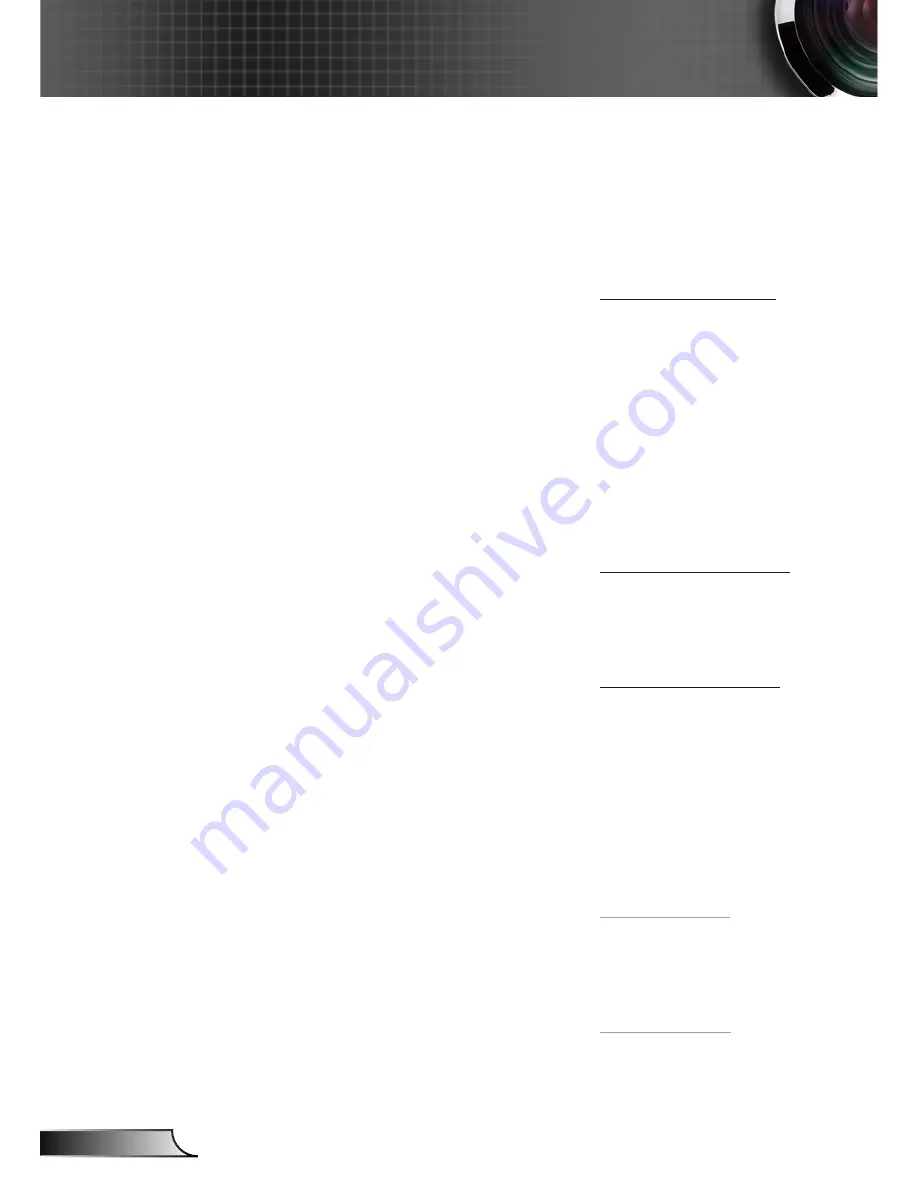
54
English
Appendices
Optoma Global Offices
For service or support please contact your local office.
USA
715 Sycamore Drive
Tel : 408-383-3700
Milpitas, CA 95035, USA
Fax : 408-383-3702
www.optomausa.com
Service : [email protected]
Canada
5630 Kennedy Road, Mississauga,
ON, L4Z 2A9, Canada
Tel : 905-361-2582
www.optoma.ca
Fax : 905-361-2581
Europe
42 Caxton Way, The Watford Business Park
Watford, Hertfordshire,
WD18 8QZ, UK
Tel : +44 (0) 1923 691 800
www.optoma.eu
Fax : +44 (0) 1923 691 888
Service Tel : +44 (0)1923 691865
Service : [email protected]
Optoma France
Bâtiment E
Tel.: +33 1 41 46 12 20
81-83 avenue Edouard Vaillant
Fax : +33 1 41 46 94 35
92100 Boulogne Billancourt, France Service : [email protected]
Optoma Spain
Paseo de la Castellana
Tel.: +34 91 790 67 01
135 7 Planta
+34 91 790 67 02
Madrid, Spain
Fax : + 34 91 790 68 69
Optoma Deutschland
Werftstrasse 25
Tel : +49 (0) 211 506 6670
D40549 Düsseldorf,
Fax : +49 (0) 211 506 66799
Germany
Service : [email protected]
Optoma Scandinavia
Grev Wedels Plass 2
Tel : +47 32 26 89 90
3015 Drammen
Fax : +47 32 83 78 98
Norway
Service : [email protected]
Latin America
715 Sycamore Drive
Tel : 408-383-3700
Milpitas, CA 95035, USA
Fax : 408-383-3702
www.optoma.com.br
www.optoma.com.mx




































