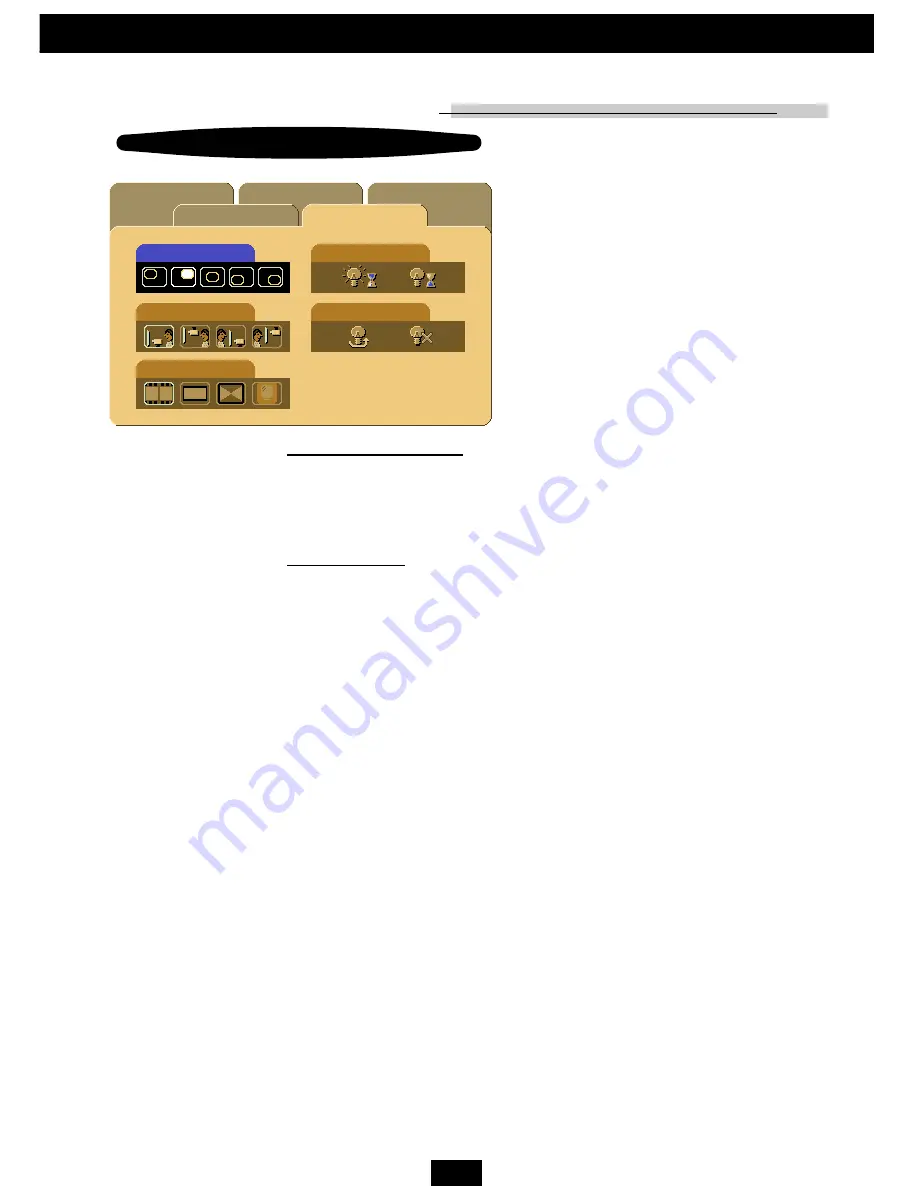
29
E
nglish
Management
(Video mode)
Lamp Reminding
Lamp Reset
Video mode
Menu Location
Projection
Audio
Image-I
Image-II
Language
Management
Image Mode
Lamp Reminding
Choose this function to show or to hide warning message when the
changing lamp message is displayed. The message will show up 30
hours before end of life.
Lamp Reset
Reset the lamp setting only when the new lamp is replaced.
User Controls
Downloaded from
www.Manualslib.com
manuals search engine
All manuals and user guides at all-guides.com






















