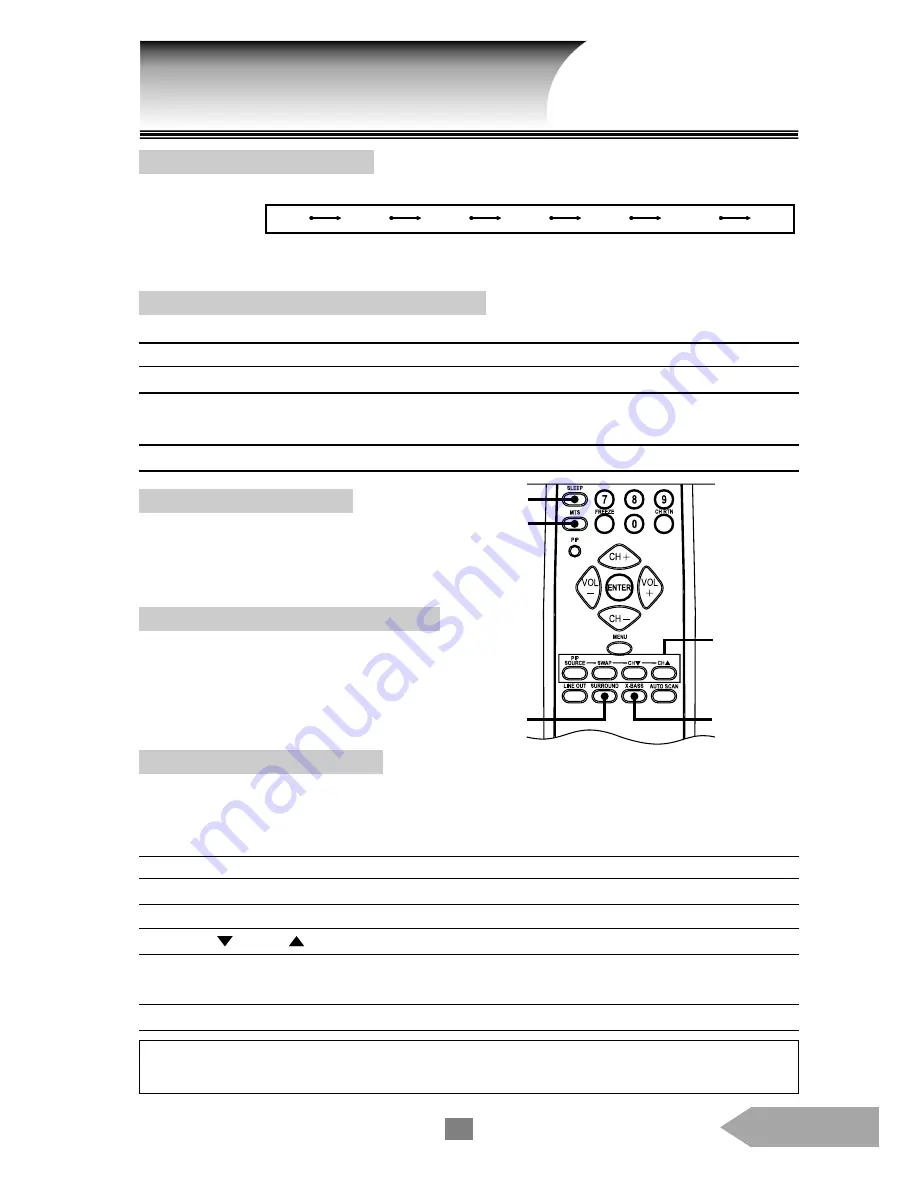
English
13
Setting OFF-Timer (Sleep)
Press [ SLEEP ] until the duration you desire appears on the screen. The change of time is as follows each time
you press [ SLEEP ] :
15 M means the TV goes into sleep mode in 15 minutes, and so on for other durations set. But when you pick 0 M, it
means the OFF-timer is off.
Setting Sereo, Mono or SAP Broadcast
Press [ MTS ] until you the menu you desire appears.
Selection
Function
STEREO
You can listen to stereo sound when the TV receives stereo broadcast
SAP
You can listen to a second language when selecting SAP.
( second audio program )
The sound will be muted if it is not a SAP program.
MONO
You can receive mono sound (or use MONO to reduce the noise of stereo broadcast).
Watching Picture-In-Picture
Press [ PIP ] allows you to watch two pictures at the same time. The second picture can be a TV broadcast or
come from an external source, such as a VCR. To display a TV broadcast as a second picture: ( [ DATA ] doesn’t
provide this function ).
Steps
1. Turn on the TV and select the program you want to watch.
2. Press [ PIP ] once to display a second picture. Use [ MENU ] to select the size of second picture (P.19).
3. Press [ CH ] or [ CH ] to choose the TV program you want to be displayed as a small picture.
4. Press [ PIP SOURCE ] or [ MENU ] , then select the PIP main menu. Under SOURCE, choose the input source
from TV, AV1-S, AV1-C, AV2-YCrCb, AV2-C, AV3-S and AV3-C as a second picture (see P.18).
5. To turn PIP off, press [ PIP ] again.
Setting X-BASS System
Press the [ X-BASS ] button will enhance the
bass effect (even when the volume is very low). To
turn off the X-Bass feature, press [ X-BASS ] again.
Using the Surround Sound Feature
Press the [ SURROUND ] button changes the
stereo mode of TV or video output to surround-
sound. To turn off the surround-sound feature, press
[ SURROUND ] again.
Advanced Operation
Super-bass
button
PIP button
Surround
sound
OFF-Timer
button
Sterto, Mono
or SAP
button
Notes:
Main picture and second picture can not be TV program in the sam time.
If you desire to have both main and second pictures as TV signals, contact your dealer for dual-tuner option upgrade.
1M 15M 30M 60M 90M 120M 0M

























