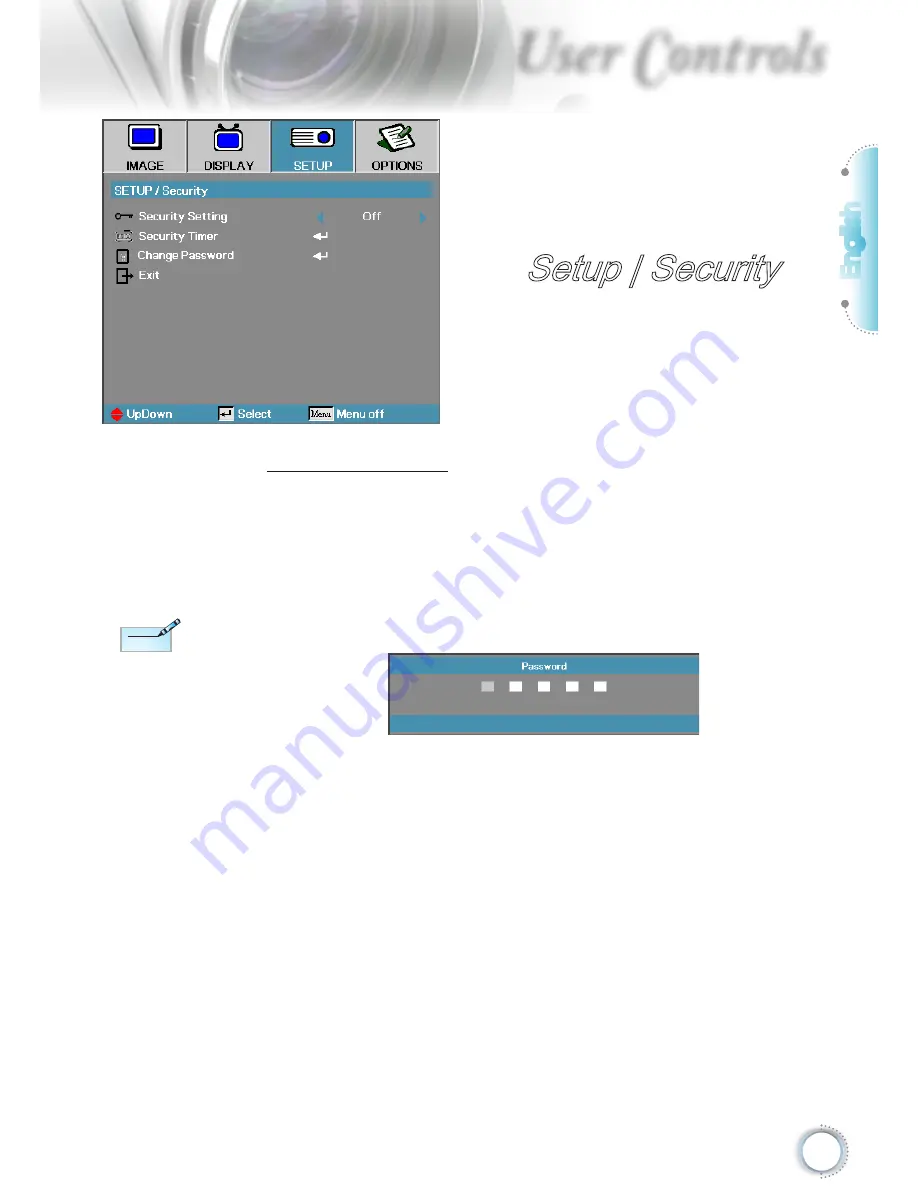
English
35
User Controls
Setup | Security
Security Setting
Enable or disable the security password.
On—the current password is required to power on the projector
and access the Security menu.
Off—no password is required after system power up.
When security is enabled, the following screen displays at startup
and before access to the Security menu is allowed:
N
ote
N
ote
The default password:
1, 2, 3, 4, 5.
Summary of Contents for EH500
Page 67: ...English 67 Appendices 1 2 3 4...
















































