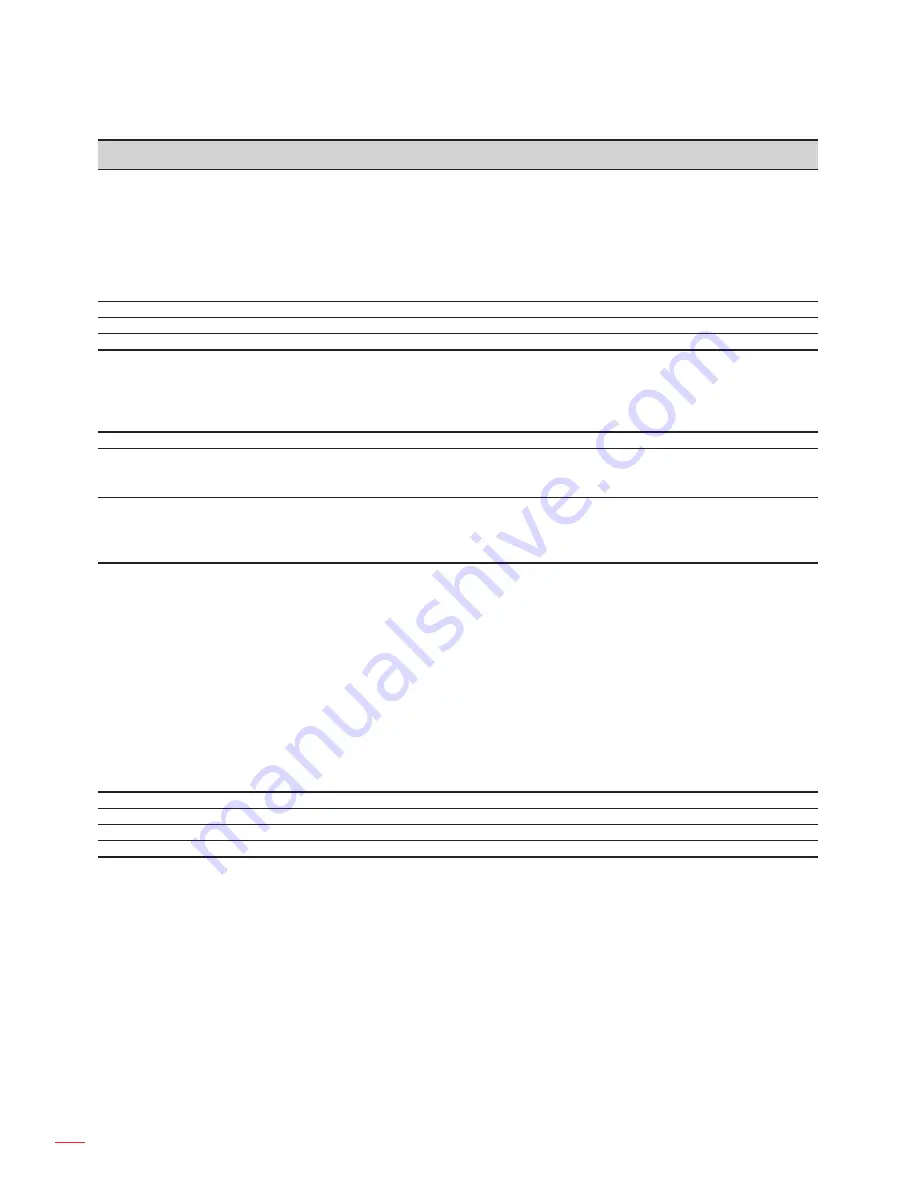
English
70
ADDITIONAL INFORMATION
232 ASCII
Code
HEX Code
Function
Projector Return
Description
~XX123 1
7E 30 30 31 32 33 20 31 0D Display Mode
Okn
n = 0 None
n = 1 Presentation
n = 2 Bright/
n = 3 Movie
n = 4 sRGB
n = 5 User
n= 7 Blackboard
n = 9 3D
~XX124 1
7E 30 30 31 32 34 20 31 0D Power State
OKn
n : 0/1 = Off/On
~XX125 1
7E 30 30 31 32 35 20 31 0D Brightness
OKn
~XX126 1
7E 30 30 31 32 36 20 31 0D Contrast
OKn
~XX127 1
7E 30 30 31 32 37 20 31 0D Aspect Ratio
OKn
n = 1 4:3
n = 2 16:9
n = 5 LBX
n = 6 Native
n = 7 Auto
*16:9 or 16:10 depend on Screen Type setting
~XX128 1
7E 30 30 31 32 38 20 31 0D Color Temperature
Okn
n = 0 Warm
n = 1 Medium
n = 2 Cold
~XX129 1
7E 30 30 31 32 39 20 31 0D Projection Mode
OKn
n = 0 Front-Desktop
n = 1 Rear-Desktop
n = 2 Front-Ceiling
n = 3 Rear-Ceiling
~XX150 1
7E 30 30 31 35 30 20 31 1D Information
OKabbbbccdddde a : 0/1 = Off/On
bbbb: LampHour
cc: source
= None/VGA1/VGA2/Video/S-Video/HDMI
dddd: FW version
e = Display mode
e=0 None
e=1 Presentation
e=2 Bright
e=3 Movie
e=4 sRGB
e=5 User
e=6 Blackboard
e=7 3D
~XX151 1
7E 30 30 31 35 31 20 31 0D Model name
OKn
n:4= 1080p
~XX108 1
7E 30 30 31 30 38 20 31 0D Lamp Hours
OKbbbb
bbbb: LampHour
~XX108 2
7E 30 30 31 30 38 20 32 0D Cumulative Lamp Hours OKbbbbb
bbbbb: (5 digits) Total Lamp Hours
~XX321 1
7E 30 30 33 32 31 20 31 0D Filter Usage Hours
OKbbbb
bbbb: Filter Usage Hours
Summary of Contents for EH341
Page 1: ...User manual DLP Projector ...
Page 84: ...www optoma com ...















































