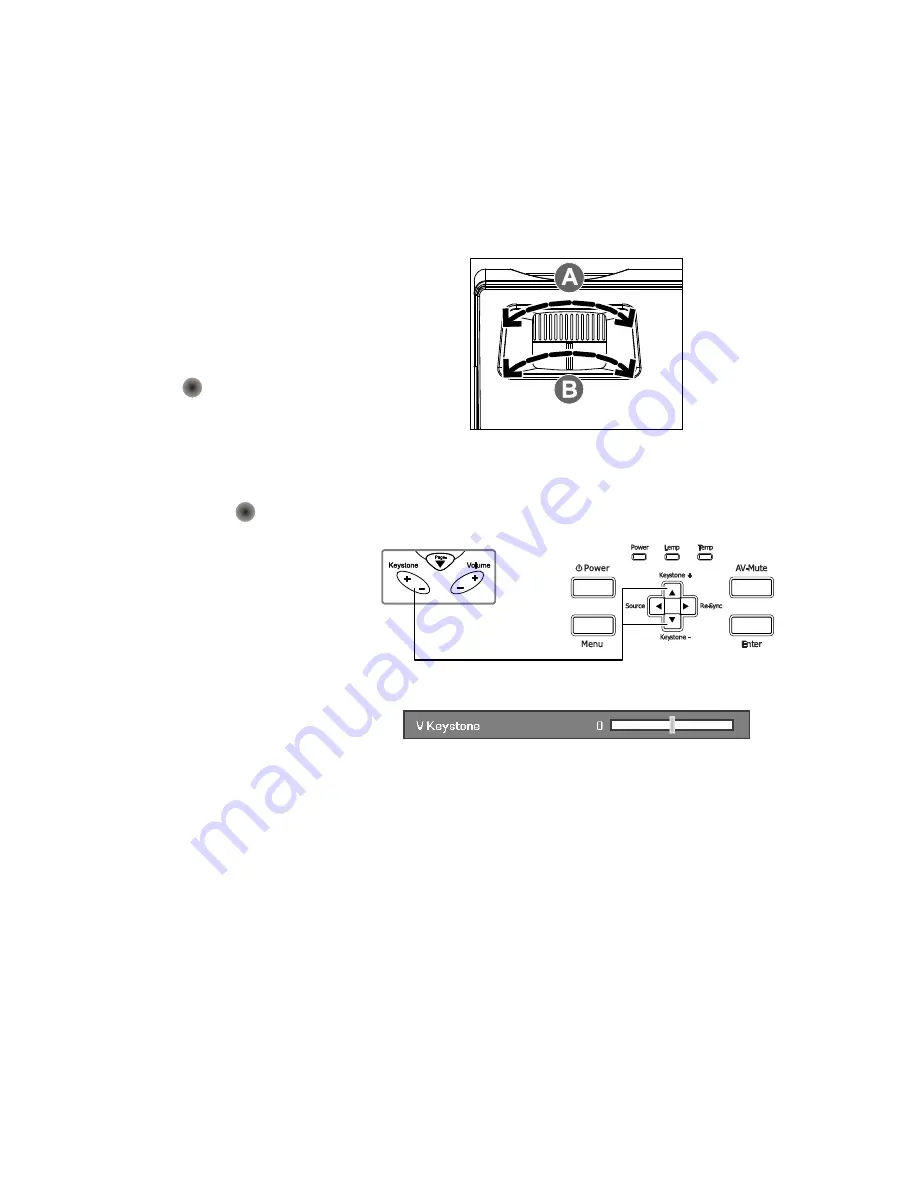
Delta Elec. Inc.
EP7155i & EP1691i
Company Confidential Optoma_______________________ Delta____________
16
2010/01/11
2-11. Adjusting the Zoom, Focus and Keystone
1.
Use the
Image-zoom
control (on the
projector only) to
resize the projected
image and screen size
B
.
2.
Use the
Image-focus
control (on the
projector only) to
sharpen the projected
image
A
.
3.
Press the
Keystone
button on the remote
control. The
corresponding buttons
are seen on the panel
4.
Use the
Keystone
button to correct
image distortion.
















































