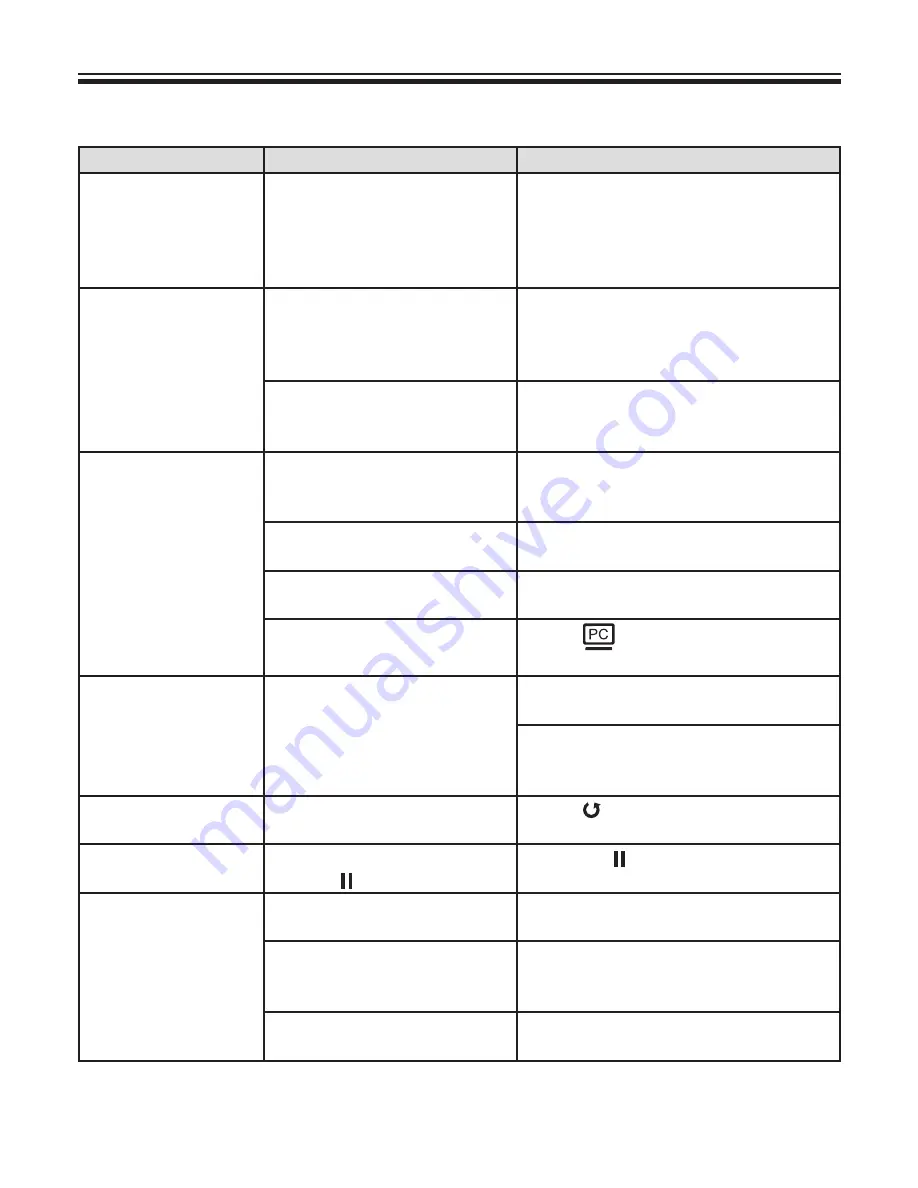
17
»
Troubleshooting
Problem
Cause
Solution
Cannot power on
normally.
The AC adapter is not
correctly connected to the
wall outlet or the document
camera.
Re-connect one end of the AC adapter
to the document camera and the other
end to a wall outlet.
Cannot take pictures
and video clips.
Out of memory.
Free some space from the
SD / MMC card or the internal
memory.
Using a “protected” SD card. Set the SD card to be writ-
ten in.
No image output after
connecting.
The document camera is not
correctly connected to the
external device.
Re-connect all related cables with the
external device correctly.
Incorrect input type of display
output device.
Set up correct input type of display
output device.
Incorrect output switch setting
for display device.
Switch output switch to correct mode.
PC pass through button
indicator is on.
Press [
] pass through button to
turn off the function.
The image is fuzzy.
Probably the distance of
object is too close to the lens.
Press AF button to auto focus or adjust
by Manual Focus.
Select Macro mode if the
distance is less 20cm.
The image is reverse. The document is not put in
the recommend working area.
Press [ ] button to adjust the
direction.
The image dose not
move.
Camera image is set to
Freeze [ ].
Press the [ ] button on the control
panel again toun-pause.
Remote control
cannot work.
No power.
Replace the AAA batteries in the
remote control.
Object is blocking the remote
control signal receiver of the
product.
Remove obstruction in front of the
product.
The distance of usage is too
far.
Stand closer to the product to use the
remote control.
Summary of Contents for DC550
Page 1: ...DC550 User Manual Visualiseur 90 TS 82 909 90020 ...
Page 21: ...DC550 90 TS 82 909 90020 Bedienungs anleitung Deutsch Visualiseur ...
Page 41: ...DC550 90 TS 82 909 90020 Cámara de documentos Manuel Utilisateur Française ...
Page 61: ...DC550 90 TS 82 909 90020 Visualiseur Manuel Utilisateur Español ...
















































