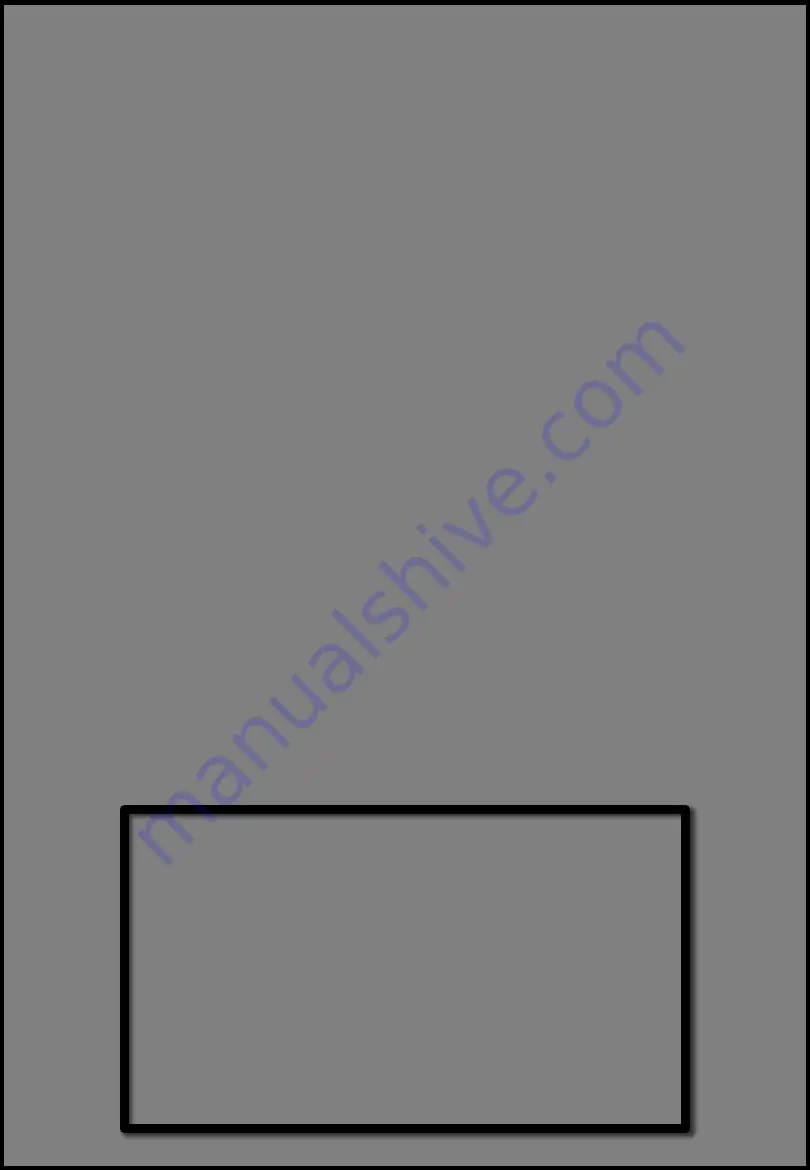
This installation method is for those who preferred to manually align
the projector image to a Fixed Frame Screen or the Wall without the
use of SmartFIT (Auto Geometry Correction). Manually aligning an Ultra
Short Throw Projector will take considerable time and energy – please
plan accordingly.
NOTE:
If you plan to play games, especially First-Person Shooters and
Fighting, we strongly recommend disabling the MEMC (PureMotion) in
the OSD: Image Settings > PureMotion. Set PureMotion to OFF.
PureMotion is source dependent meaning if you change from Xbox One
X to PS4 Pro – you will need to disable PureMotion again.
1. Assemble Fixed Frame Screen (non-ALR or ALR) – do not mount the
Fixed Frame Screen.
2. To determine the proper position for installation of the Fixed Frame
Screen on the wall, use the projector test pattern (see next page).
3. NOTE:
If using the “Wall” as a projection surface – please follow
steps 4 through 7 – skip step 8.
Step G: Advanced Installation – Fixed Frame Screen
and Wall Installation without SmartFIT (Experienced
Users Only)
Fixed Frame Screen
Summary of Contents for CinemaX P1 SmartFIT
Page 1: ...SmartFIT Installation Guide for Fixed Frame Screen and Wall...
Page 19: ......



















