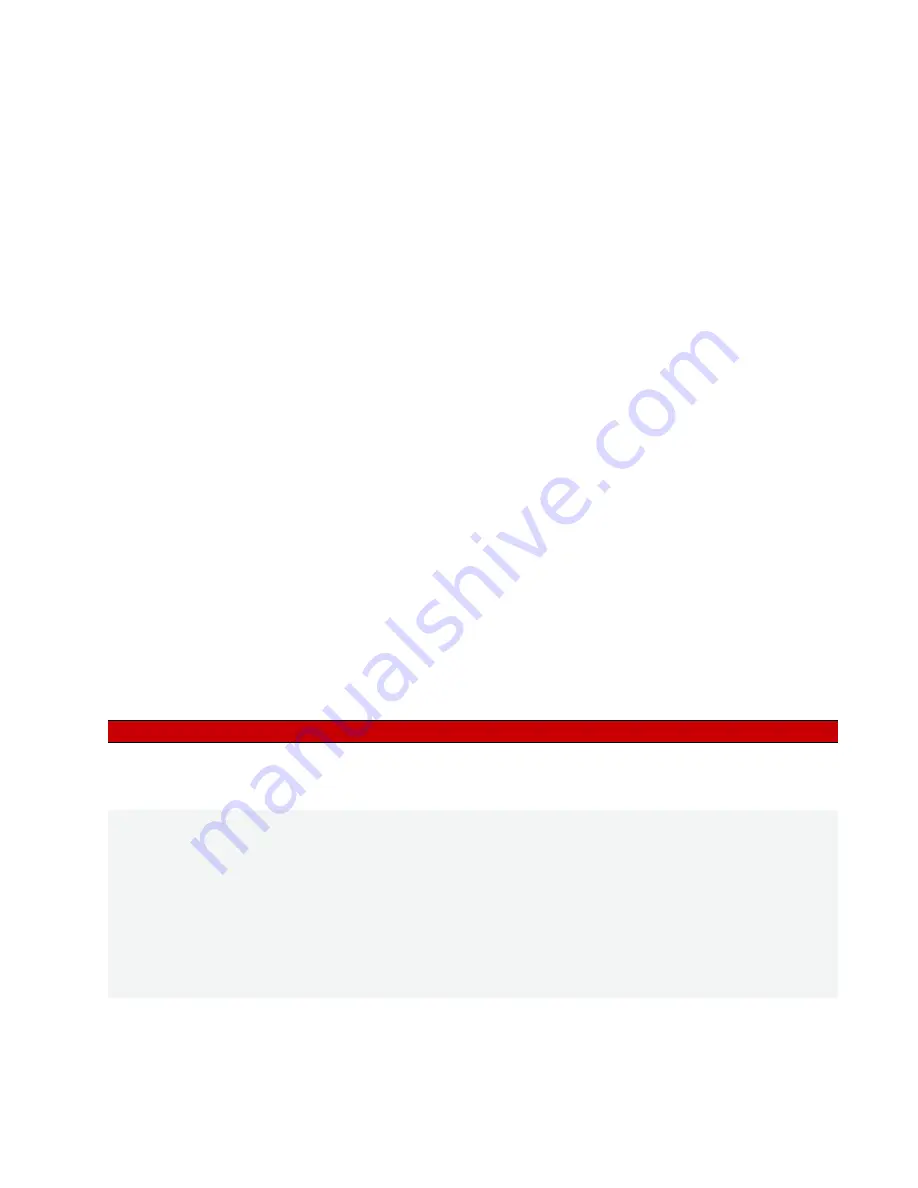
CHAPTER 3: MAINTENANCE AND TROUBLESHOOTING
SNAP PAC S-Series User’s Guide
43
NOTE: Because the Status Read area is used for both standalone controllers and Ethernet-based I/O units, some
items apply to some devices and not others. The following items do not apply to standalone controllers:
For detailed information about items in the Status Read area, see the
Changing the Controller’s IP Address
If you know the SNAP PAC S-series controller’s IP address,
see the
(form 1704)
for instructions to change it. (If you are using redundant controllers, use the PAC Redundancy Manager instead
of PAC Manager.)
If you do not know the IP address,
first check the label on the side of the controller in case the IP address
has been written there. If you still don’t know the controller’s IP address, reset the controller to factory default
settings following the instructions in
“Resetting the Controller” on page 43
and then set the IP address as
described in the
Resetting the Controller
1.
Carefully insert a straightened paperclip or stiff wire into the small hole labeled RESET. Inside the hole you
can feel the paperclip push down on a button that resets the controller.
CAUTION:
Do not power on the controller while holding down the reset button. This will deactivate battery
power, which will cause the loss of contents in battery-backed RAM and stop the real-time clock.
2.
Depending on the type of reset you need, press and hold down the reset button as described below. DO
NOT hold the button down too long.
NOTE: Do not reset the brain to hardware test mode unless Opto 22 Product Support tells you to.
Degrees F/C
Comm Watchdog Time (msec.)
Scanner Flags
Digital Scan Counter
Analog Scan Counter
PID Loops
Smart Modules Present
Arcnet data
Digital resets and failures since powerup
Reset type
How to use the reset button
What happens
Notes
Simple reset
Press and release immediately
Controller restarts.
Any files and the strategy are erased unless they
have been stored to flash memory. Archived strate-
gies are not erased.
Restore factory
defaults
Press just until STAT LED turns
solid green (1-2 sec)
Controller restarts.
If a microSD card is present
and contains config-
uration, firmware, and/or strategy files—Files on
the microSD card overwrite what is in flash memory
and other files in flash memory are not erased.
Data files on the card are not affected.*
If no microSD card is present
containing configu-
ration, firmware, or strategy files—All files, strategy,
archived strategy, persistent variables, and I/O con-
figuration are erased from RAM and flash memory,
and IP addresses are reset to 0.0.0.0 and subnet
masks to 255.255.255.0.
If no microSD card is
present containing config-
uration, firmware, or strat-
egy files, you must
reassign the IP address
and subnet mask.
Failsafe bootloader
mode
Press and wait while LED turns
solid green. Release when LED
starts to blink (2-5 sec)
Controller restarts.
Any files and the strategy are erased unless they
have been stored to flash memory. Archived strate-
gies are not erased.
Cycle power to recover.
Result is the same as a
simple reset.






























