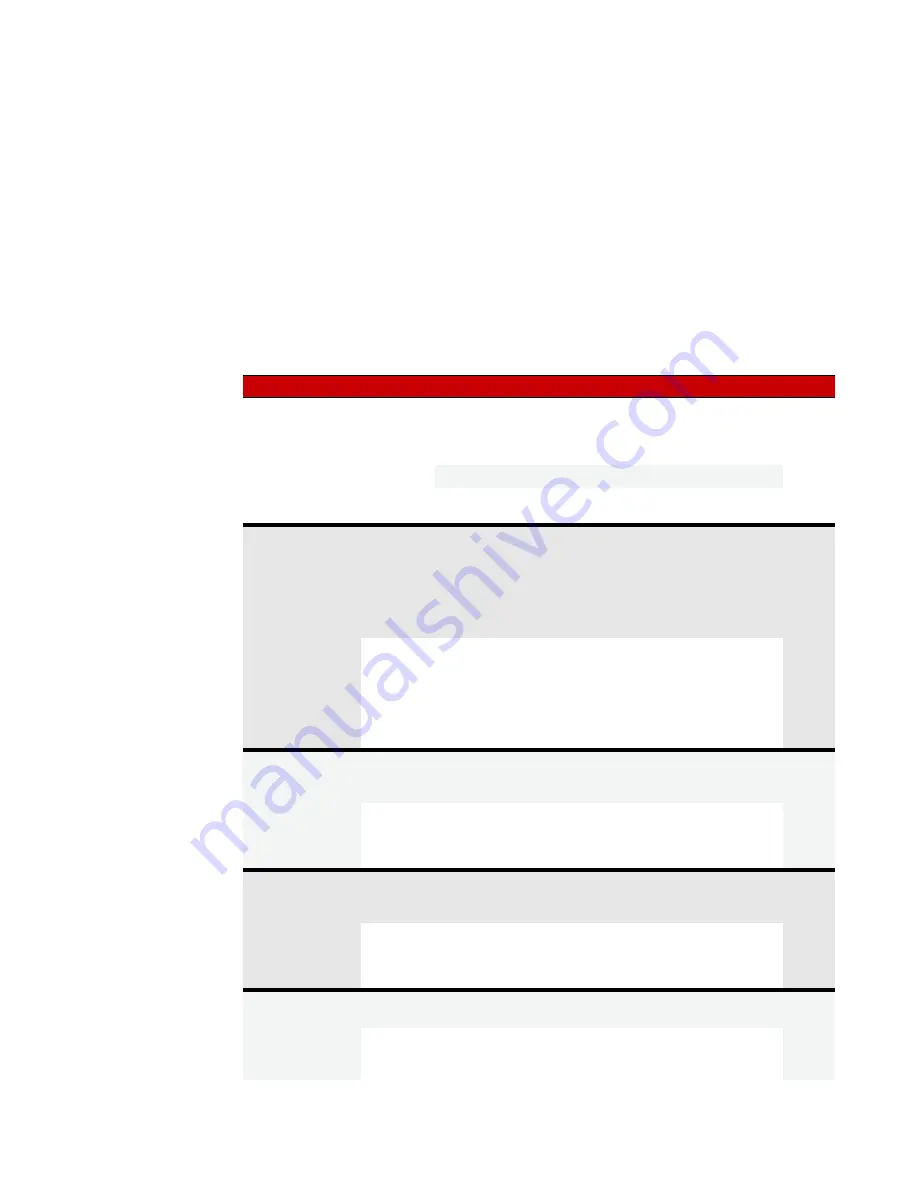
CHAPTER 3: MAINTENANCE AND TROUBLESHOOTING
SNAP PAC S-Series User’s Guide
45
MicroSD/SDHC Card Uses
Note minimum requirements in the table above. The card can be used for several purposes:
•
To store data or files, which you can access using PAC Control commands or an FTP client. (PAC Manager
cannot be used to access data, because it cannot see the card’s directory.)
•
To quickly commission a replacement controller in the unlikely event that a controller fails.
•
To update firmware on the controller. The card provides a convenient way to update firmware on
non-networked controllers. It’s also useful if PAC Manager is not available to update firmware.
•
To temporarily boot the controller from firmware on the microSD card rather than from the firmware in
the controller, for example to test new firmware.
•
To update, run, or test new PAC Control strategies if the controller is not on the network, if PAC Control
isn’t available, or if you want to test a new strategy without erasing the existing one.
The following table summarizes how to use the card; see the page in the last column for steps.
To do this
When
Put card in...
Use this method
See pg
Store/access data
Anytime
Controller
Automate data storage and retrieval in PAC
Control logic: Use PAC Control commands and
file communication handles. Or use PAC Con-
trol FTP communication handles.
Controller
1
From a PC, use an FTP client.
PC with card
reader
Use Windows Explorer.
Replace failed
controller using a
prepared card
In advance
Controller
1
PC with card
reader
1. Use PAC Manager Inspect window to store IP
address and configuration data to card.
2. Use PAC Control to make controller down-
load (.cdf) file.
3. Create a command file to load firmware.
4. Copy .cdf file, command file, and firmware file
to card.
If controller
fails
Controller
1. Replace failed controller with a new one
(must be exactly same part number; must have
minimum firmware R9.x and loader R6.x).
2. Insert prepared card and turn on power.
3. Use controller’s Reset button to reset to
defaults from card. Strategy is saved to flash
memory.
Try out controller
firmware without
replacing current
firmware
In advance
Controller
1
or
PC with card
reader
Use Windows Explorer or FTP client to copy
new firmware to card.
To use
Controller
Insert prepared card into controller and cycle
power. Controller runs firmware on card.
To go back to older firmware, remove card and
cycle power again.
Try out new strategy
without replacing
current strategy
4
In advance
Controller
1
or
PC with card
reader
Use PAC Control to make controller download
(.cdf) file; then use Windows Explorer or FTP
client to put .cdf file on the card.
To use
Controller
Insert prepared card into controller and cycle
power. Controller runs strategy from card.
To go back to older strategy, remove card and
cycle power again.
Update non-net-
worked controller
with new firmware
4
In advance
PC with card
reader
Create command file; copy it and the firmware
file to card.
To use
Controller
Insert card into controller. Controller runs firm-
ware from card until reset. Use controller’s
Reset button to save firmware to flash.
2






























