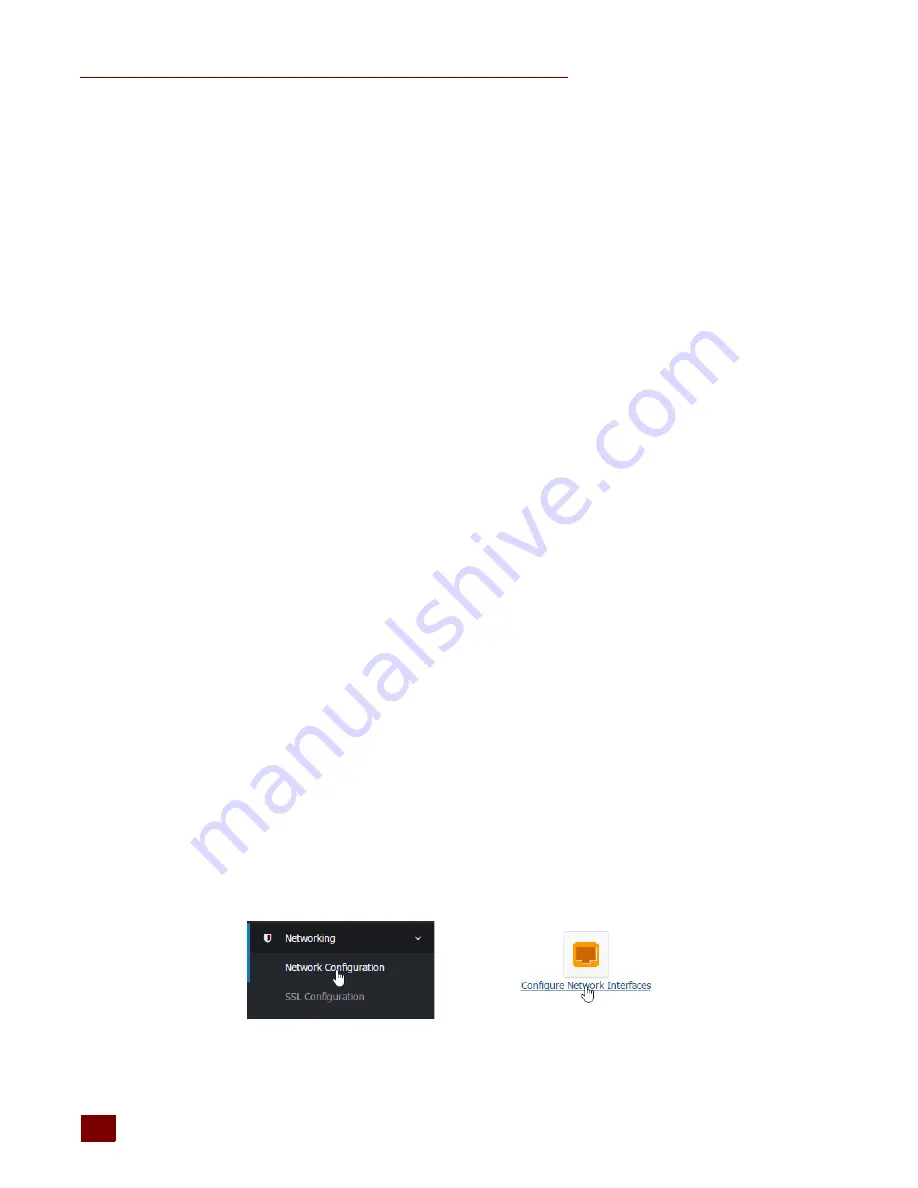
CONFIGURING NETWORK CONNECTIONS
groov
Box User’s Guide
22
Configuring Network Connections
groov
is designed to work with a network that has a Dynamic Host Configuration Protocol (DHCP)
server and a Domain Name Server (DNS). If your network has DHCP and DNS, you do not need to
assign an IP address to the
groov
Box; you just plug it in and the IP address is assigned automatically.
This is the recommended method for setting up the
groov
Box.
However, if you need to customize your network connections for
groov
after the initial setup,
groov
Admin provides the tools to do that.
This section includes the following topics:
•
“Assigning a Static IP Address” on page 22
•
“Changing the Hostname, DNS Servers, or IPv4 Gateway” on page 23
•
“Configuring ETH1 for the Control Network” on page 24
•
“Configuring Wireless Communications” on page 25
To set up your network, see form 2161, the
This guide provides detailed
information on how to make your
groov
network more secure. It also describes how to directly
communicate with
groov
over the Internet using a virtual private network (VPN) or with port
forwarding (PF). A VPN is recommended because it is more secure.
Assigning a Static IP Address
If you do not have a DHCP server, you’ll need to configure a static address to either ETH0 or ETH1.
Otherwise there may be communication errors.
NOTE: If you are using a laptop computer to assign a static IP address, make sure you disable Windows’
Internet Connection Sharing (ICS). If you don’t, the laptop will act like a DHCP server and assign a dynamic
address.
You’ll need to get the following networking information from your IT department:
•
IPv4 address
—A unique, fixed (static) IP address.
For example: 172.18.234.1
•
Netmask
—Identifies the subnetwork.
For example: 255.255.225.0
•
Gateway
(optional)— Identifies the route to the Internet.
For example: 172.18.1.1
1.
In the left navigation bar choose Networking > Network Configuration, or click the Configure
Network Interfaces button in Quick Start.
OR:
Summary of Contents for GROOV BOX
Page 1: ...GROOV BOX USER S GUIDE FOR GROOV AT1 Form 2077...
Page 7: ...groov Box User s Guide for GROOV AT1 vi...
Page 23: ...STEP 10 CREATE NEW USERNAMES AND PASSWORDS groov Box User s Guide for GROOV AT1 16...
Page 47: ...SETTING THE SYSTEM TIME groov Box User s Guide 40...
Page 67: ...TROUBLESHOOTING groov Box User s Guide for GROOV AT1 60...
Page 69: ...DIMENSIONS groov Box User s Guide for GROOV AT1 62 Dimensions...






























