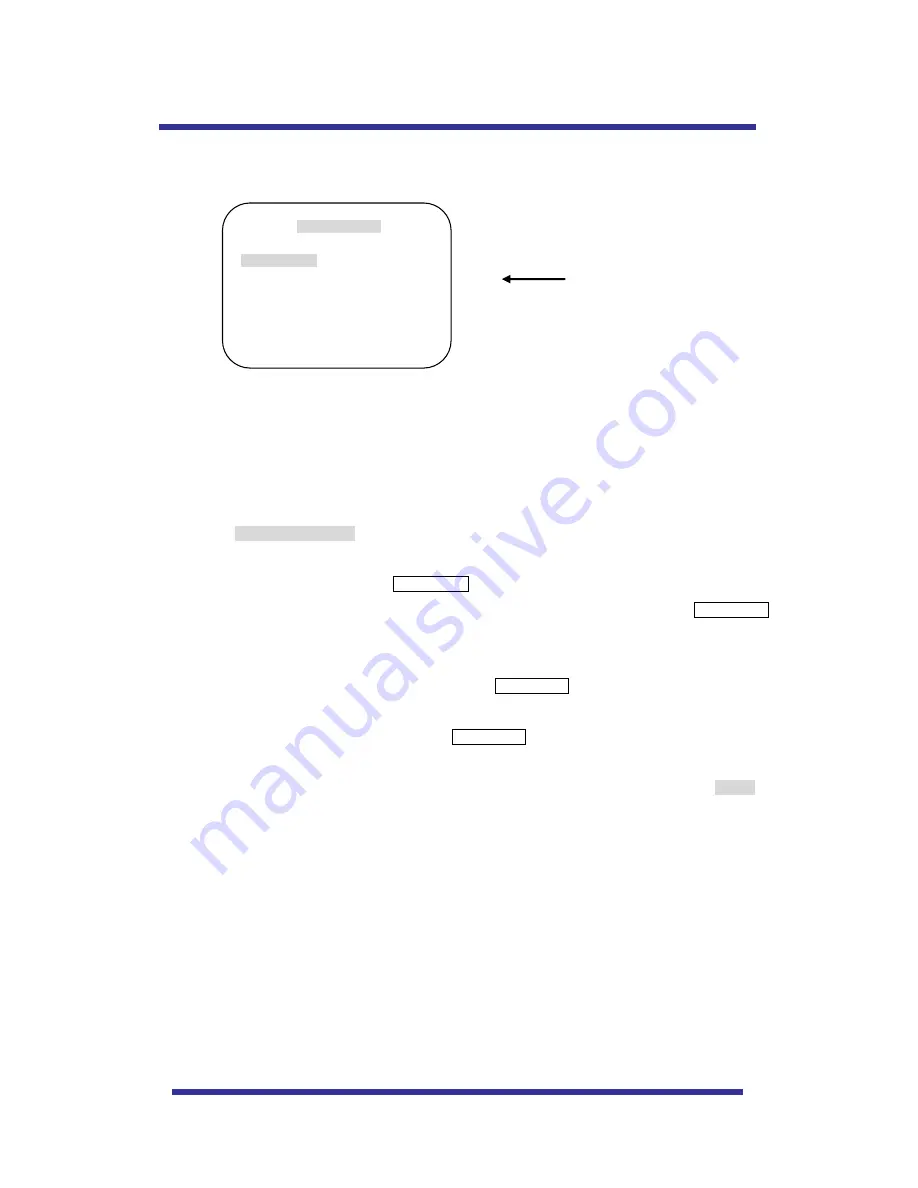
21
G. PRIVACY SET
4 Privacy masking zones are available to block out areas of security.
G-1.
PRIVACY SET
– PRIVACY NO.
It provides up to 4 privacy masking zones
G-2.
PRIVACY SET
– DISPLAY.
Move joystick to the right or left direction to set ON in order to show the selectable block in the
center of the monitor. This block appears as a translucent square with blue color after set ON.
The default setting is OFF.
G-3.
PRIVACY SET
– ACTION (MOVE / ADJUST)
To set the blocking area, press FOCUS FAR button when the MOVE MODE is appeared. Then
use the joystick to the user defined area in order to set blocking area. Then press FOCUS FAR
button again to escape from MOVE MODE.
To adjust size of blocking area, move joystick to the right or left direction when the cursor is on
ACTION. After changed to ADJUST MODE, press FOCUS FAR button in order to adjust the size of
blocking area. The size of blocking area can be adjustable by using joystick up down or left right.
After adjusting size of blocking area, press FOCUS FAR button to escape ADJUST mode.
ADJUST: You can change the masking size by using joystick to the left or right direction
MOVE: You can move the masking area by using joystick to the left or right direction (Default)
G-4.
PRIVACY SET
– SAVE
After setting the privacy masking zone, to save the data, move joystick to the right direction when
the cursor is on SAVE. After saving the data, the cursor moves to PRIVACY NO.2 automatically to
prepare the next privacy masking zone.
G-5.
PRIVACY SET
–EXIT
To escape this page, move joystick to the right direction
H. PATTERN SET
OSD MENU SETTING
PRIVACY SET
PRIVACY NO
: 01
DISPLAY
: OFF
ACTION
: MOVE
SAVE
EXIT
DEFAULT SETTING
OSD MENU SETTING
Summary of Contents for Mini Speed Dome Camera
Page 29: ...29 DIMENSIONS ...

























