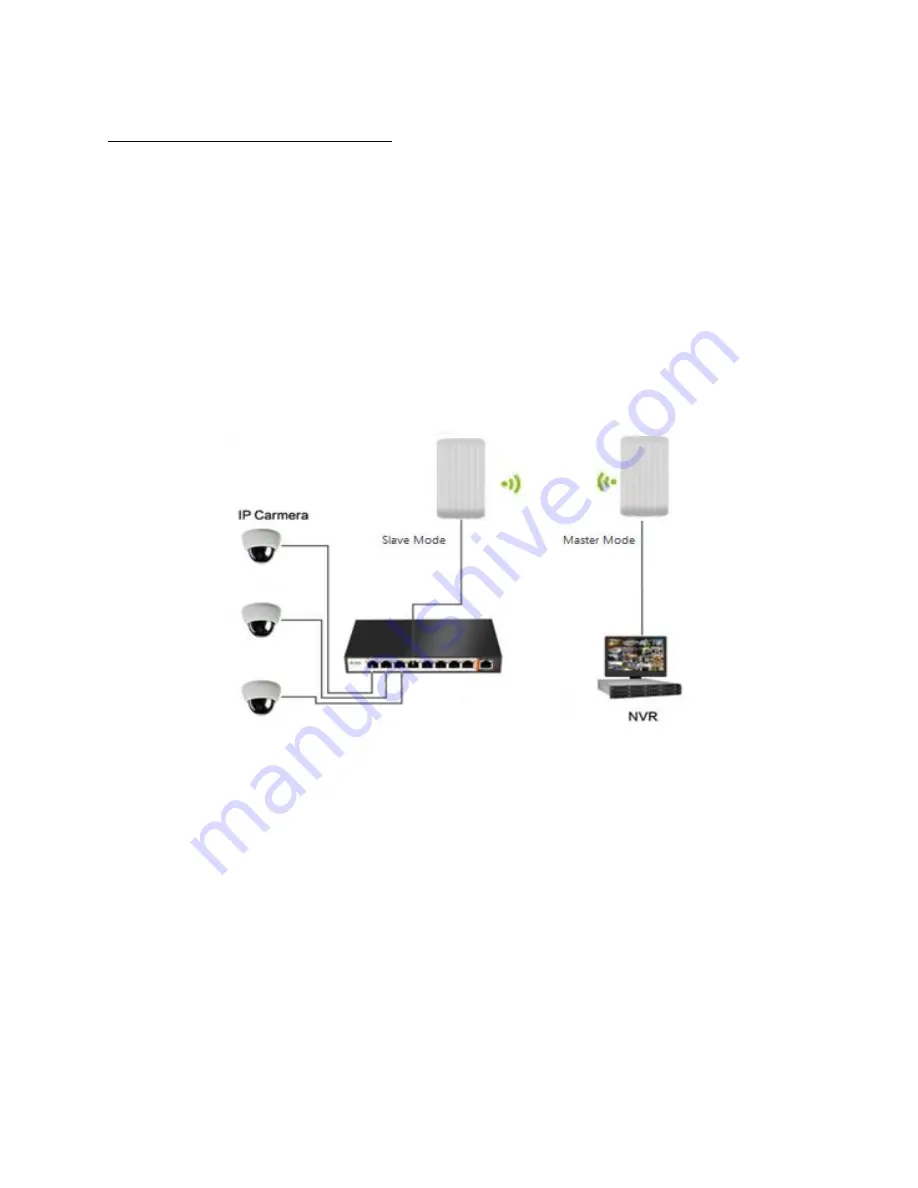
Last edited: Jim B 1/14/2019
Created: jim b
Advanced Configuration Settings
Warning! It is advisable to have an advanced networking skills and knowledge before making
changes to the following menu.
By default, the pair is already configured in Bridge mode, and there
is no need to make changes on the LAN IP address of the access points, as long as IP devices on the AP
client side have static IP address (based on the existing
private
LAN IP address scheme).
The Point to Point mode is mainly used for long distance wireless connection of two bridges and
it is the most commonly used networking mode for these access points. There are two ways to
configure the network connection settings:
a.
Setup through Quick Setup menu screen
b.
Wireless 5GHz menu screen
Master mode configuration (also known as AP Mode)
1.
Enter the “Quick Setup” menu; turn ON or OFF the
【
Active Mode
】
. “O” means the
master mode is turned OFF and the WiFi is now in “Client” Access Point mode. Otherwise,
leave it ON position to set it up in Master AP mode. Click “Next” to go to the next
networking menu screen.




























