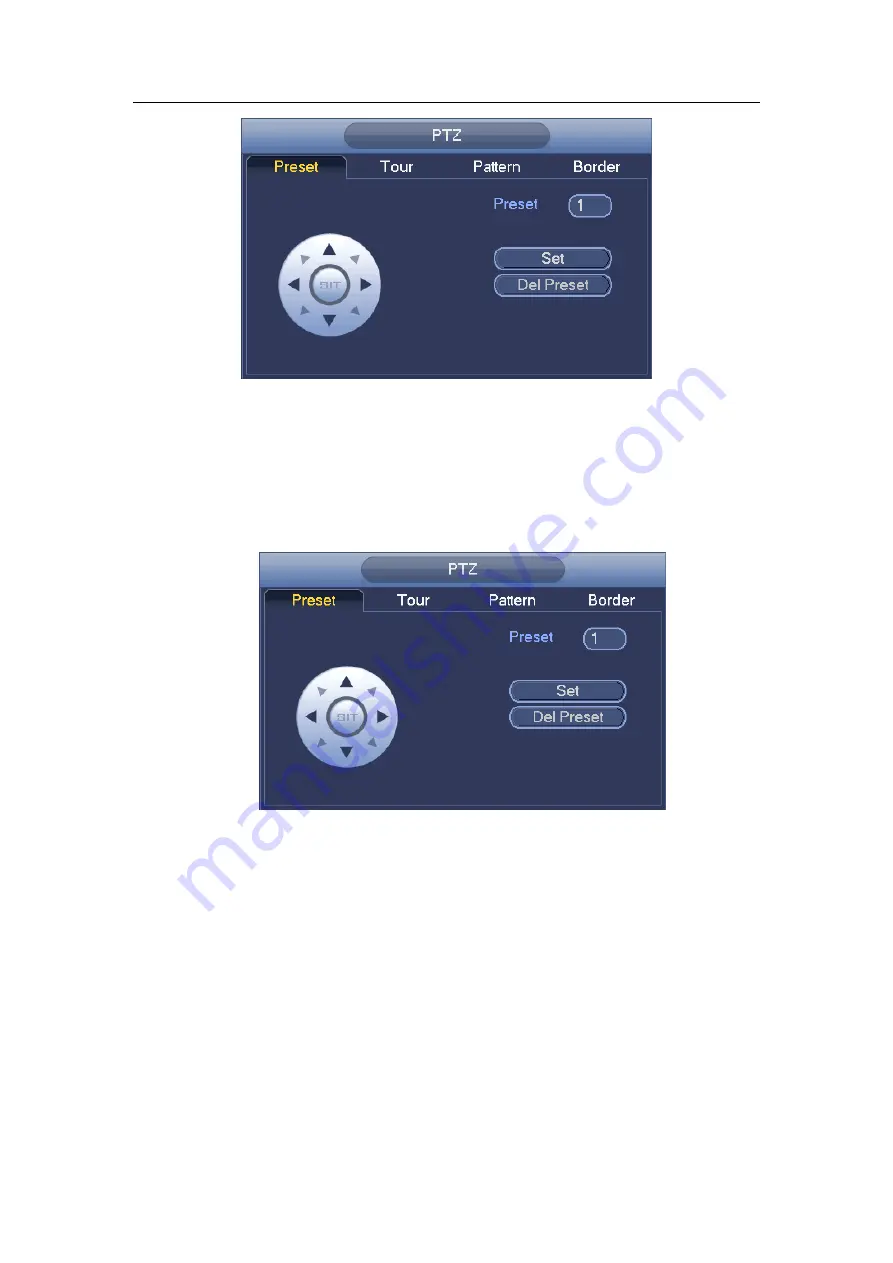
Standalone DVR User’s Manual
88
Figure 4-25
Preset Setup
In
Figure 4-25, click preset button and use eight direction arrows to adjust camera to the
proper position. The interface is shown as in Figure 4-26.
Click Set button and then input preset number.
Click Set button to save current preset.
Figure 4-26
Tour Setup
In Figure 4-25, click tour button.
Input tour value and preset No. Click Add preset button to add current preset to the tour.
See Figure 4-27.
Tips
Repeat the above steps to add more presets to the tour. Click Del preset button to remove
it from the tour. Please note some protocols do not support delete preset function.
Summary of Contents for Advanced 1080P
Page 1: ...Standalone Embedded DVR User s Manual V1 7 0 Released 01 07 2016...
Page 44: ...Standalone DVR User s Manual 34 Installation Mode Desktop Rack installation...
Page 166: ...Standalone DVR User s Manual 156 Figure 4 103 Figure 4 104...
Page 167: ...Standalone DVR User s Manual 157 Figure 4 105 Figure 4 106...
Page 174: ...Standalone DVR User s Manual 164 Figure 4 112 Figure 4 113...
Page 175: ...Standalone DVR User s Manual 165 Figure 4 114 Figure 4 115...
Page 176: ...Standalone DVR User s Manual 166 Figure 4 116 Figure 4 117...
Page 179: ...Standalone DVR User s Manual 169 Figure 4 121 Figure 4 122...
Page 192: ...Standalone DVR User s Manual 182 Figure 4 142 Figure 4 143...
Page 209: ...Standalone DVR User s Manual 199 Figure 4 164 Figure 4 165...
Page 212: ...Standalone DVR User s Manual 202 Figure 4 168 Figure 4 169 4 11 5 6 ATM POS...
Page 265: ...Standalone DVR User s Manual 255 Figure 5 59 Figure 5 60 Figure 5 61...
Page 275: ...Standalone DVR User s Manual 265 Figure 5 76 Figure 5 77 Figure 5 78...
Page 335: ...Standalone DVR User s Manual 325...






























