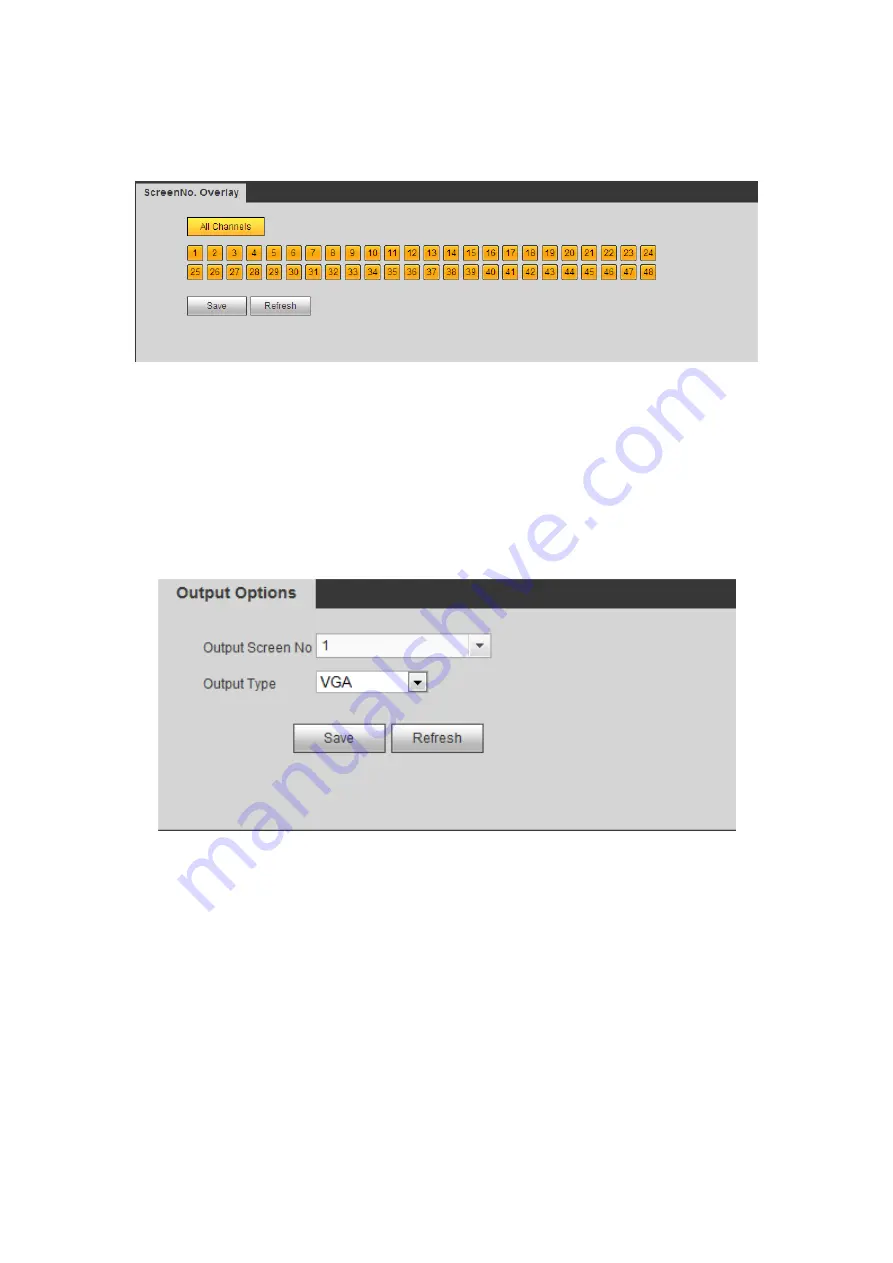
37
device IP and TV number is on the top left corner of the screen.
Important
This function is not for splicing video wall.
Figure 3-32
3.8.5 Output Options
This function is for 1-channel 4K series and 9-channel high definition series
product only.
Here you can set output screen port. Please make sure it is the same as the connected
port setup.
Select Screen No. and its corresponding port type from the dropdown list and then click
Save button to complete setup. See Figure 3-33.
Figure 3-33
3.8.6 Background Color
Note
This function is for 4-channel 4K high definition series and 9/16-channel high definition
series.
On the main menu, from decoder->Background color, you can see the following interface.
See Figure 3-34.
It is to set the background color of the screen. There are two options: blue (default)/black.





















