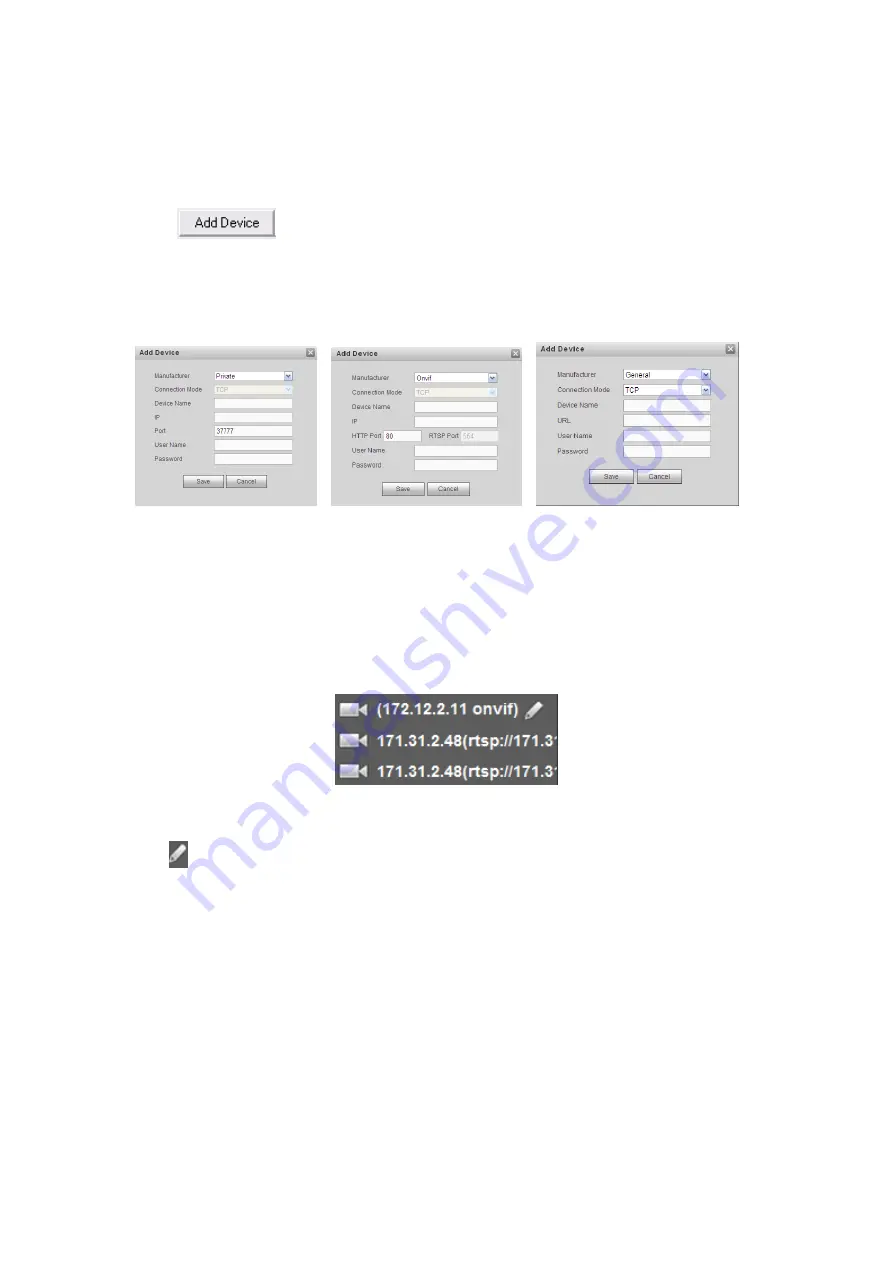
28
delete the splicing wall, the corresponding physical screens are off too.
3.5
Add /Remove Front-end Device
3.5.1 Add device
Click
button in the main window. System pops up the following dialogue
box.
Here you need to input the front-end device information including manufacturer (Private,
Onvif, and General), connection mode (TCP, UDP, AUTO) device name, device IP, port,
device user name and password. See Figure 3-17.
Figure 3-17
After inputting the corresponding information, please click OK button. You can see the
device begins to connect the newly added front-end device. System auto lists the channel
information after successful connection. For newly added private device, device displays
as online. Double click the device; you can see it becomes offline. For Onvif and General
device, system displays an icon only. You can just drag the icon to the screen. See Figure
Figure 3-18
Click
, you can modify device name.
3.5.2 Delete Device
Note
You can not delete the decoding device.
Select one front-end device and then click delete device button, system can remove it
from the list.
3.6
Decode Channel Setup
Please select the output TV and position and then select the device channel in the device
list. Double click channel name or drag the channel name to the destination position and
















































