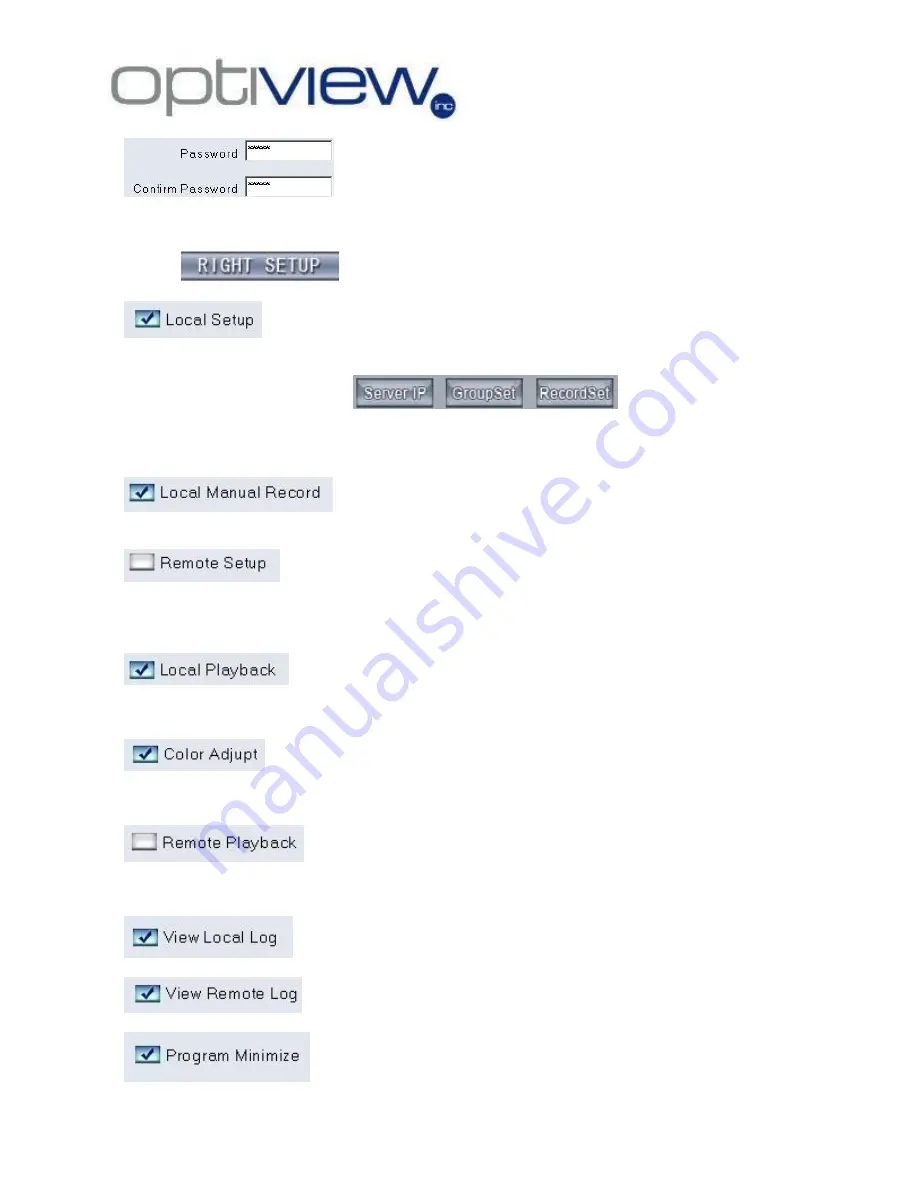
- 11 -
4.
Enter the password for the new user account and re-enter it to confirm the
password.
B.
Specific user access rights will be configured on this section such as:
1.
Check this user right if you want to give the user an access right to the remote
connection setup of the remote client software. Otherwise, uncheck this option. The user account with this
“Local Setup” rights can access the following menus and make changes on its settings:
Note that a user with a “Local setup” access right still cannot go to the “Right Set” menu which is where the
user accounts are kept.
2.
Check this user right if you want to give the user an access right to force a
local manual recording of video. Otherwise, uncheck this option.
3.
This user right is a very important part of the security feature of the client application
software. If this access right is checked, you are giving the user an access right to make changes on how the
host DVR server is setup. Otherwise, uncheck this option to block a user from accessing the host DVR
settings.
4.
Basically, this option will allow the user to access the “Playback” menus and all the
other associated functionalities on playback such as play locally recorded video files, capture images, make
copies of the video files etc…
5.
This option will allow user to make adjustment on the color display such as hue,
brightness, contrast, etc…
6.
If this access right is checked, you are giving the user an access right to go to
Playback menus of the host DVR. A user having this user rights can play and make copies of the video files on
the host server. Otherwise, uncheck this option to block a user from accessing the host DVR video files.
7.
Simply to view local log files on the local machine.
8.
This will allow the user to view all the activities going on the host DVR system.
9.
This will allow the user to minimize the remote client software and be at the PC
desktop.





































