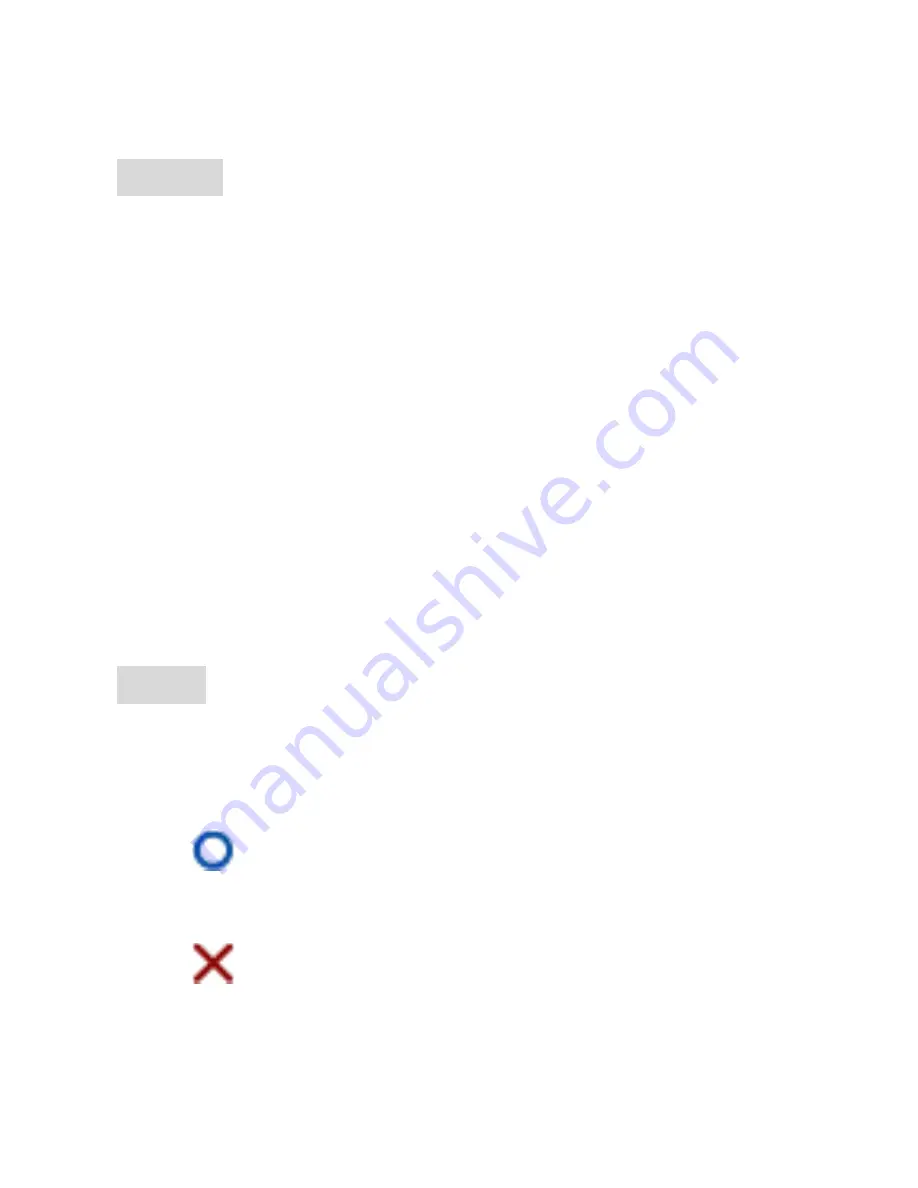
52
Quality
1 star stands for the worst image quality, and 5
stars is the best.
NOTE: The background channel, image quality
and frame rate will be changed immediately
when users adjust the Quality and Frame Rate or
change Channels.
Audio
Users can install audio devices with channel 1
and channel 2.
Enable audio function: Audio works
both in live & playback.
Disabled audio function: Audio
doesn’t work neither in live nor playback.
Summary of Contents for QDH 04
Page 1: ...1 H 264 4 Channel Digital Video Recorder QDH 04 User Guide Version 1 0...
Page 10: ...10 bay STEP 3 Fix HDD by screws Optional STEP 4 Push the cover to the closed position...
Page 19: ...19 English Czech Spanish Polish French Russian Hebrew Device Status 1 CF Card Status...
Page 23: ...23 No recording 4 Image Quality Basic Normal Fine Good Excellent 3 3 Full Screen...
Page 35: ...35 Fast forward x1 5 15 60 Rewind x1 5 15 60 Switch full channels Playback in quad screen...
Page 39: ...39 Refer to Section 4 2 Setup DVR Password 4 1 Camera Main Menu Camera...
Page 40: ...40 Select a camera Enter camera adjust screen...
Page 60: ...60 Turn on the buzzer Turn off the buzzer Motion Use and to select a camera...
Page 71: ...71 4 6 Network Main Menu LAN IP Set IP address Mask Set mask...
Page 75: ...75 Step 2 Choose General and click Settings of Browsing history...
Page 76: ...76 Step 3 Choose Automatically and click OK...
Page 79: ...79 Step 7 Choose Browser click Play movies automatically and click OK...
Page 81: ...81 Step 9 Click or press F5 for live mode...
Page 83: ...83 5 3 Network Operation 5 3 1 Channel Live Status Live video of that channel is all right...
Page 99: ...99...
















































