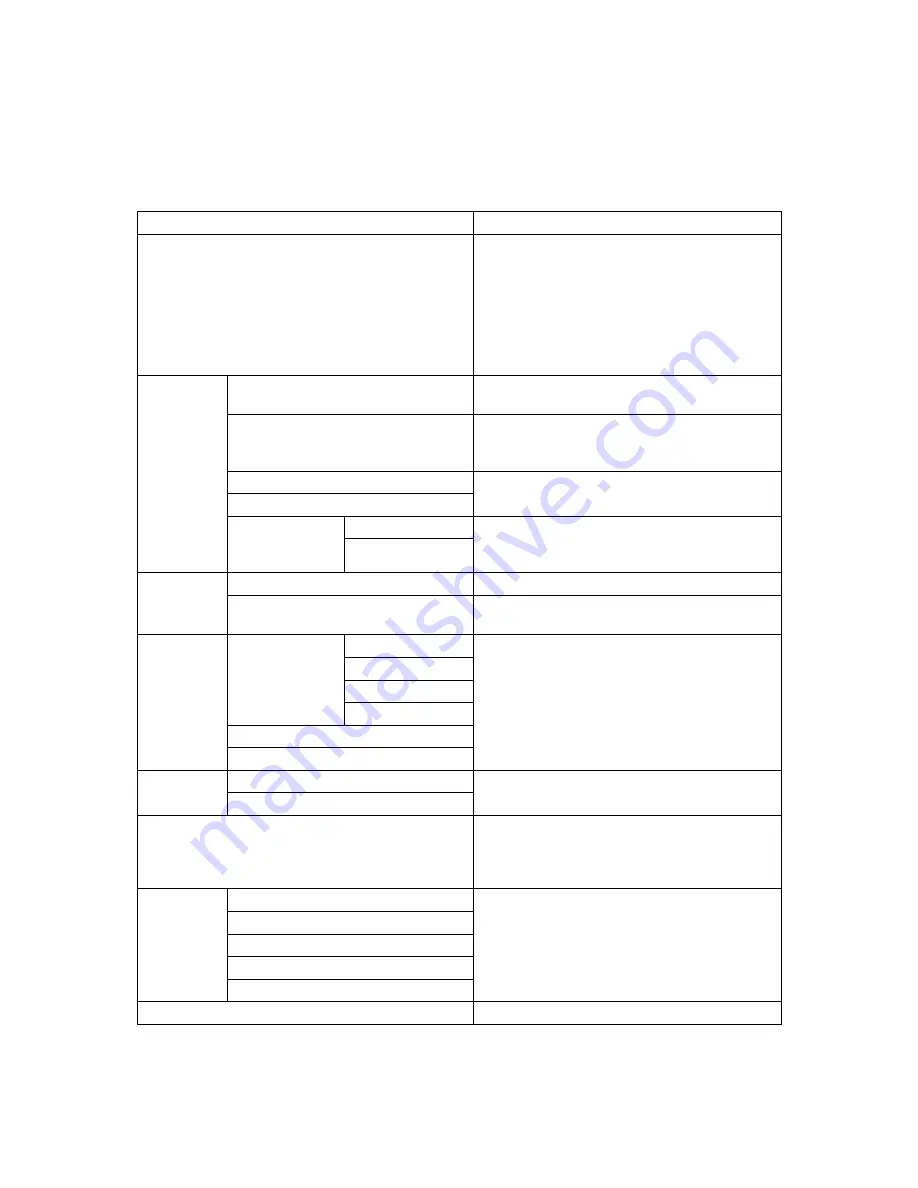
Optiquest
Q171wb
10
Main Menu Controls
Adjust the menu items shown below by using the up
S
and down
T
buttons.
Control
Explanation
Auto Setup
Automatically sizes, centers, and fine tunes the
video signal to eliminate waviness and
distortion.
NOTE: Auto Image Adjust works with most
common video cards. If this function does not
work on your LCD display, then lower the video
refresh rate to 60 Hz and set the resolution to its
pre-set value.
Management
Brightness
Adjusts background black level of the screen
image.
Contrast
Adjusts the difference between the image
background (black level) and the foreground
(white level).
H. Position
Moves the screen image left or right and up or
down.
V. Position
Customer Scaling
Fill to Screen
Adjusts the video input signal to the screen size
other than 1280 x 720 using the following
options.
Fill to Aspect Ratio
Clock/Phase
Clock
Adjusts the width of the screen image.
Phase
Sharpens the focus by aligning text and/or
graphics with pixel boundaries.
Color
Color Temp
Cool
Provides several color adjustment modes.
Neutral
Warm
sRGB
Black Level Adjust
RGB Adjust
OSD Display
H. Position
Allows the user to move the OSD menus and
control screens.
V. Position
Factory Recall
Returns the adjustments back to factory settings
if the display is operating in a factory Preset
Timing Mode listed in the Specifications of this
manual.
Language
English
Allows the user to choose the language used in
the menus and control screens.
Français
Deutsch
Italiano
Español
Exit
Exits the control screen and saves adjustments.
Summary of Contents for Q171WB - Optiquest - 17" LCD Monitor
Page 21: ......







































