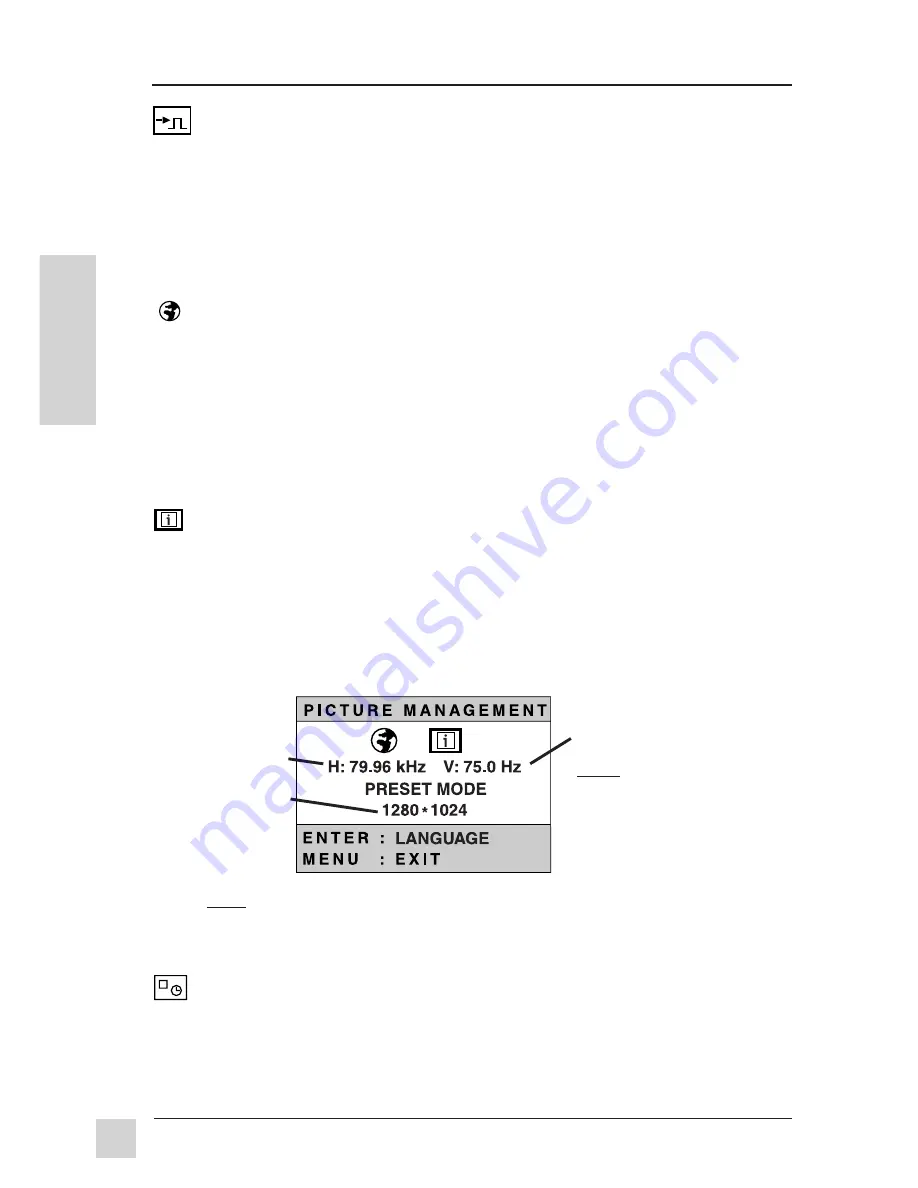
10
Operation
Optiquest
Q115
E
N
G
L
I
S
H
To save changes and exit a menu or screen, press the MENU/EXIT button.
VIDEO LEVEL
allows you to select the input level of the video
signal coming from your computer's graphic card.
Press the
ENTER button
to toggle between 0.7 Volts and 1.0 Volts.
NOTE:
The default setting is 0.7V. The 1.0V option is typically used
for older graphics cards that requre it.
Shortcut:
While no menu or screen is visible on screen, press the
ENTER button
to display the VIDEO LEVEL control screen.
LANGUAGE
allows you to choose from among five languages for the
Main Menu and control screens:
1
Select the LANGUAGE icon from the Main Menu and press the
ENTER button.
2
Turn the
Control Wheel
to select English, French, German,
Italian, or Spanish.
3
Press the
MENU/EXIT button
to save your changes and return to
the Main Menu
INFORMATION
displays the signal input (resolution, horizontal
frequency, and refresh rate) coming from the graphics card in your
computer.
1
Select the LANGUAGE icon from the Main Menu and press the
ENTER button.
2
Press the
ENTER button
again to toggle to the INFORMATION
feature.
NOTE: See your graphics card's user guide for more information about changing the
resolution and refresh rate. Also visit the Optiquest web site for tips on maximizing
your monitor's refresh rate so the screen image does not flicker. This will prevent
possible eyestrain. (See the back cover for web site address.)
OSD TIME OUT
sets the length of time the On-Screen-Display (menu
or screen) is displayed. For example, with a "30 sec." setting, if a
button is not pushed, the displayed menu will disappear afer 30
seconds.
Resolution
Horizontal
Frequency
Vertical Frequency
(Refresh Rate)
NOTE:
Preset Timing Modes
(see page 12) are listed as:
"
Resolution" @ "Refresh Rate"
Example:
1024 x 768 @ 75 Hz


















