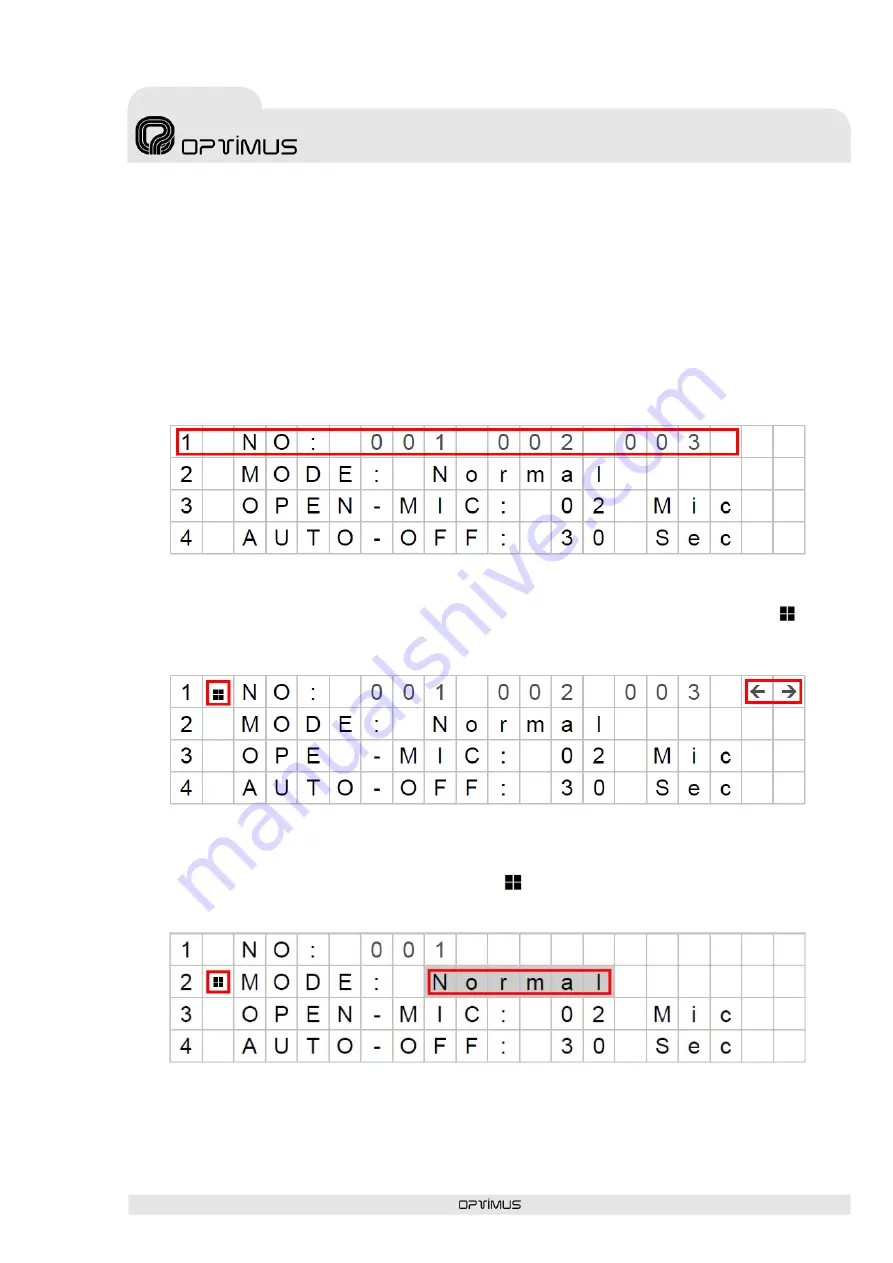
EDC-1000 Versión 2
Página 9 de 16
SERIE EDC-1000
Sistema de Conferencias
4. OPERACIONES
4.1. Pantalla de monitorización de micrófonos abiertos
•
Cuando se hable por un micrófono, su aro rojo se encenderá. A la vez, su código de
identificación se mostrará en la pantalla LCD de la unidad de control.
•
La pantalla LCD permite mostrar hasta tres códigos de micrófono simultáneamente.
•
Si hay más de 3 micrófonos en uso, aparecerá el icono “
Å
Æ
” en la parte superior-
derecha de la pantalla LCD. Al pulsar el botón “Mode” se mostrará el icono al lado
de la opción NO. Pulse los botones “Up” y “Down” para comprobar los códigos de los
micrófonos que se están utilizando.
4.2. Ajustes del modo de conferencia
•
Pulse el botón “Mode” para mover el icono a la posición de MODE. La palabra “Normal”
empezará a parpadear, pulse los botones de subir o bajar para cambiar el modo de
conferencias.
•
Los Modos de conferencias son los siguientes:
Normal:
Las unidades de delegado pueden hablar libremente al pulsar el botón “talk”
(dentro del límite de micrófonos abiertos).











































