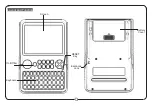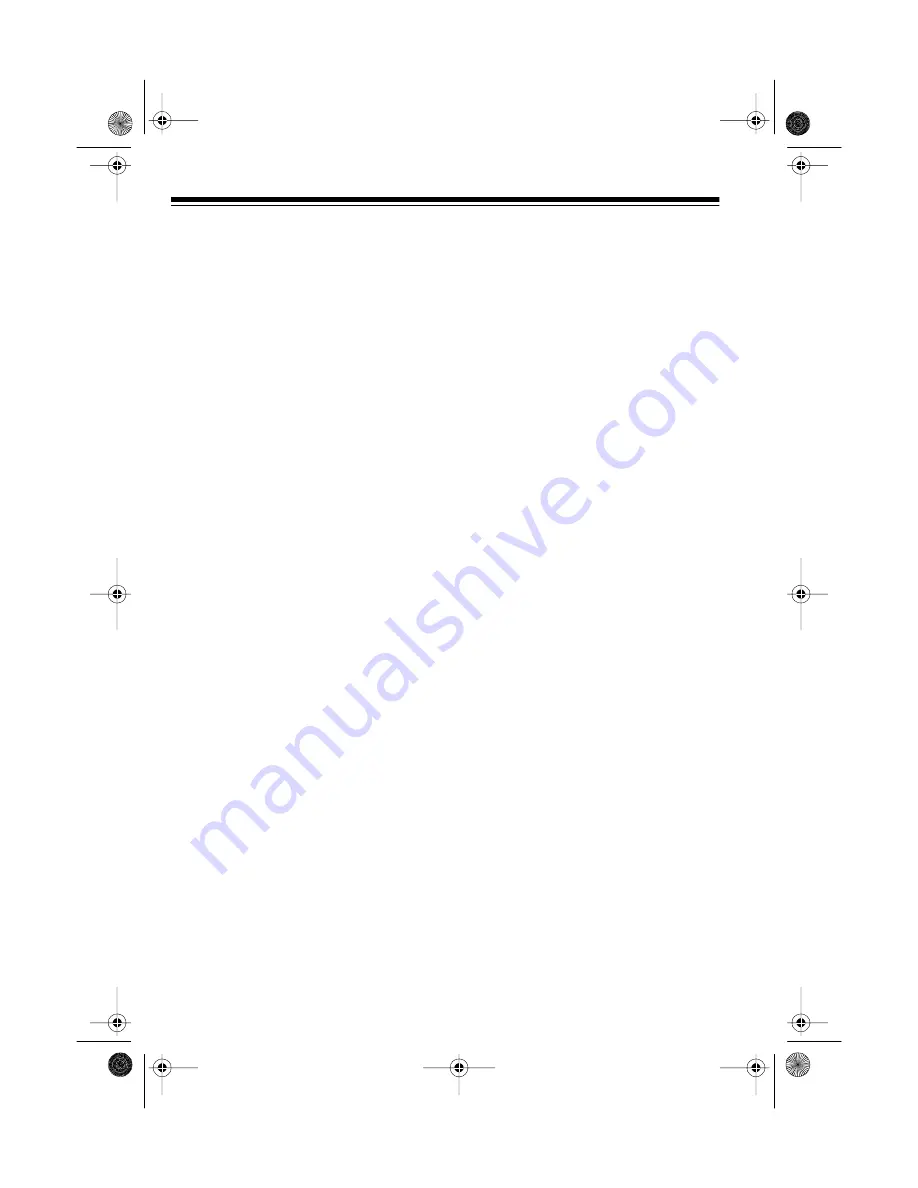
4
CONTENTS
Preparation ........................................................................................................... 5
Connecting Power ........................................................................................... 5
Using Batteries .......................................................................................... 5
Using AC Power ........................................................................................ 6
Using Vehicle Battery Power ..................................................................... 6
Using the Sheet Music Stand .......................................................................... 7
Control Locations ................................................................................................ 8
Operation .............................................................................................................. 9
Basic Operation ............................................................................................... 9
Playing the Demonstration Tune ..................................................................... 9
Using the Preset Sounds ............................................................................... 10
Selecting/Playing a Preset Sound ........................................................... 10
Playing KEYBOARD SPLIT Sounds ....................................................... 11
Playing Drum/Bass Split Sounds ............................................................ 11
Using the Preset Auto-Rhythms .................................................................... 11
Selecting/Playing an Auto-Rhythm ......................................................... 12
Using FILL-IN .......................................................................................... 12
Using Auto Accompaniment .......................................................................... 13
Easy Random Fingering ......................................................................... 13
Standard Fingering ................................................................................. 15
Adjusting the Polyphony/Texture ................................................................... 16
Troubleshooting ................................................................................................. 18
Care and Maintenance ....................................................................................... 19
Specifications ..................................................................................................... 20
42-4035.fm Page 4 Thursday, August 12, 1999 8:05 AM