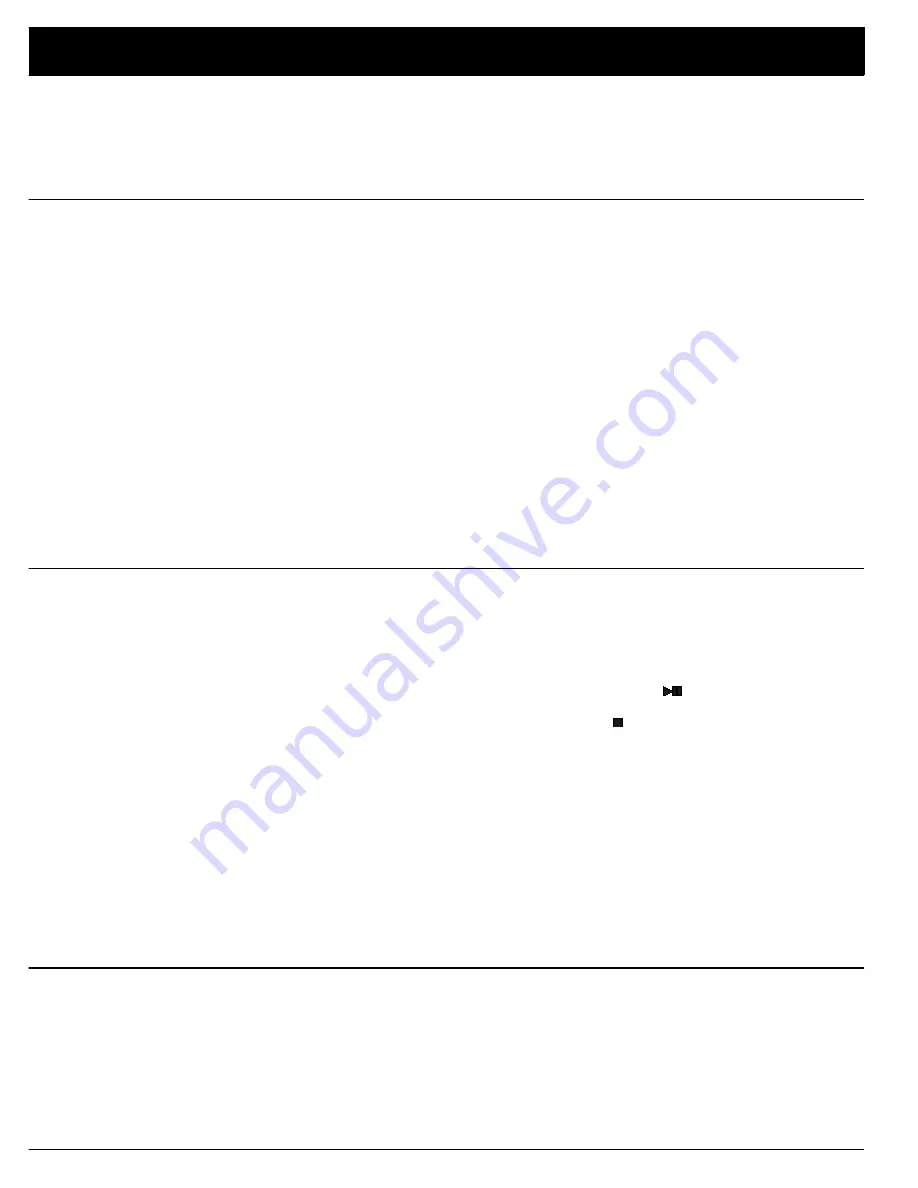
12
Special Features
Erasing All the CDs from a Custom Group
With the CD changer stopped, repeatedly press
MODE
so
CUSTOM
and the
number of the desired group light. Then press
CLEAR
. (You cannot partially
erase a custom group memory.)
Storing Your Best Tracks
You can save up to 20 of the tracks you like best in a special
best
memory, and
then replay them at any time. To save a track in best memory, just press
BEST
while that track is playing.
BEST
flashes three times. To play the tracks you
have saved in best memory, press
BEST
while the changer is stopped. The CD
changer plays in the reverse order; the last track you saved plays first.
Notes:
• The changer only remembers the last 20 tracks you stored in best mem-
ory.
• You cannot store the same track twice in succession.
• You cannot save a track from a CD that is in the single play slot into best
memory.
• To clear a track from best memory, press
CLEAR
while that track is play-
ing.
• The best memory is kept even after you turn off the CD changer.
• The changer keeps the tracks in best memory for up to 2 days in the
event of a power loss.
Scanning Previous CDs
The CD changer remembers the 20 most recently played CDs and lets you
review and replay them in reverse order.
To review the CDs, press
PREVIOUS
.
PREVIOUS SCAN
flashes and the
changer plays 10 seconds of the first track of each of the last 20 CDs you
played, starting at 1 minute into the first track on each CD. To listen to an entire
CD and cancel the previous scan function, press
.
To stop the previous scan function, press .
Notes:
• If a track is less than 1 minute long, previous scan starts at the beginning
of the track.
• A CD in the single play slot is not included in the previous scan memory.
Neither are any CDs played using random play, hi-lite scan, programmed
play, and best selection.
• The previous scan memory remains stored even after you turn off the CD
changer.
• The changer keeps the CDs stored in previous scan memory for up to 2
days in the event of a power loss.
Using Hi-Lite Scan
To listen to 10 seconds from each CD, press
HI-LITE
while the changer is
stopped or during normal play.
DISC SCAN
flashes and the changer plays 10
seconds from each CD, starting at 1 minute into the first track.
To listen to 10 seconds from every track on all CDs, press
HI-LITE
twice
while the changer is stopped or during normal, programmed, or favorite track
play.
SCAN
flashes and the changer plays 10 seconds from each track, starting
at 1 minute into each track.




















