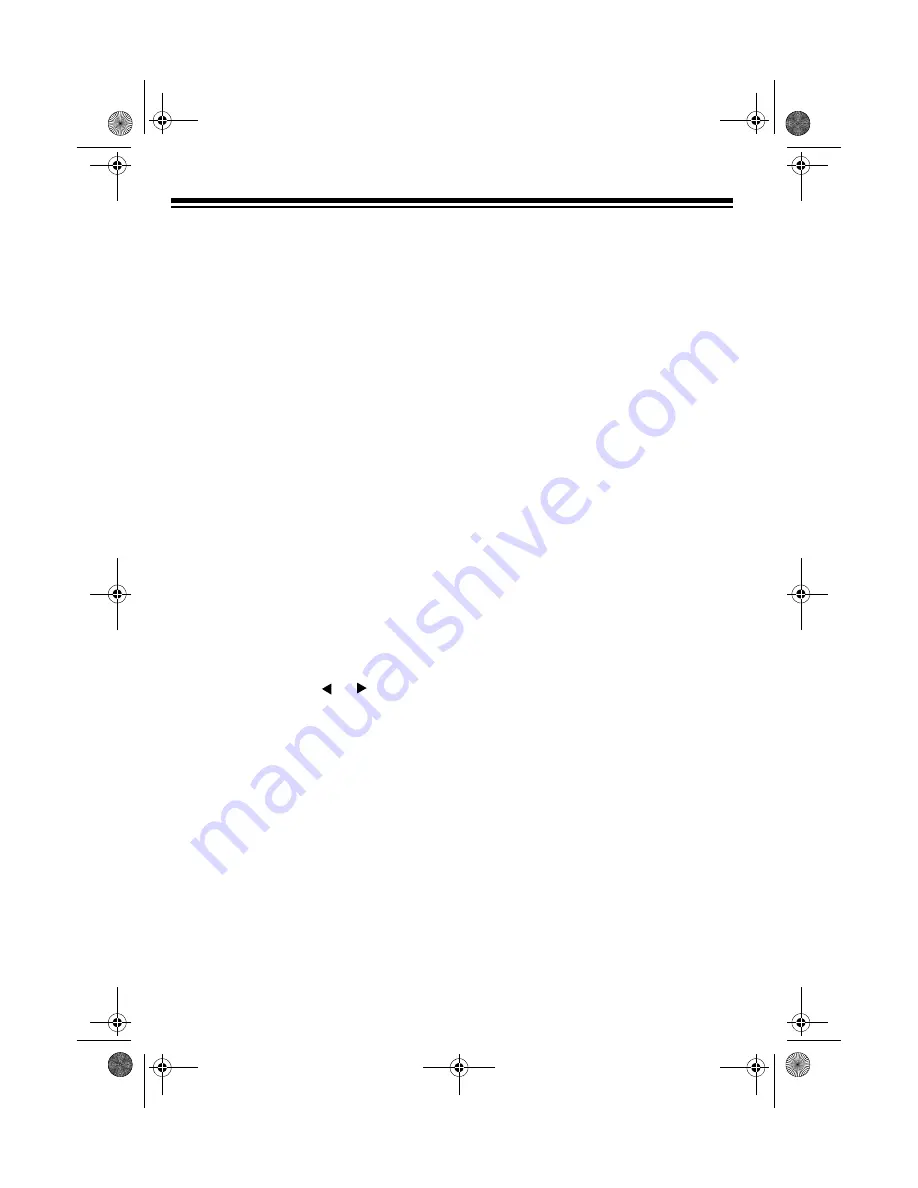
26
Notes:
• A new or revised user tone replaces
the existing user tone.
• Layer, split, auto accompaniment,
demo tune play, and MIDI functions
are all disabled while the keyboard
is in the Custom Tone Synthesizer
mode.
1. Select the preset tone (any of the
preset tones except 160–167) you
want to use as a basis for your user
tone.
2. Press
SYNTH
. The keyboard enters
the Custom Tone Synthesizer mode
and the first parameter (PCM Set)
appears on the display. The display
also shows whether the tone you
selected is a
DCO1 O2
tone (if it is a
layered tone).
Note: To cancel the save operation
at any time, press
TONE
, or press
SYNTH
twice.
3. Repeatedly press or to display
the parameter you want to change.
PCM Set (0 to 173) — Determines
the characteristic of a tone by
changing its digitally sampled wave-
form.
Amp Envelope Set (
Amp.Set
) (0
to 137) — Selects the volume enve-
lopes. 000 to 048 set volume enve-
lopes for a decaying note (how fast
or slow the sound diminishes). 049
to 137 set volume envelopes that
sustain the note.
Attack Rate (
Atk Rate
) (1 to 127)
— Sets the speed of the attack (the
period from when you press a key to
when the tone reaches its maximum
volume). The greater the value, the
quicker the attack. Use this parame-
ter to make fine adjustments to the
tone characteristics of the amp
envelope.
Release Rate (
Rel.Rate
) (1 to
127) — Controls the speed of a tone
release (the period from when you
release a key to when the tone
stops sounding). The greater the
value, the quicker the release. Use
this parameter to make fine adjust-
ments to the tone characteristics of
the amp envelope.
Pitch Envelope Set (
PitchSet
)
(0 to 49) — Selects the pitch enve-
lopes. 00 specifies no change, a
value from 01 to 19 changes the
vibrato, and a value from 20 to 49
changes a parameter other than the
vibrato.
Pitch (
Pitch
) (–64 to +63) —
Controls the overall pitch of the
tone. A positive value increases the
pitch, a negative value lowers it. A
setting of zero sets the pitch to the
standard setting for the selected
tone.
Level (
Level
) (0 to 127) — Con-
trols the overall volume of the tone.
The greater the value, the greater
the volume. Setting a level of zero
means that the tone does not sound
at all.
42-4043.fm Page 26 Tuesday, August 3, 1999 6:51 AM
Summary of Contents for 42-4043
Page 52: ...52 APPENDIX NOTE TABLE 42 4043 fm Page 52 Tuesday August 3 1999 6 51 AM ...
Page 54: ...54 FREE SESSION CHORD PROGRESSION CHART 42 4043 fm Page 54 Tuesday August 3 1999 6 51 AM ...
Page 55: ...55 42 4043 fm Page 55 Tuesday August 3 1999 6 51 AM ...
Page 56: ...56 DRUM ASSIGNMENT LIST 42 4043 fm Page 56 Tuesday August 3 1999 6 51 AM ...
Page 57: ...57 STANDARD FINGERING CHORD CHARTS 42 4043 fm Page 57 Tuesday August 3 1999 6 51 AM ...
Page 59: ...59 NOTES 42 4043 fm Page 59 Tuesday August 3 1999 6 51 AM ...






























