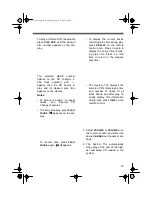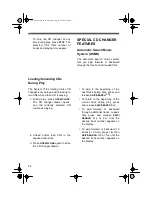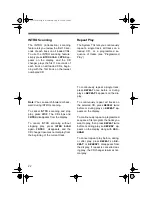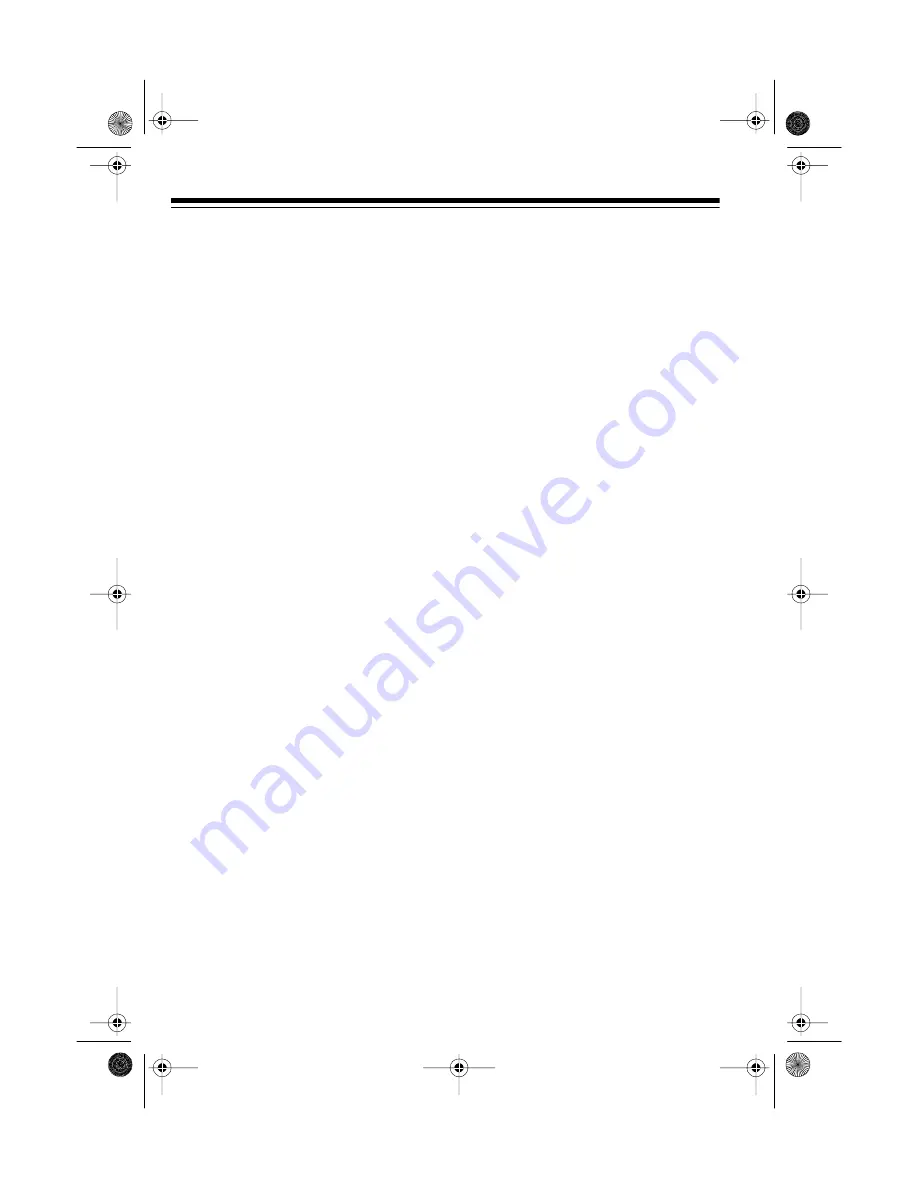
16
• To improve reception for weak
FM stereo stations, press
FM
MONO.
so
MONO
(monaural)
appears on the display. The
sound is no longer in stereo, but
reception should improve. To
return to stereo sound, press
FM MONO.
• For the best FM reception, fully
extend the FM antenna.
• For the best AM reception, turn
the AM antenna until reception
improves.
4. Adjust
VOLUME
, or
VOLUME
s
/
t
on
the remote control, and select the
desired
E-BASS
and equalizer set-
tings.
USING MEMORY TUNING
You can store and easily recall up to
32 of your favorite AM and FM radio
stations (8 AM and 24 FM) in the Sys-
tem 734’s memory.
Storing a Station in Memory
1. Press
BAND
to select AM or FM.
2. Press
MEMORY
.
MEMORY
and
P-
01
(memory position 01) flash on
the display.
Note: The first time you press
MEMORY
after connecting power,
the System 734 automatically
selects memory position 01. Each
time you press it after that, it
selects the next available position.
To select the next higher or lower
memory position, after you press
MEMORY
, press
TUNING
UP
or
DOWN
(or
PRESET/TUNING
s
or
t
on the remote control).
3. Within 5 seconds, press
TUNING
UP
or
DOWN
, or
PRESET/TUNING
s
or
t
on the remote control, to
tune to the desired station.
Note: If
MEMORY
disappears
before you tune to the desired sta-
tion, repeat Step 2 then try again.
4. Press
MEMORY
again to store the
station in the selected memory
position.
5. Repeat Steps 2-4 to store up to 24
FM stations or 8 AM stations in
the selected band.
13-1279.fm Page 16 Wednesday, July 14, 1999 4:50 PM