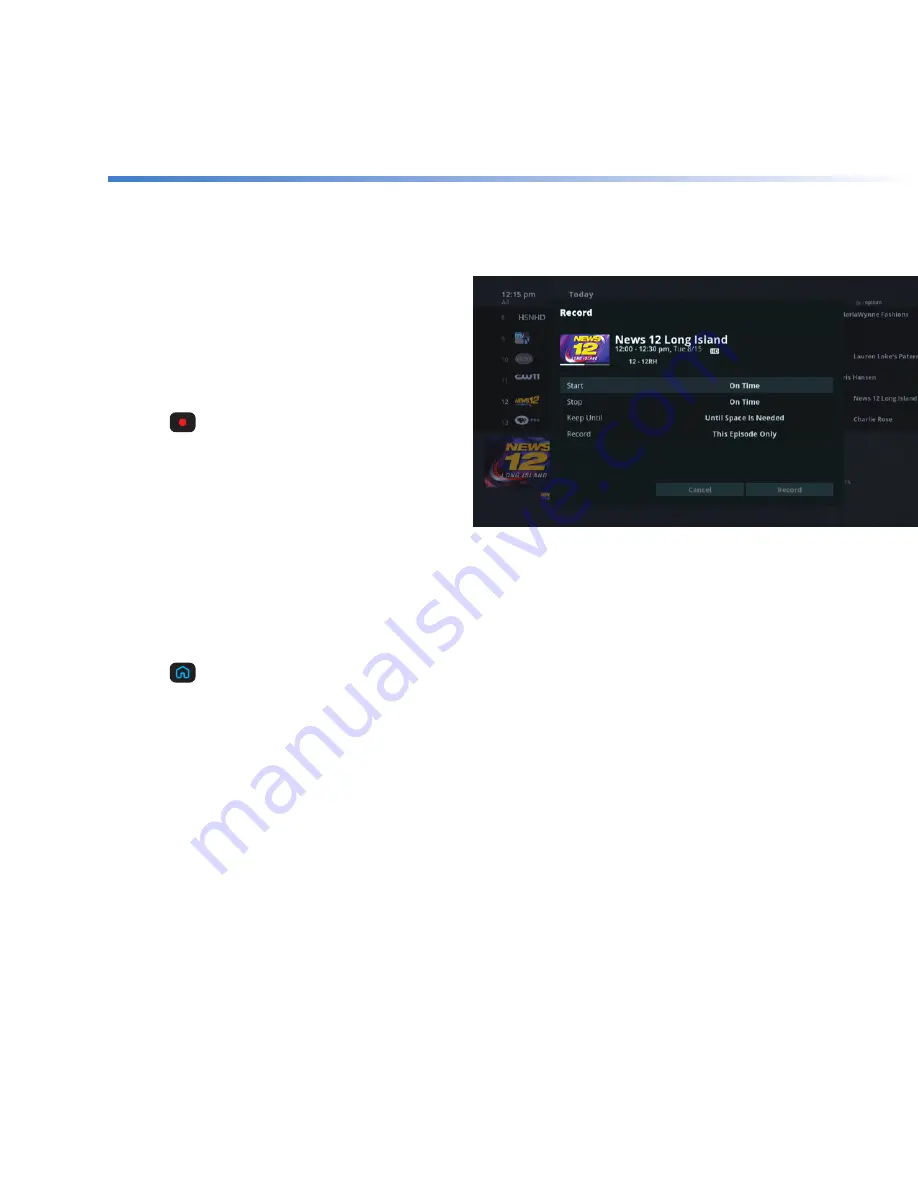
9
Record
Record up to 15 programs at once, even while you’re watching something else.
Record a program that
you’re watching
If you like what you’re watching, it’s easy to
start recording it.
+
Press
to get to Recording Options.
+
Use the ARROWS to highlight
Record and
press SELECT.
By choosing
Record, you instantly begin
recording the program using default settings
or your personal preferences.
Record a program from the program guide
+
Press
on your remote.
+
Use the ARROWS to highlight
Guide and press SELECT.
+
Find the channel with the program you want to record.
+
See above and follow the steps for “Record a program you’re watching”.
Summary of Contents for Altice One Cloud DVR
Page 1: ...Altice One Cloud DVR...















