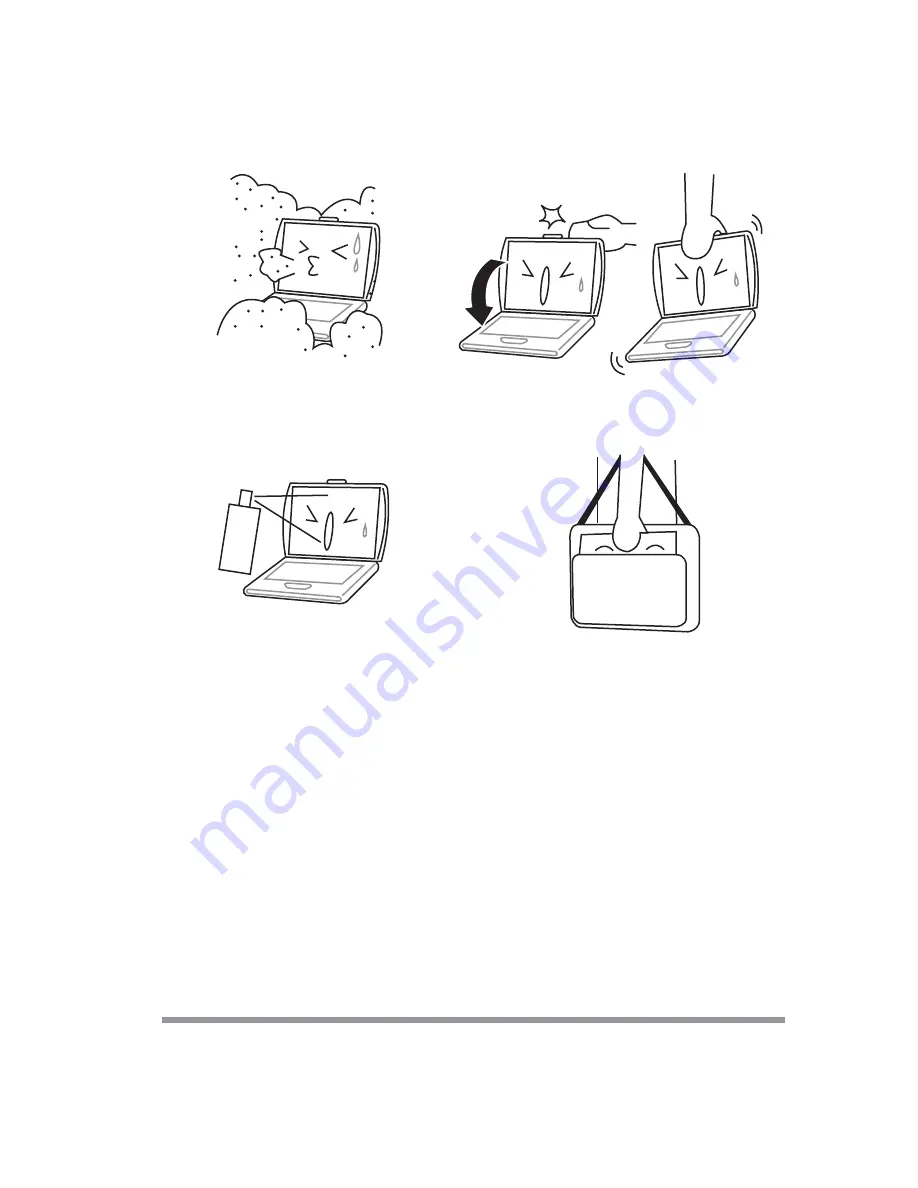
7
DO NOT
expose to dust and/or corrosive chemicals.
DO NOT
slam your notebook shut and never pick up
or hold your notebook by the display.
DO NOT
spray water or any other cleaning fluids
directly on the display.
If you are traveling with your computer, remember to
carry it as hand luggage. Do not check it in as bag-
gage.
Summary of Contents for Centoris G200N
Page 1: ...G200N SERIES NOTEBOOK PC USER S GUIDE March 2004...
Page 2: ...2 Thispageisintentionallyleftblank...
Page 4: ...4 Thispageisintentionallyleftblank...
Page 8: ...8 Thispageisintentionallyleftblank...
Page 36: ...36 3 Using Your Notebook PC Thispageisintentionallyleftblank...
Page 47: ...47 3 Using Your Notebook PC...








































