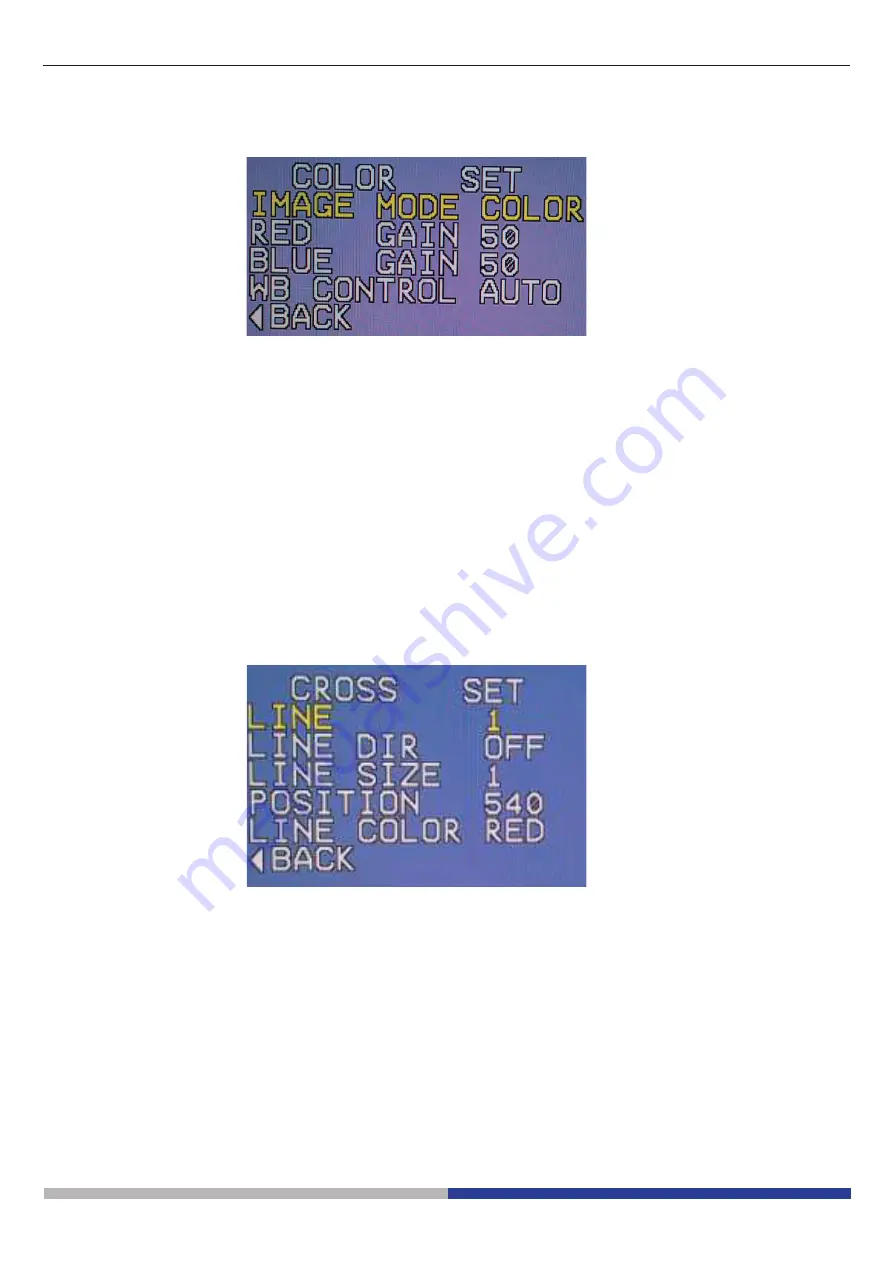
Page 9
Color Set
1.
Select Color set from main menu and press MENU button to enter Color set menu as below picture show.
2.
Select Image MODE and press
LEFT
and
RIGHT
button to change the image mode.
Color, Mono, Negative are available. Color is the default set.
3.
Select RED GAIN and press
LEFT
or
RIGHT
to adjust the RED GAIN value. It ranges from 0 to 99.
The default value is 50.
4.
Select BLUE GAIN and press
LEFT
or
RIGHT
to adjust the BLUE GAIN value. It ranges from 0 to 99.
The default value is 50.
5.
Select WB CONTROL and press
LEFT
or
RIGHT
button to change AUTO WB to MANUAL WB.
Please move the image to blank, and switch to MANUAL AWB to do white balance.
6.
Select BACK and press
MENU
button to return the main menu.
Cross Set
1.
Select Cross set from main menu and press
MENU
button to enter Cross set menu as below picture show.
2.
Select Line and press
LEFT
or
RIGHT
button to adjust the value of line number. The max line number is 8. If there are
more than 1 line shown in the screen, adjust line number to switch different lines. The user can change LINE number to
CROSS to activate cross hair.
3.
Select LINE DIR and press
LEFT
or
RIGHT
button to adjust the line direction, there are horizontal and vertical line direc-
tion available.
Note: The default set of LINE DIR is OFF.
4.
Select LINE SIZE and LEFT or RIGHT button to adjust the line width. It ranges from 1 to 5. The default value is 1.
5.
Select POSITION and press
LEFT
or
RIGHT
button to adjust the horizontal or vertical position. Vertical line position
ranges from 0 to 1080. Horizontal line position ranges from 0 to 1920.
6.
Select LINE COLOR and press
LEFT
or
RIGHT
to change the different color of line.
RED, BLUE, GREEN, WHITE, BLACK are available. The default color is red.
7.
Select BACK and press
MENU
button to return main menu.










































