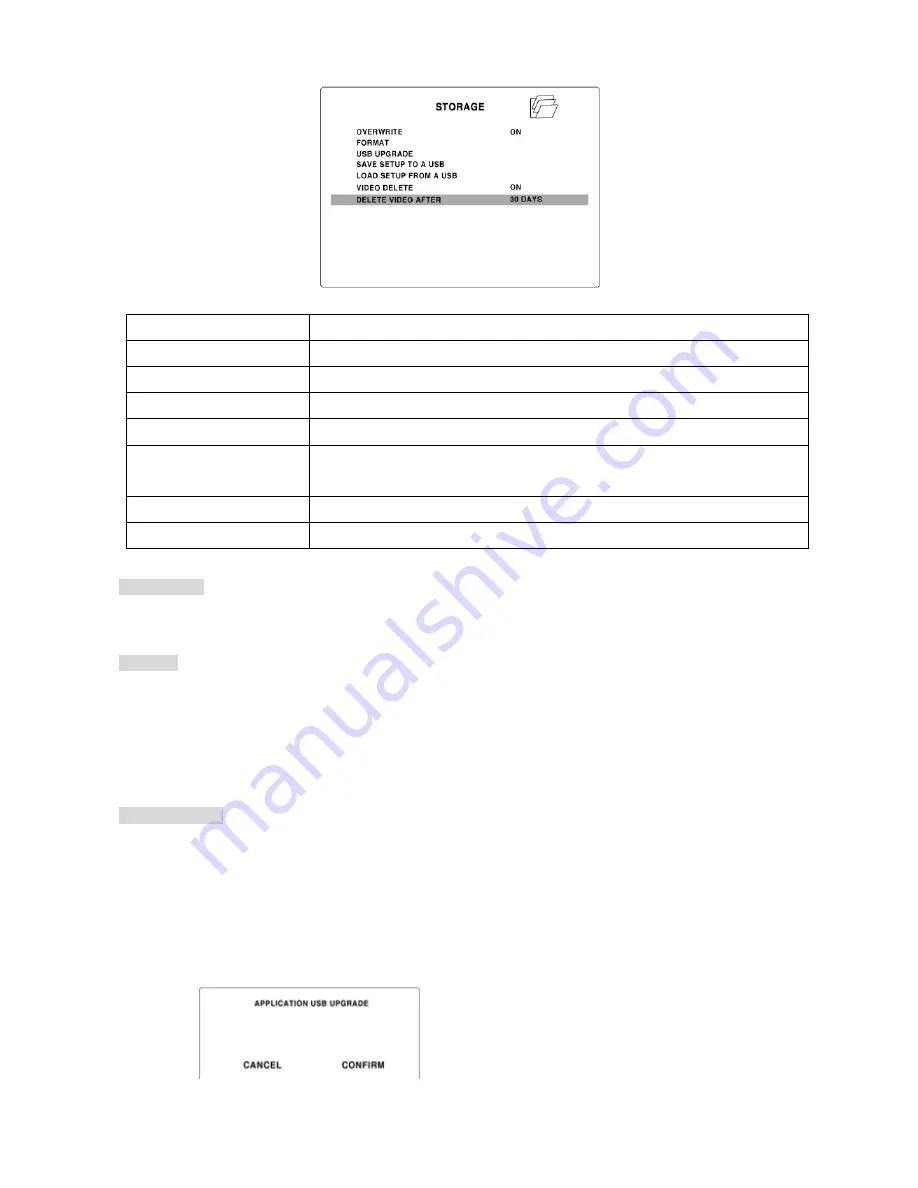
6-5. STORAGE
Item Description
OVERWRITE
Enable/Disable Overwrite existing old video data when hard disk drive is full
FORMAT
Format hard disk drive
USB UPGRADE
The firmware of DVR can be upgraded through USB port.
SAVE SETUP TO A USB
User can save the current menu setting value to the USB memory stick.
LOAD SETUP FROM A
USB
User can upload the menu setting value of DVR to another DVR using the
USB Memory stick.
VIDEO DELETE
Enable/disable recording limit.
DELETE VIDEO AFTER
Set the limit days for recording to the hard disk drive from 1 to 60 days.
OVERWRITE
– Select ON/OFF using
▶◀
buttons.
ON: When the HDD is fully recorded, former video data is deleted to record the new video data.
OFF: When the HDD is fully recorded, the recording stops.
FORMAT
①
Select FORMAT using
▲▼
buttons and press SEL button. Then the FORMAT screen is
displayed.
②
Select CONFIRM using
▶◀
buttons and press SEL button. Then the “FORMATTING” message
is displayed and HDD formatting starts.
③
After HDD formatting is completed, the DVR reboots automatically.
USB UPGRADE
①
Download the firmware of the DVR from the web-site of the manufacturer.
②
Create a new folder (
This folder name should be “upgrade”)
in the USB thumb drive and
paste the firmware “app.bin” into the folder.
③
Connect USB thumb drive to the USB port.
④
Select USB UPGRADE using
▲▼
buttons and press SEL button. Then the APPLICATION USB
UPGRADE screen is displayed.
49






























