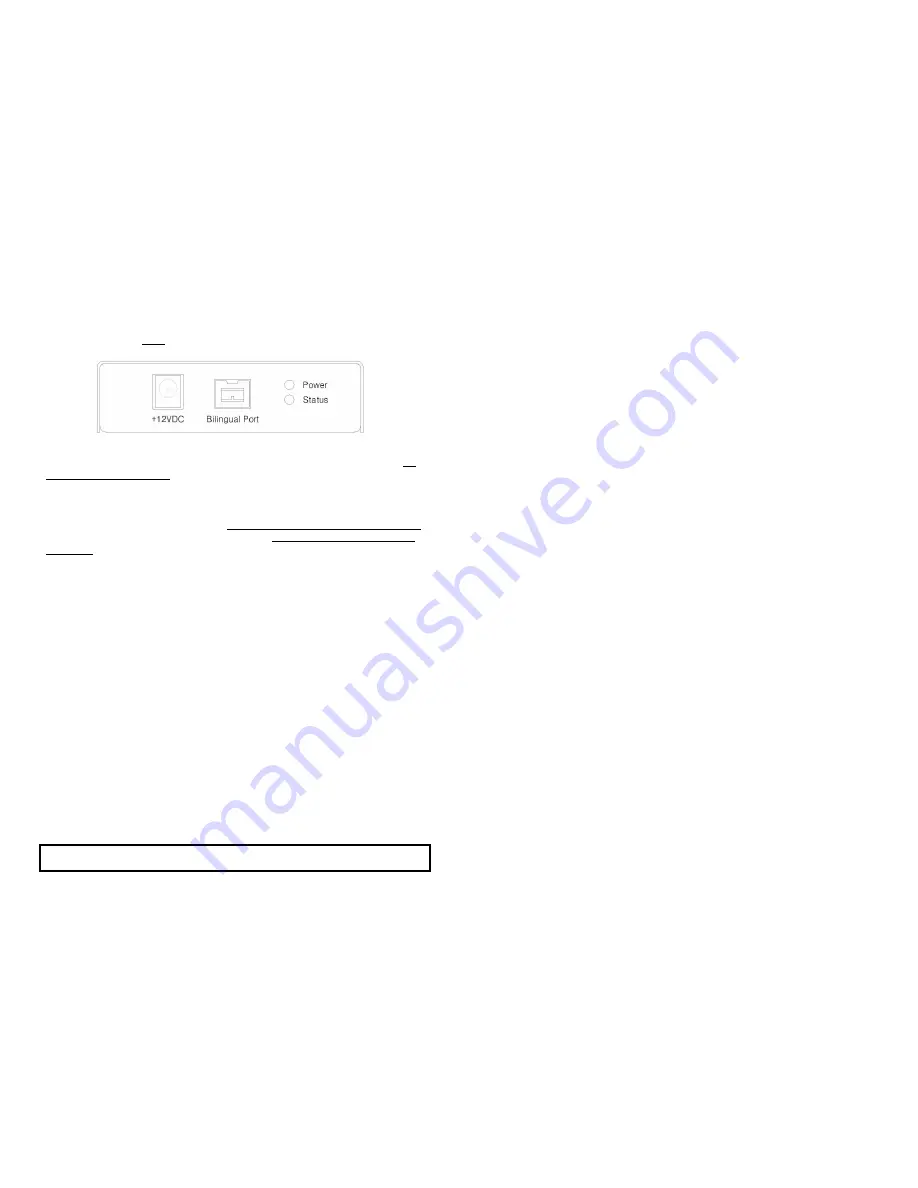
Step 3
If there are non-Opticis external power supplies to be attached, do so now.
e.g. block power supplies for laptop Firewire PC cards, downstream
appliances, etc. Do
NOT
attach the Opticis power supplies until instructed to
do so.
Figure 5
– Side View of M4-201 Repeater
Step 4
Power up the host and peripheral equipment. At this point, there must be
no
external power supplies
plugged into the M4-200 or M4-201 boxes.
Step 5
Observe the Power Light Emitting Diode on the side of the boxes.
If the M4-200 box LED is illuminated,
no external power supply is required
.
Likewise if the M4-201 box LED is illuminated,
no external power supply is
required
.
Step 6
If both Power LEDs are illuminated, then the Firewire link is active. Proceed
with the software bring-up on the host system. Ignore further steps
Step 7
If one or both of the M4-200/M4-201 Power LEDs are dark, then power down
all equipment and plug in one or two Opticis power supplies.
Step 8
Power up complete system. Both M4-200/M4-201 LEDs should be
illuminated. Proceed with host software bring-up.
Step 9
If you have another M4-201, follow as
Step 11
and connect the duplex LC
multimode fiber cables to the next M4-201 as
Step 12
. The fiber connection is
accomplished between the OUT of the prior M4-201 and the IN of the next
one. You have to repeat
Step 13 to 18
as many as you have.
The M4-201, giving connection of a 1394 device is capable of two-way fiber
connection in forward and backward directions, which eventually makes a
daisy chain with each repeater of M4-200 at both ends.
Do NOT plug in external power to the box if the PWR LED is on
after the M4-200/201 repeater is connected to a live host or powered peripheral.
1-5 Installation (continued)
Troubleshooting
The Power LEDs are not illuminated.
Ensure that all AC and DC plugs and jacks used by external power supplies
(both Opticis and others) are firmly connected. Ensure that power bars are
live.
No controller or driver for the peripheral device exists in the Operating
System (OS) device manager.
Reset the system. Disconnect and reconnect 1394(b) copper cables or DC
power adapters.
Check if the two fibers are properly connected. The Tx in one repeater goes
to the Rx in the other and vice-versa.
Remove the fiber cables and use a Firewire copper cable to connect the
upstream and downstream boxes by plugging in to the unused bilingual ports.
The OS device manager shows the Firewire connection, but the Firewire
peripheral does not work properly.
Ensure that the correct software device driver is loaded on the processor
platform. Direct connect the peripheral to the processor’s Firewire port to
confirm operation. Software drivers are usually available from the Internet.
Maintenance
No special maintenance is required for the optical repeater boxes and power
supplies. If not in use, insert the factory provided plug into the Tx/Rx fiber
port. Ensure that the repeaters and power modules are stored or used in a
benign environment free from liquid or dirt contamination.
There are no user serviceable parts. Refer all service and repair issues to
Opticis.
Technical Support and Service
For commercial or general product support, contact your reseller. For
technical service, contact Opticis by email [email protected] or visit
our website at www.opticis.com
1-6 Troubleshooting, Maintenance, Technical Support
























