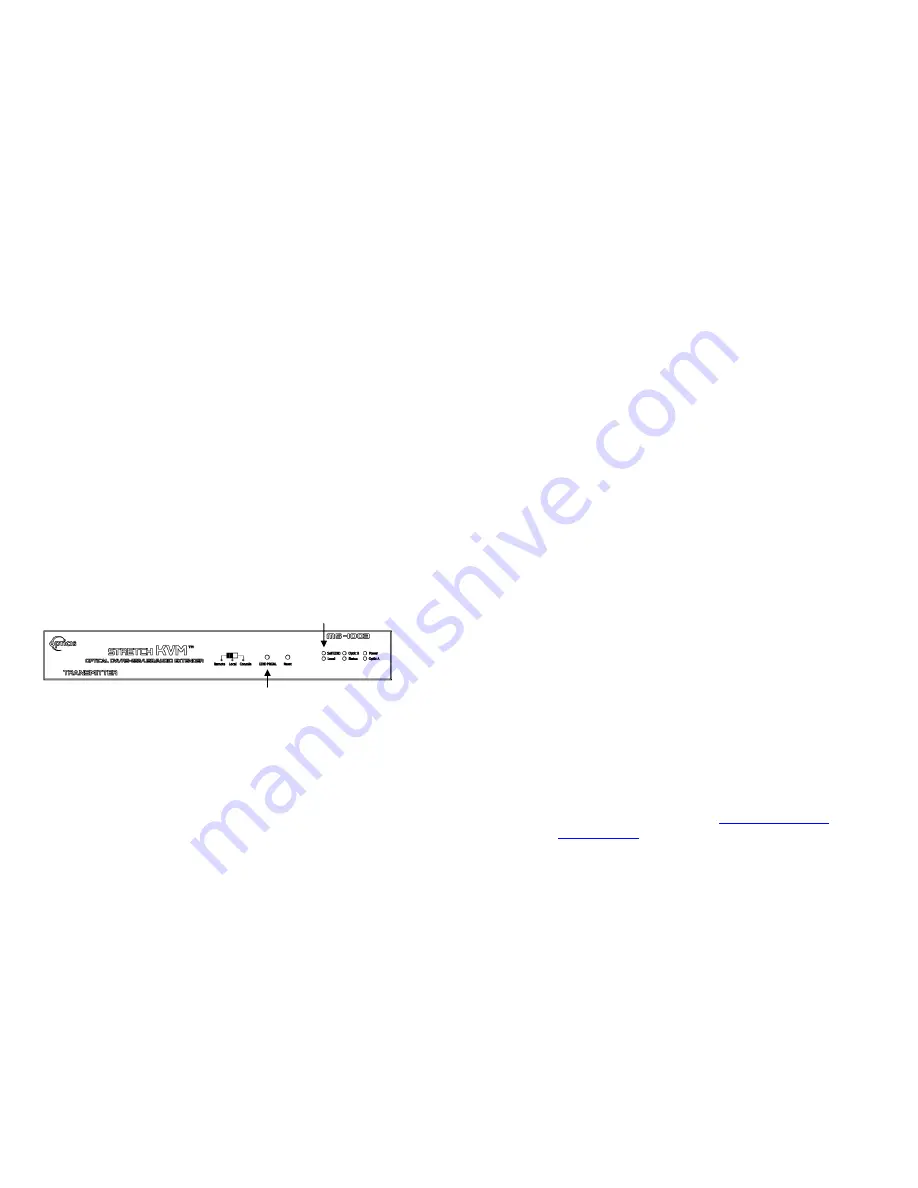
Troubleshooting
The display displays only black screen.
•
Check that all AC and DC plugs and jacks used by external power
supplies (both Opticis and others) are firmly connected.
•
Ensure that power LED lit ON.
•
Ensure that the Transmitter and Receiver modules connected
correctly to the PC and display, respectively.
•
Check if the PC and display are powered on and properly booted.
•
Reset the M5-1003 using Reset button on Uplink and Downlink
modules.
•
Re-boot up the system after reconnecting the LC optical fibers.
Screen is distorted or displays noises.
•
Check if the graphic resolution is properly set. Go to the display
properties and tap the settings.
•
Reset the M5-1003 using Reset button on Transmitter and Receiver
modules.
•
Reset the system.
•
Power down, disconnect and reconnect the LC optical fiber or DC
power adaptors, and power up.
Maintenance
No special maintenance is required for this product. Ensure that this product
is stored or used in a benign environment free from liquid or dirt
contamination.
There are no user serviceable parts. Refer all service and repair issues to
Opticis or its authorized distributor.
Technical Support and Service
For commercial or general product support, contact your reseller. For
technical service, contact Opticis by email
or visit its
website at
www.opticis.com
.
1-7 Troubleshooting, Maintenance, Technical Support
Self-EDID Programming Procedure
The graphic source equipment generally requires communication of display information
(EDID). Display information (EDID) contains resolution and timing information for your
display. Basically, M5-1003 supports DDC2B with the local display.
M5-1003 also offers Self-EDID programming. Self-EDID programming means that the
EDID from the display is stored in the transmitter. You should use Self-EDID feature if
you don’t connect local monitor. Follow these steps to record the EDID of the display
into the transmitter unit.
Note1
:
If you know that EDID is not required by the source, Auto-EDID
programming is not necessary.
Note2 : The default EDID in factory ship-out is programmed in the VESA standard
of UXGA (1600x1200) 60Hz.
Step 1
Power on the display.
Step 2
Insert the included 12V DC power adapter into the transmitter.
Step 3
Push the EDID PRGM. button of the transmitter with a narrow pin.
After three
times blinking of Self-EDID LED, it will stay on
.
Self-EDID LED
EDID-PRGM.
Button
Figure 9 – Position of EDID-PRGM. Button and Self-EDID LED
Step 4
Connect the Local Display port in transmitter to the display while turned
on over DVI cable.
The LED on the front panel will begin to blink rapidly.
Blinking indicates reading the EDID. LED will be turned OFF after blinking for
about 8 sec. The monitor EDID has been recorded.
Step 5
Disconnect the transmitter from the display. Then LED ON again.
1-6 Self-EDID Programming Procedure

























