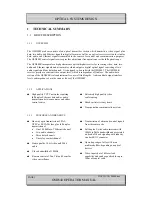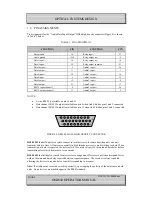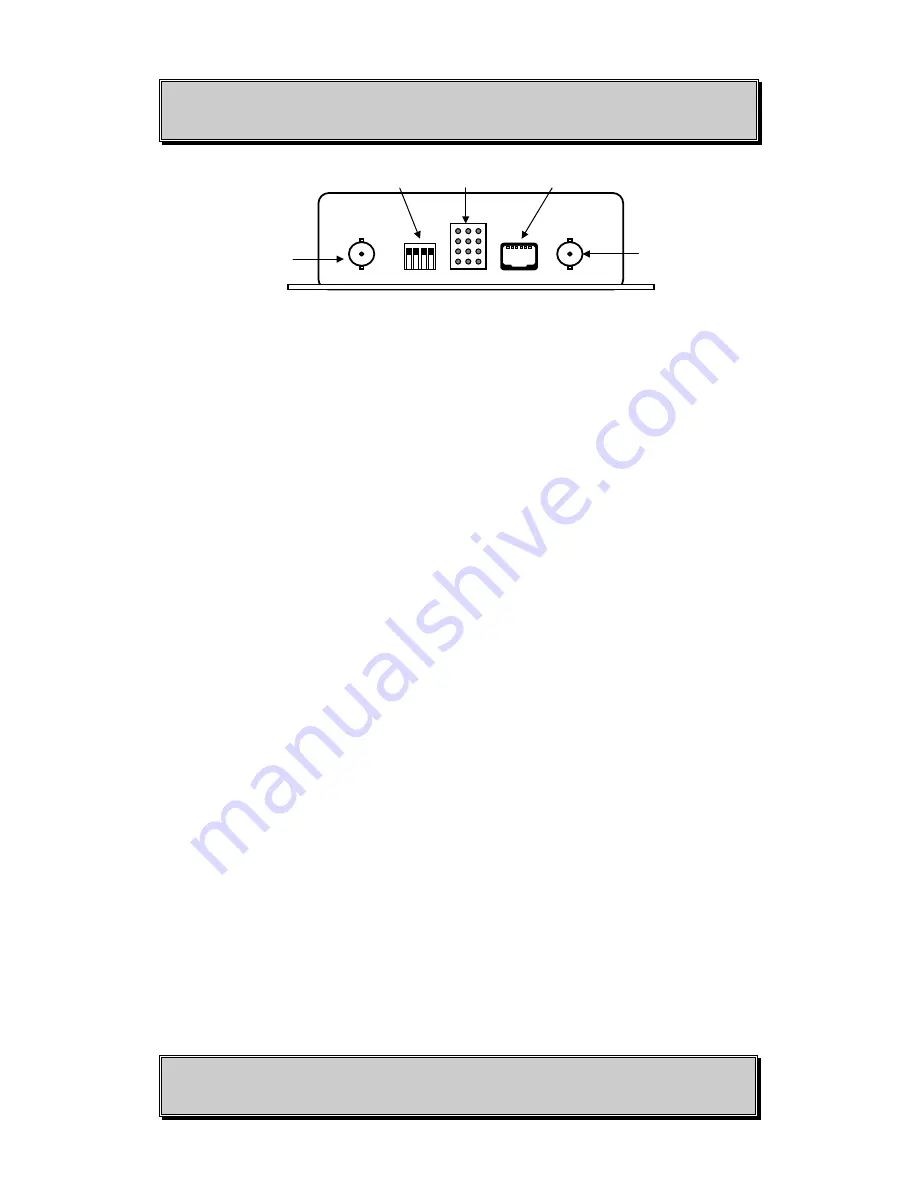
OPTICAL SYSTEMS DESIGN
DOC ID: 10104804.doc
OSD840 OPERATOR MANUAL
PAGE 14
FIGURE 5: OSD840TC AND OSD840RC SIDE VIEW
2.3.2
OSD840R OPERATION
When using an OSD840R for the first time check that the unit is in good condition with no
visible damage.
If a card version (OSD840R) is used, insert it in an appropriate slot on the OSD chassis and check that
the indicators illuminate accordingly. If a module version (OSD840RC) is used, connect the unit to an
appropriate power source and check that the indicators illuminate accordingly.
The “Laser OK” indicator LED should be green in both Card and Case Versions, if the LED is red
there may be a problem with the laser. Disconnect power and have the Laser checked as soon as
possible.
If RS485 data is required set the RS422/485 Mode switch to the “On” position, i.e. down (which is the
1st switch of the 4way DIP switch. It is located on the Front Panel of Card Version and on the front of
the box in the Case Version). Then toggle switches 2, 3 and 4 to set the RS485 Turnaround Delay to the
value appropriate to your system. If you are not sure of the correct value, leave all Turnaround Delay
switches “Off”, i.e. up. Refer to Table 6 for delay selection. As described in Table 3, RS485 is
available on Pins 2 (RS485+) and 11 (RS485-). If RS485 is not required, keep all four switches in the
“Off” position, i.e. up.
All ‘two wire’ RS485 devices are by default in receive mode, and only change to transmit mode for
data transmission. All RS485 protocols use a transmit delay to ensure successful transmissions to the
ends of the network. The delay is data rate and protocol dependent.
Connect a BNC terminated coaxial cable between the BNC socket on the rear of the module and the
video monitor or switcher.
Connect the optical cable: if adequate optical power is received and signal is locked the “Data Link"
indicator will change from ‘red’ to ‘green’. If a video signal is being received the “Video Present”
indicator should be ‘green’; if no video signal is being received this indicator will be ‘red’.
Plug the digital signal source and/or audio signal into the 26-pin D connector (DB26) on the rear of the
module. Ensure that the correct signals are connected to the correct pins of Audio/Data Input/Output
connector as specified in Table 3.
4-Dip
Switch
Optical
Connector
LED
Indicators
Intercom
(RJ11)
Optical
Connector