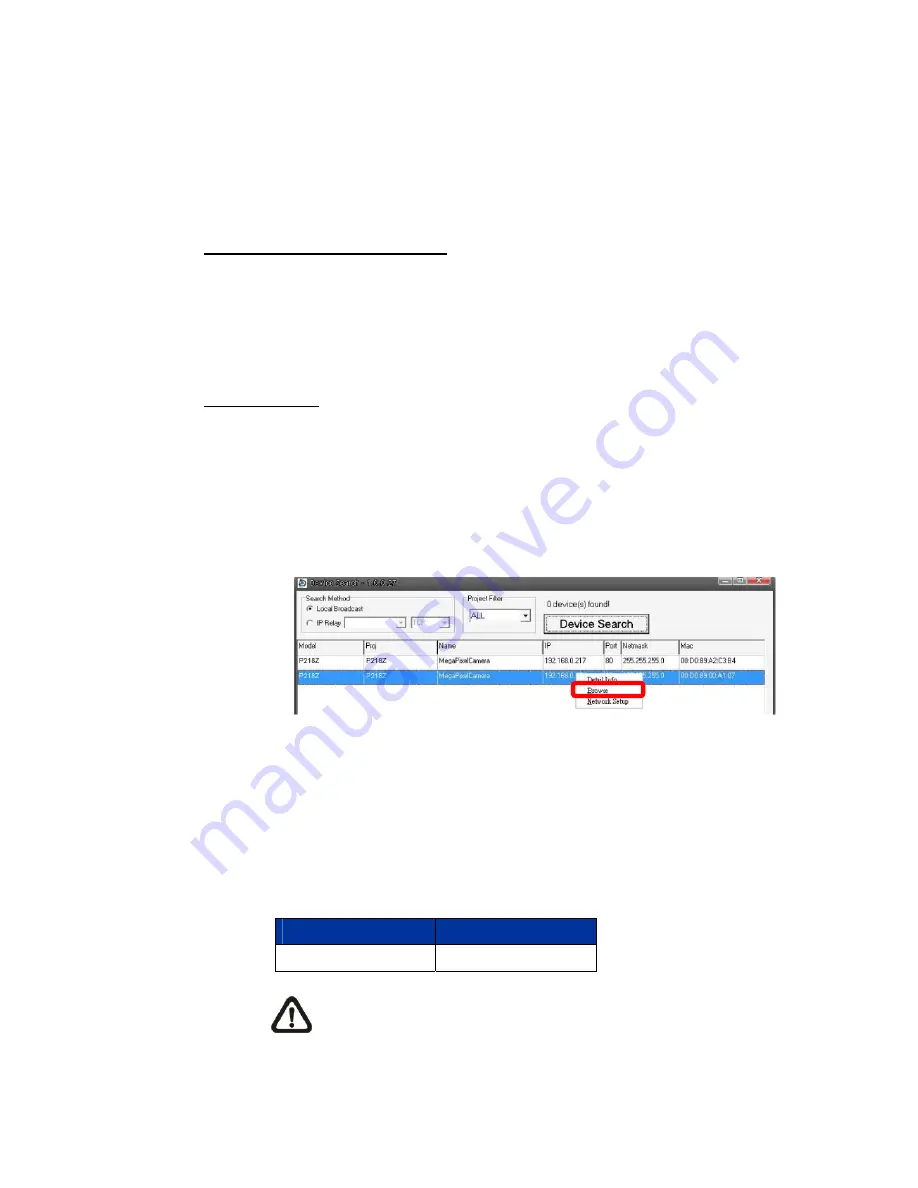
9
4. Access
Camera
For initial access to the P218Z HD Speed Dome Network Camera, users can
search the camera through the installer program: DeviceSearch.exe, which can
be found in “Device Search” folder in the supplied CD.
Device Search Software Setup
Step 1:
Double click on the program Device Search.exe. After its window will
appear, click on the <Device Search> button on the top side.
Step 2:
The security alert window will pop up. Click on <Unblock> to continue.
Device Search
Step 3:
Click on <Device Search> again, and all the finding IP devices will be
listed in the page. The IP Camera default IP setting is DHCP.
Step 4:
Double click or right click and select <Browse> to access the camera
directly via web browser.
Step 5:
Then the prompt window of request for entering default username
and password will appear for logging in to the Network Speed Dome
Camera.
The default login ID and password for the Administrator are:
Login ID
Password
Admin 1234
NOTE:
ID and password are case sensitive.











































