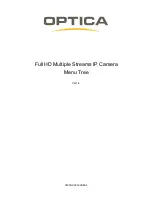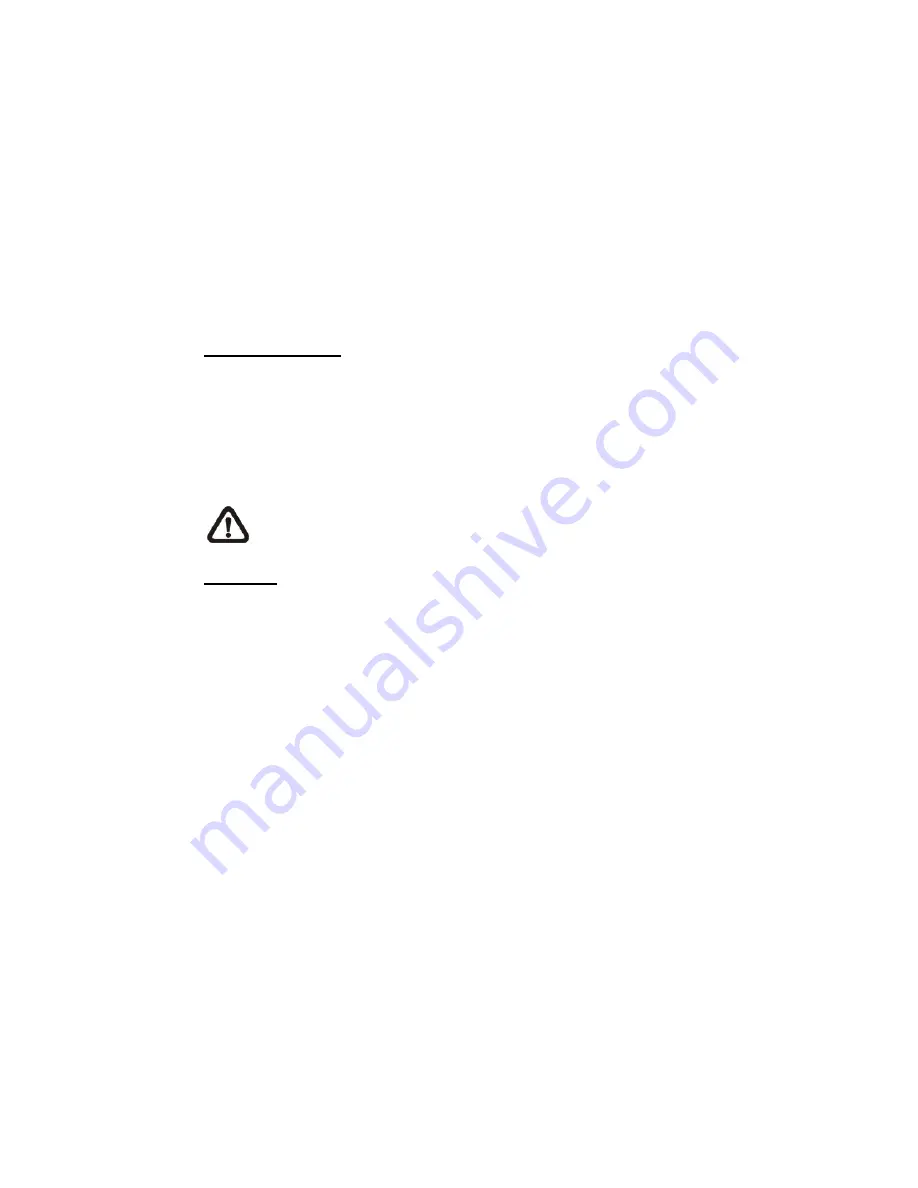
10
2.2.2 Security
The Security setting can be found under this path:
System> Security
.
Click on the Security category, there will be a drop-down menu with tabs
including <User>, <HTTPS>, <IP Filter>, and <IEEE 802.1X>.
2.2.2.1 User
The User setting can be found under this path:
System> Security> User
.
Admin Password
Change the administrator’s password by inputting the new password in both text
boxes. The input characters/numbers will be displayed as dots for security
purposes. After clicking on <Save>, the web browser will ask the Administrator
for the new password for accessing. The maximum length of the password is 14
characters.
NOTE:
The following characters are valid: A-Z, a-z, 0-9, !#$%&’-.@^_~.
Add user
Type the new user's name and password and click on <Add> to add the new
user. User name can be up to 16 characters, and the maximum length of the
password is 14 characters. The new user will be displayed in the user name list.
There is a maximum of twenty user accounts. Each user can be assigned the
privileges of
“Camera control”
,
“Talk”
and
“Listen”
.
z
I/O access
This item supports fundamental functions that enable users to view
video when accessing to the camera.
z
Camera control
This item allows the appointed User to change camera parameters on
the Camera Setting page.
z
Talk/Listen
Talk and Listen functions allow the appointed user in the local site (PC
site) communicating with, for instance, the administrator in the remote
site.