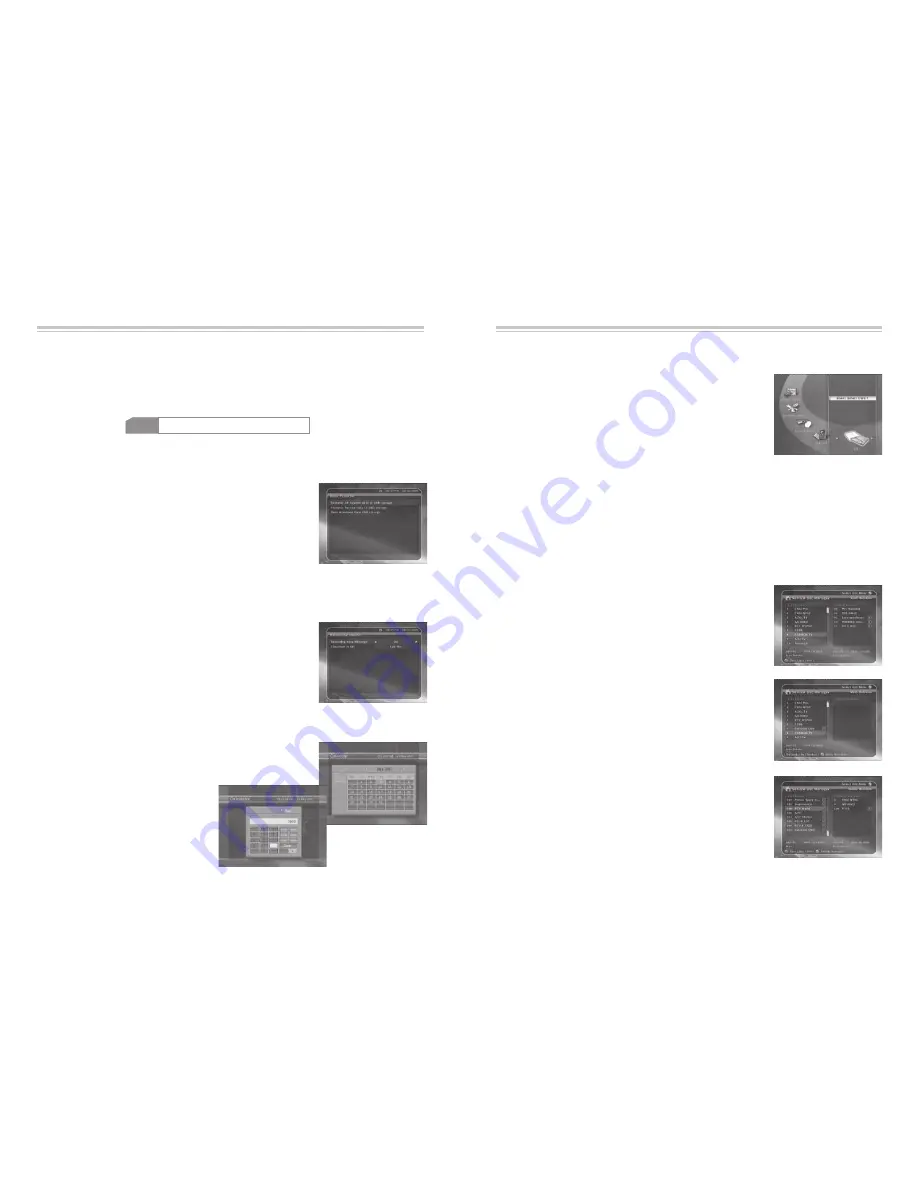
Guide of Main Menu
-
60
-
- 61 -
Guide of Main Menu
3.3 Recording Option
Recording Stop Message
:
Set ‘On’
: When you press
STOP
button in recording, confirm window is
displayed.
Set ‘Off’
: When you press
STOP
button in recording, STB will stop
recording immediately with no message.
Time Shift(USB)
:
You can adjust the time such as 30 Min / 60 Min / 120 Min / 150 Min / 180 Min.
In this case, time shifting function works automatically up to time you set, if
external USB device have enough space. If you set ‘off’ this option, time shifting function never works.
5.
Service List
5
.
1
Service List Manager
q
Lock Services :
All service lists will be shown on left side of window, right side will
show make service to be lock. By using
ARROW
and
OK
button you
may move the chosen service to right side window to lock service.
Service List Manager menu will be appeared when press
OK
button.
You can select Edit Mode by press
YELLOW
button.
w
Move Services :
All Service Lists will be shown on left window, Service Lists for moving
will be shown on right Window. Move the Service to Right window by
using
ARROW
and
OK
button, then right window services will be moved
to related location when select desired location from the left window.
e
Delete Services :
All service lists will be shown on left side of window. By using
ARROW
and
OK
button you may select services to be delete. And press
GREEN
button to delete the selected services.
4.2 Smart card information
You can view the current status of smart card.
-
Select the slot what you want to view using
ARROW
buttons. And press
OK
button.
4.
CA
4.
1
Conax smart card menu
To watch scrambled services, you need to have a appropriate Conax
smart card from the service providers. Insert a valid smart card into
smart card slot. The message of ‘Smart card Initializing…’ will appear
on the screen. After message disappear, you can watch the service
you want.
w
Transfer Service data to USB storage :
If you want to use service data in the future, this menu allows you to
store current service data. Press
OK
button to store current service
data to external USB storage.
e
Data download from USB storage :
This menu allows you to download the stored data from external USB
storage. Press
OK
button to download data.
3.2 Data Transfer
q
Transfer all System data to USB storage :
If you want to use system parameters and service data in the future,
this menu allows you to store current state. Press
OK
button to store
current state to external USB storage.
3.4 Calendar
To display calendar, press
OK
button. Utilize
ARROW
buttons to choose
the date, button
UP/DOWN
will switch from past/next month.
3.5 Calculator
To use a calculator, press
OK
button.
t
Format(USB)
:
Before you use your USB external device, we recommend for you to format it by Format(USB) menu
.
NOTE
If you execute format, all data will be deleted.
r
Playlist :
Press the OK button to activate the Play List screen. (Refer to Playback)
Summary of Contents for tscx pvr ready
Page 4: ......


















