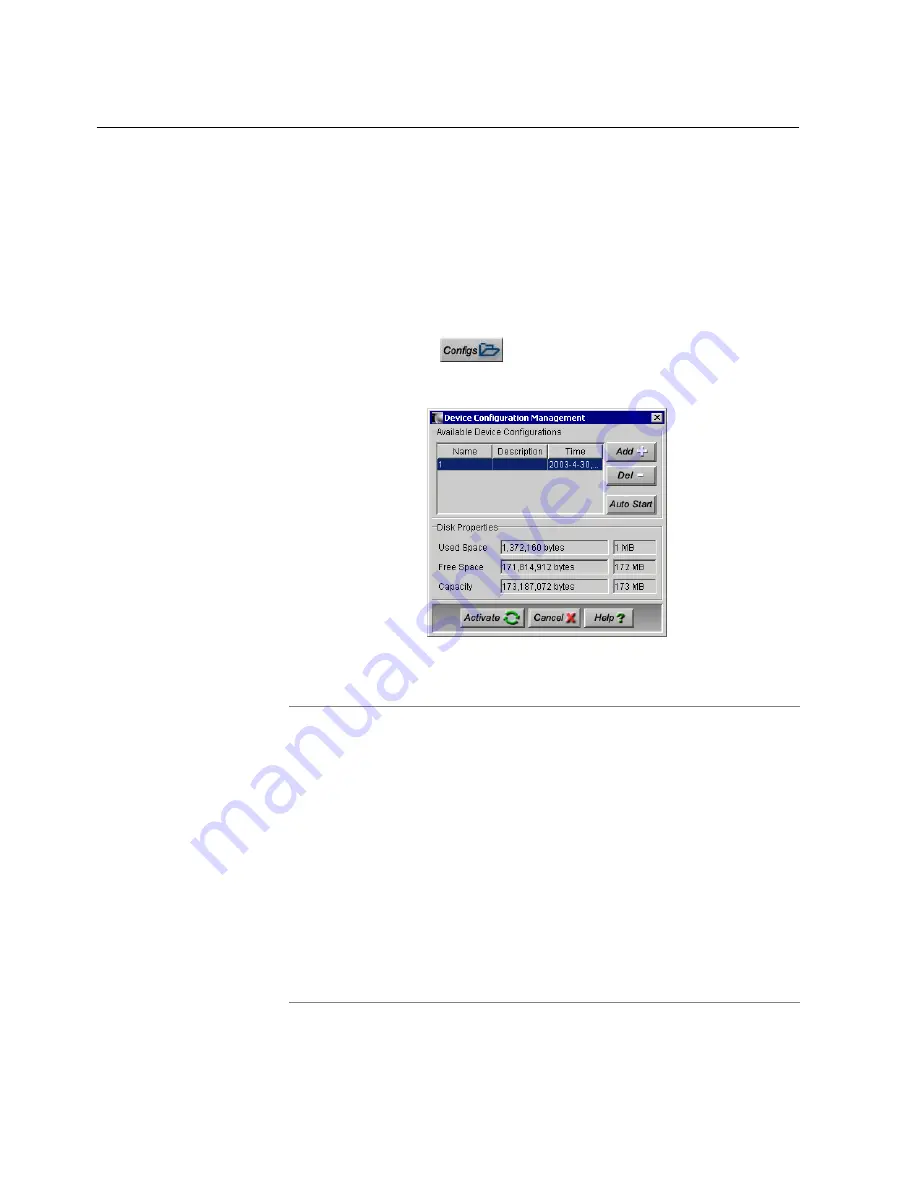
Chapter 3
•
Editing the Channel Profile
Managing Configurations
MGW 2400 lets you save system configurations allowing you
to restore channels and their settings from previous settings.
To view configurations:
•
On the MGW 2400 EMS Main window, in the toolbar,
click
Configs
; the Device Configuration Manager
appears displaying a list of currently saved configurations.
Figure 27: The Device Configuration Manager
Note
•
A configuration can only be applied to the unit for which you saved it
and if no further changes have been made since it was saved.
•
Once you save your configuration, we strongly recommend making a
note of encoding modules, slots and the color system of connected
sources.
•
External WMS servers that you may have configured are not saved.
•
If you try to activate a configuration with encoding boards installed in
different slots or different source types connected, the configuration
cannot load and you receive an error message.
•
If you are logged on as
Guest
, you cannot add, remove or activate
configurations.
79
Summary of Contents for MGW 2400
Page 1: ...MGW 2400 WMT Streaming Server User s Manual ...
Page 122: ......






























