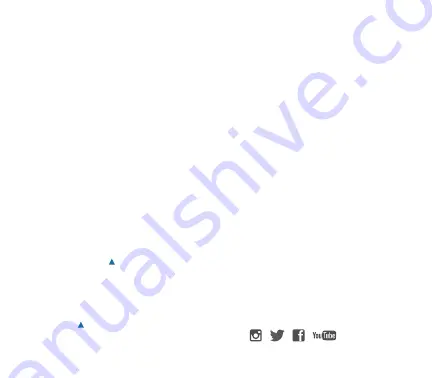
I. How to obtain the APP installation
program
1.
On Android and Apple (iOS) devices search
“Safari Connect 5K” in the Apple APP Store
or Google Play Store (depending on your
mobile device) proceed with installation
of the APP on your device.
II. How to connect the camera
to the mobile device
1.
Please install the “Safari Connect 5K”
application program on your Android
or Apple (iOS) device.
2.
Insert a Micro SD card into the camera
and then power it on.
3.
Turn the WiFi on by holding down the
WiFi Up button for 2 second until the
WiFi logo appears on screen. Then the WiFi
information screen will appear providing a
name and password.
To disable the WiFi press the WiFi Up
button for 2 seconds.
4.
Enable the WiFi function of the mobile
phone or tablet and wait for the “Safari5K”
network to appear; select the connection
and enter the password that appears on
the screen of the camera.
5.
Tap and enable the “Safari Connect 5K” APP
on the mobile phone or tablet.
6.
Select the camera name as it appears
on screen.
7.
You can directly view the preview picture
transmitted by the camera, and then
conduct relevant operations.
8.
Recorded photo and video files can be
viewed and uploaded from the camera to
the mobile device through the application.
Note:
Previews appear in lower resolution
but high resolution files will be available
once uploaded to the mobile device.
9.
Content can then be easily shared with all
of your friends through messaging or social
media platforms.
APP (FOR ANDROID AND IOS)




















