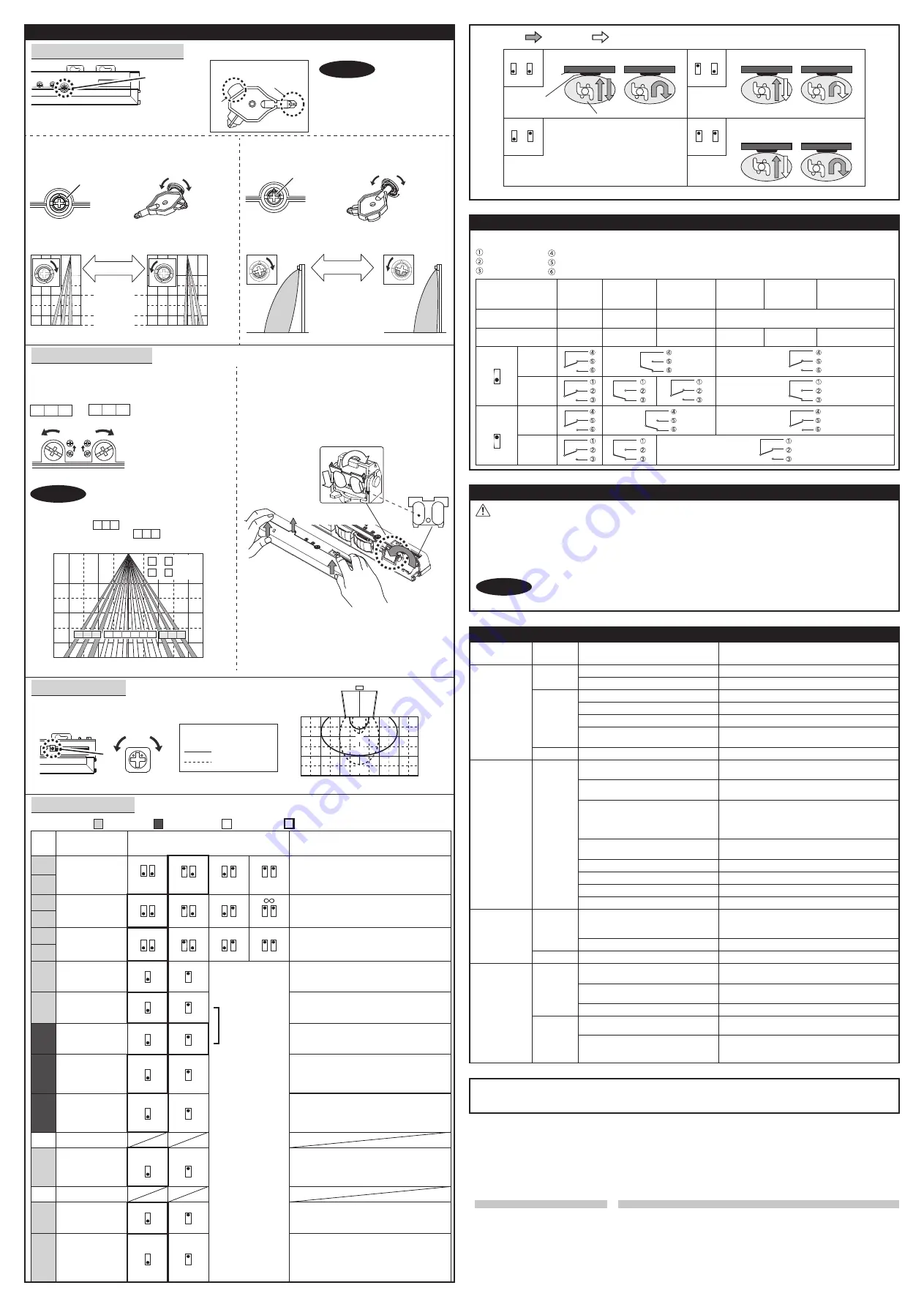
1. Always keep the detection window clean. If dirty, wipe the window with a damp cloth.
Do not use any cleaner/solvent.
2. Do not wash the sensor with water.
3. Do not disassemble, rebuild or repair the sensor yourself, otherwise an electric shock may occur.
4. When the operation indicator blinks green, contact your installer or service engineer.
5. Always contact your installer or service engineer when changing the settings.
6. Do not paint the detection window.
1. When turning the power ON, always walk-test the detection area to ensure the proper operation.
2. Do not place any objects that move or emit light in the detection area. (e.g. plant, illumination, etc.)
Detection
Non-detection
All rows have the presence detection function.
The presence timer can be selected from
4 settings.
: COM.
: N.O.
: N.C.
White
Yellow
Green
: COM.
: N.O.
: N.C.
White Str.
Yellow Str.
Green Str.
Others
Set dipswitch 11 to "ON".
Set dipswitch 7 and/or dipswitch 8 to "ON".
Raining or snowing.(AIR)
Set dipswitch 9 and/or dipswitch 11 to "ON".
Raining or snowing.(Radar)
Slow
Green
blinking
The detection area overlaps with the
door/header.
Adjust the detection area to "Deep".
Remove highly reflecting objects from the detection
area or lower the sensitivity or change the area
depth angle for AIR area.
Signal saturation. (AIR)
Manufacturer
5-8-12 Ogoto Otsu 520-0101, Japan
TEL.: +81(0)77 579 8700
FAX.: +81(0)77 579 7030
URL www.optex.net
OPTEX CO., LTD.
European Subsidiary
OPTEX Technologies B.V.
Henricuskade 17, 2497 NB The Hague,
The Netherlands
TEL.: +31(0)70 419 41 00
FAX.: +31(0)70 317 73 21
E-MAIL: [email protected]
URL www.optex.eu
Regional Office DACH
Thaler Berg, 11 D-84428 Buchbach
Germany
TEL.: +49(0)8086 947 87 00
URL www.optex.eu
Adjustments
When adjusting the 2nd row close to the door,
see
Table 1
dipswitch 16
for the easier adjustment.
Make sure that the detection area
does not overlap with the door/header,
and there is no highly reflecting object
near the detection area otherwise
ghosting/signal saturation may occur.
Depth angle
adjustment
screw
Area adjustment tool
A
B
1. Area depth angle adjustment
NOTE
a. AIR adjustment
b. Radar adjustment
Depth angle adjustment screw for the AIR area.
Depth angle adjustment screw for the Radar area.
Use the area adjustment tool
(A)
as shown above to
change the area depth angle.
Use the area adjustment tool
(B)
as shown above to change
the area depth angle.
Shallow Deep
Red
Shallow
Deep
Blue
Shallow
Deep
To adjust the AIR detection area width, use the adjustment
screws as shown in the picture below.
Width adjustment screws
Narrow
Wide
Eliminated
Eliminated
1 2 3
10 11 12
Please adjust
by using the tool
(B)
.
a. AIR adjustment
2. Area width adjustment
Front view
4
9
1
12
~
~
:Wide
:Narrow
1 2 3
10 11 12
4 5 6 7 8 9
NOTE
When setting the detection area width,
make sure to turn the adjustment screws
until it clicks.
cannot be eliminated separately,
neither can .
1 2 3
101112
4. Dipswitch settings
Table 1
AIR settings
Radar settings
Other setting
Factory default settings
Comment
Set the sensitivity according to the mounting
height. Values below dipswitches are
reference only. Adjust the sensitivity
according to your risk assessment.
3.0 to 3.5 m
2
1
Low
2.0 to 3.0 m
2
1
Middle
2.0 to 3.0 m
2
1
High
2.5 to 3.2 m
2
1
S-High
Setting
1
Function
Sensitivity
Dip
switch
No.
2
600 s
30 s
180 s
4
3
4
3
4
3
4
3
Presence timer
3
4
To adjust the radar detection area width, use the narrow lens
referring to the following procedures.
For detection area, See
Detection area
in the front page.
b. Radar adjustment
Low
High
Adjust the radar detection area with potentiometer.
Turning it clockwise increases the sensitivity and turning counterclockwise
lowers the sensitivity.
3. Radar sensitivity
Mounting height : 2.2 m
Vertical adjustment : +35°
Wide area
Narrow area
Narrow lens
3
4
1. Remove screw
2. Press with thumbs
and lift detection
window up.
4. Push it until it
clicks.
3. Set narrow lens in
front of antenna.
Frequency
Setting 2
Setting 1
Setting 4
Setting 3
When using more than one sensor close to
each other, set the frequency different for
each sensor.
6
5
6
5
6
5
6
5
5
6
Auto caution
Set this switch to rain if the sensor is used in
a region with a lot of rain.
Set this switch to snow if the sensor is used in
a region with snow or a lot of insects.
When dipswitch 10 is set to "ON", a person
wavering in the activation detection area can
be detected. This is only effective when
dipswitch 9 is set to "Uni-directional".
For future use
Normal
7
Rain
7
Rain mode
7
When dipswitch 9 is set to "Uni", this setting
enables the door to close earlier when
a person walks away from the door.
9
9
Bi
Uni
Direction
9
Set dipswitch 11 to "ON" when the sensor
operates by itself (Ghosting). When dipswitch
11 is set to "ON" the actual detection area
may occur smaller.
OFF
11
ON
11
Immunity
11
When dipswitch 15 is set to "ON", the
BLUEZONE (Lookback) is active and looks
through the threshold.
OFF
15
ON
15
BLUEZONE
(Lookback)
15
Normal
8
Snow
8
Snow mode
8
12
* Please refer to
Table 2
for the
details.
OFF
10
ON
10
10
For future use
14
When dipswitch 13 is set to "
Activation", the sensor outputs safety and
activation simultaneously.
13
13
Safety
Activation
AIR output
13
Set dipswitch 16 to "ON" to adjust the 2nd row.
During the installation mode only the 2nd row
remains active and the operation indicator
shows yellow. After setting the row, set
dipswitch 16 to "OFF".
OFF
16
ON
16
Installation mode
16
Table 2
Detection area
Bi-direction(Bi)
Bi-direction
Uni-direction(Uni)
Uni-direction with
Auto caution mode
When dipswitch 9 is set to
"Bi", "Bi-direction" mode is effective,
regardless of dipswitch 10 setting.
Sensor
Door
10
9
Bi OFF
10
9
Bi ON
10
9
Uni ON
10
9
Uni OFF
Sensitivity is too low.
Set the sensitivity higher.
Set AIR area width to "Wide".
Troubleshooting
Door operation
Operation
indicator
Possible cause
Possible countermeasures
Fast
Green
blinking
Proper
operation.
Check the operation in the operation mode according to the chart below.
Checking
Inform building owner/operator of the following items
None
Wrong power supply voltage.
Set to the stated voltage.
Wrong wiring or connection failure.
Check the wires and connector.
Door does not
open when a
person enters
the detection
area.
Unstable
Wrong detection area positioning.
Check
Adjustments 1, 2, 3, 4
.
Sensitivity is too low.
Set the sensitivity higher.
Short presence timer.
Set the presence timer longer.
Dirty detection window.
Wipe the detection window with a damp cloth.
Do not use any cleaner or solvent.
Wrong wiring or connection failure.
Check the wires and connector.
Proper
Door opens
when no one
is in the
detection area.
(Ghosting)
Unstable
Waterdrops on the detection window.
The detection area overlaps with that
of another sensor.
Check
Table 1
dipswitch 5, 6.
Objects that move or emit light in the
detection area.
Remove the objects.
Sensitivity is too high.
Set the sensitivity lower.
Adjust the detection area (AIR or Radar) to "Deep".
Or set dipswitch 11 to "ON".
Use the rain-cover. (Separately available)
Or wipe the detection window with a damp cloth.
Do not use any cleaner or solvent.
Or install in a place keeping the waterdrops off.
The detection area overlaps with the
door/header.
Wrong wiring or connection failure.
Check the wires and connector.
Sudden change in the detection area.
Check
Table 1
dipswitch 1 to 4. If the problem
still persists, hard-reset the sensor.
(Turn the power OFF and ON again)
Proper
Installation mode is set to "ON".
Set dipswitch 16 to "OFF".
Yellow
Door remains
open.
Dirty detection window.
Wipe the detection window with a damp cloth.
Do not use any cleaner or solvent.
Contact your installer or service engineer.
Sensor failure.
OPTEX hereby declares that the radio equipment type OAM-DUAL series complies with RED 2014/53/EU.
The full text of the EU DoC is available at the following internet address: www.optex.net
Status
Green
Motion
detection active
Blue
Motion/Presence
detection active
Entry
Outside of
detection area
Entry into
radar area
Entry into
3rd row
Entry into
BLUEZONE
(Lookback)
Orange
Red
Stand-by
Operation indicator
Power OFF
-
None
Safety
output
Activation
output
Safety
output
Activation
output
Safety
13
Safety
+
Activation
13
Red blinking
Entry into
2nd row
WARNING
NOTE
Shallow
Deep
[feet,inch(m)]
1.0
(3′3")
1.0
(3′3")
0
-1.0
(-3′3")
0
2.0 (6′7")
3.0 (9′10")
3.5 (11′6")
[m (feet,inch)]
2.0
(6′7")
0
3.0
(9′10")
3.5
(11′6")
0
2.0
(6′7")
2.0
(6′7")
1.0
(3′3")
1.0
(3′3")
H
L
Top view
H
L
[m(feet,inch)]
1.0
(3′3")
2.0
(6′7")
3.0
(9′10")
0
3.0
(9′10")
2.0
(6′7")
1.0
(3′3")
0
3.0
(9′10")
2.0
(6′7")
1.0
(3′3")




















