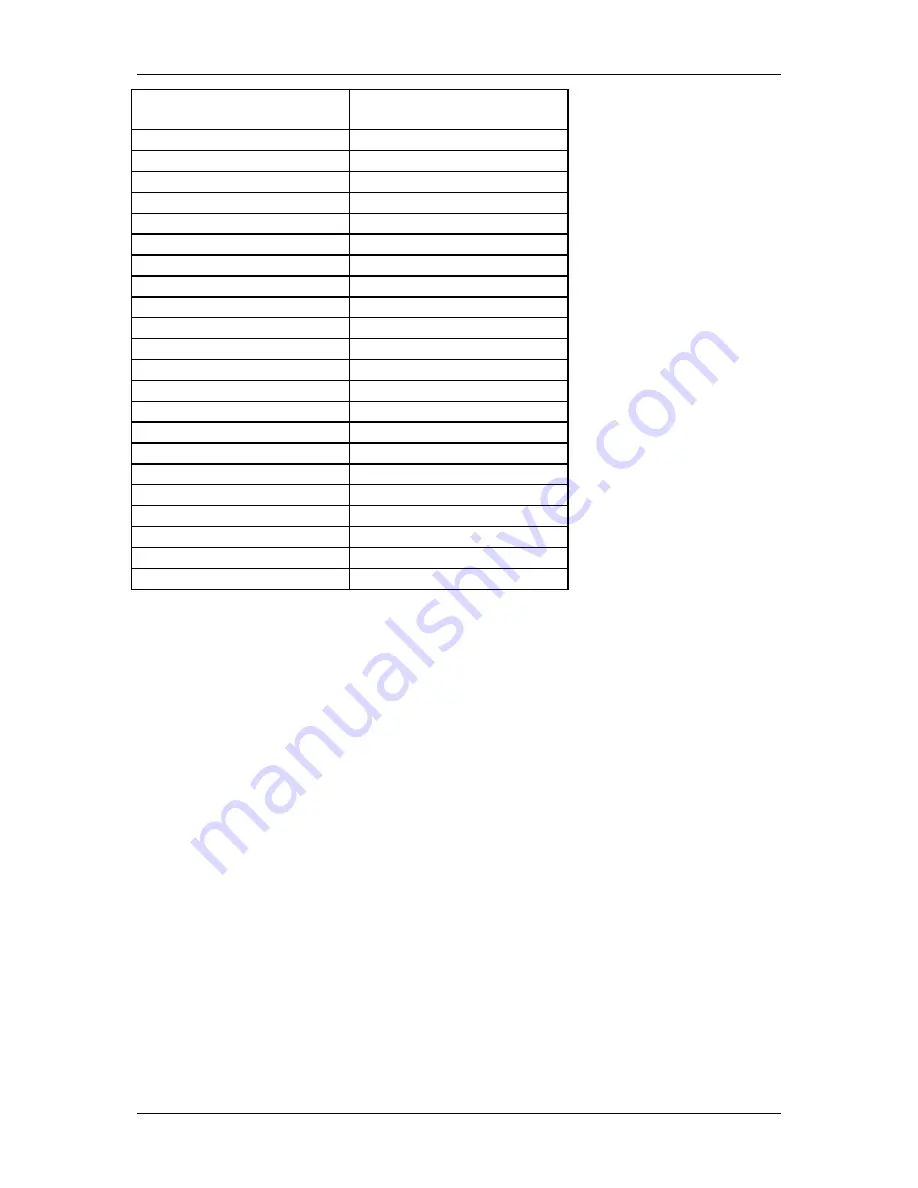
Optelec
ALVA USB 640 Comfort
English
Page 7
ALVA USB 640 Comfort
key
Window-Eyes
eTouch1
Scroll Braille left
eTouch2
Top line
eTouch3
Scroll Braille right
eTouch4
Bottom line
T3 + eTouch1
Scroll mode toggle
T3 + eTouch2
WE/Mouse toggle
T3 + eTouch3
Auto route cursor toggle
T3 + eTouch4
Spacing toggle
T1
Scroll Braille left
T2
Prior Braille line
T3
To focus
T4
Next Braille line
T5
Scroll Braille right
T1 + T2
Show attribute toggle
T1 + T3
Auto route cursor toggle
T1 + T4
Indent toggle
T1 + T5
Quick message rotor
T2 + T4
6 / 8 dot toggle
T2 + T3
Grade 2 Braille toggle
T2 + T5
Braille tracking toggle
T3 + T4
Auto untranslate at cursor
T4 + T5
Attribute to show rotor




































