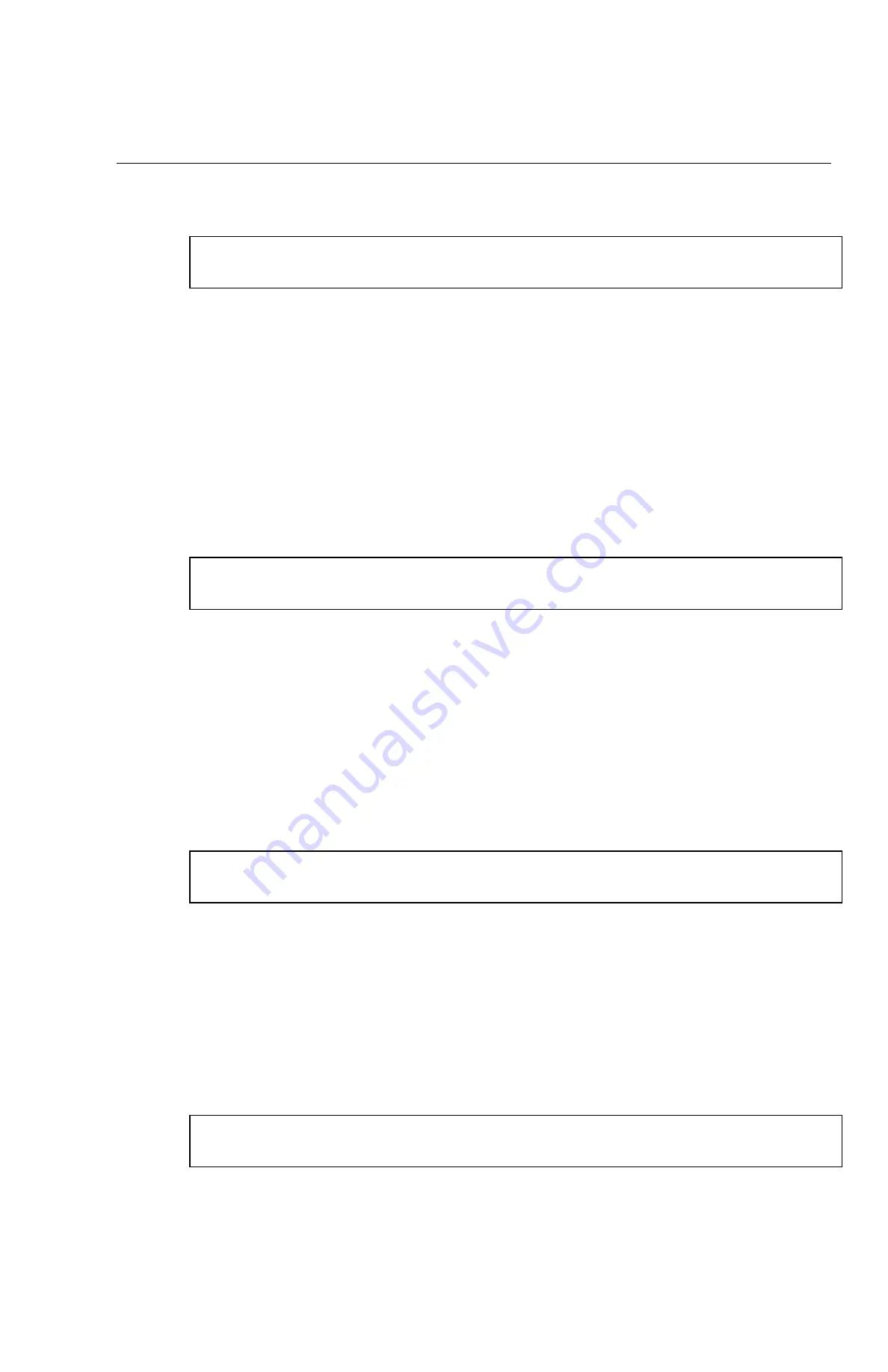
ALVA 570 Satellite Pro 21
internal Braille table=xxxxxx
This indicates the internal Braille table language that is used in the
Local mode menu and the built-in messages that can appear on
the Braille display.
4.4
Config submenu
The configuration submenu has seven user-definable options:
vol sleep dots stcell satellite front table
Select the option that you want to change by pressing the Touch
Cursor above the menu item. Use the UP and DOWN front panel
keys to change the setting. Changes to the settings for the loaded
configuration set are immediately saved when you press the HOME
or CURSOR front panel key to go back to the previous menu level or
to exit the Local mode menu, respectively.
volume=xx
vol
Changes the volume level of the sounds generated by the
ALVA 570 Satellite Pro in steps from 0 to 31. The UP front
panel key increases the volume; the DOWN front panel key
decreases the volume. If you want no sounds to be
generated, select 0. The default value is 15.
sleep mode=xxx
sleep
Set the time from 1 second to 255 seconds, indicating the
time after which the Braille display puts itself into sleep









































