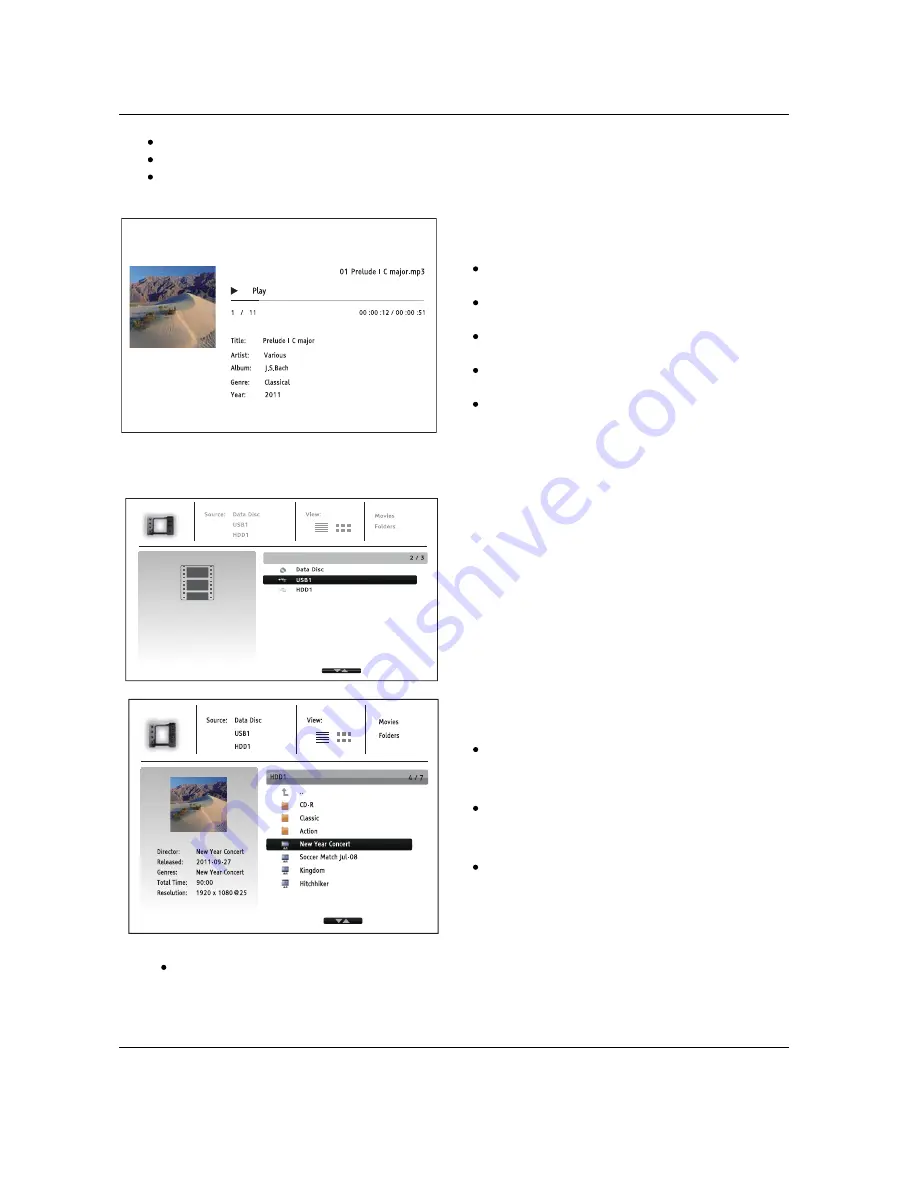
M E D I A
F I L E
P L A Y B A C K
47
Shows playback status: Play, Pause, Track and Time.
Display and change playback mode: Shuffle/Random, Repeat One/All.
Music information: Displays information like album art and tags, either embedded in the original
file or found online from the Gracenote database.
The following operations are available while the
Now Playing
screen is shown:
Normal playback control:
PLAY
,
STOP
,
PAUSE
,
PREV
/
NEXT
,
REV
, and
FWD
Special playback modes:
REPEAT
and
Shuffle/Random (
BLUE
color button)
Press the
OPTION
button to access the
Option menu. (More details on page 27)
Return to the Browser without stopping the
music:
RETURN
Stop playback and return to the Browser:
Press
STOP
once.
Playing Movie Files
To play movie files stored on an optical disc or USB
drive, select
Movie
from the
Home Menu
. A file
browser will appear to assist you in navigating through
the files and folders.
The first step is to select the Data Disc or USB device
that contains the movie files. The player will take a
moment to read the media and list the folders and
movie files.
In the movie browser, you can perform the following
operations:
Press the
UP/DOWN ARROW
or
PAGE
UP/DOWN
buttons to move the cursor and
select movie files.
Press the
OPTION
button to access
features like video information. Details can
be found on page 27.
Press the
TOP MENU
button to move the
cursor to the category menu in the top of
the screen. This menu functions the same
as the one discussed in
Playing Music
Files
on page 46.
When a movie file is highlighted by the cursor, press the
ENTER
or
PLAY
buttons to start
playback.
Once a movie file starts playing, the normal playback control functions are available:






























