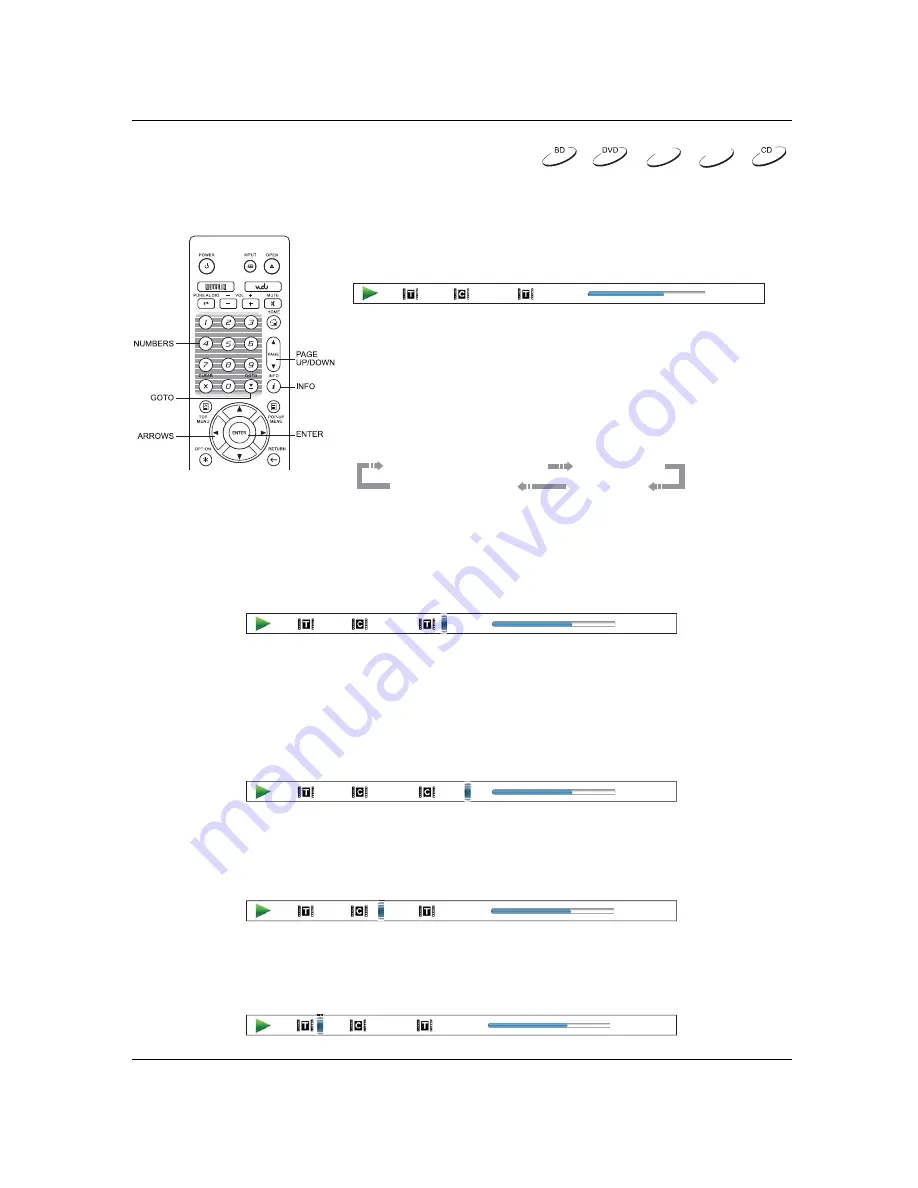
A D V A N C E D
O P E R A T I O N S
36
Playback from a Specific Location
DVD and Blu-ray Discs
During the playback of a DVD or Blu-ray Disc, you may specify a
location to start playback by entering the title, chapter or time
directly. Press the
GOTO
button to bring up the on-screen display.
1 / 7
5 / 25
00:22:14
00:40:06
On top of the video screen, the on-screen display information has
the following components (from left to right): Playing Status, Title,
Chapter, Time Counter, Progress Indicator, and Total Time. After
pressing the
GOTO
button for the first time, the cursor will be
positioned at the Time Counter. This is the
Time Search
mode.
Each subsequent press of the
GOTO
button will switch the search
mode in the following sequence:
(Title or Chapter) Time Search
Chapter Search
Title Search
On-Screen Display
1.
Title time search.
Searches for a specific time within the currently playing title.
x
Press the
GOTO
button to bring up the on-screen display. The cursor will be positioned at the
Time Counter. Use the
NUMBER
or
ARROW
buttons to enter the hours, minutes and seconds for
your specific search and press the
ENTER
button.
1 / 7
5 / 25
00:22:14
00:40:06
2.
Chapter time search.
Searches for a specific time within the currently playing chapter.
x
Press the
INFO
button to bring up the on-screen display. Use the
PAGE UP
or
PAGE DOWN
button to switch the display to Chapter Time mode (note the icon placed on the left of the Time
Counter changes from the Title icon to the Chapter icon). Press the
GOTO
button to position the
cursor at the Time Counter, then use the
NUMBER
or
ARROW
buttons to enter the hours,
minutes and seconds for your specified search and press the
ENTER
button.
1 / 7
5 / 25
00:06:48
00:08:33
3.
Chapter search.
Allows you to search for a particular chapter.
x
Repeatedly press the
GOTO
button until the cursor is positioned at the Chapter location. Use the
NUMBER
or
ARROW
buttons to enter or select the chapter number and press the
ENTER
button.
1 / 7
5 / 25
00:22:14
00:40:06
4.
Title search.
Allows you to search for a particular title.
x
Repeatedly press the
GOTO
button until the cursor is positioned at the Title location. Use the
NUMBER
or
ARROW
buttons to enter or select the title number and press the
ENTER
button.
DVD-A
SACD
1 / 7
5 / 25
00:22:14
00:40:06
Summary of Contents for BDP-103D
Page 1: ...USER MANUAL READ CAREFULLY BEFORE OPERATION Blu ray Disc Player BDP 103D EU ...
Page 95: ...V1 0 51978918 ...
Page 96: ... ...






























