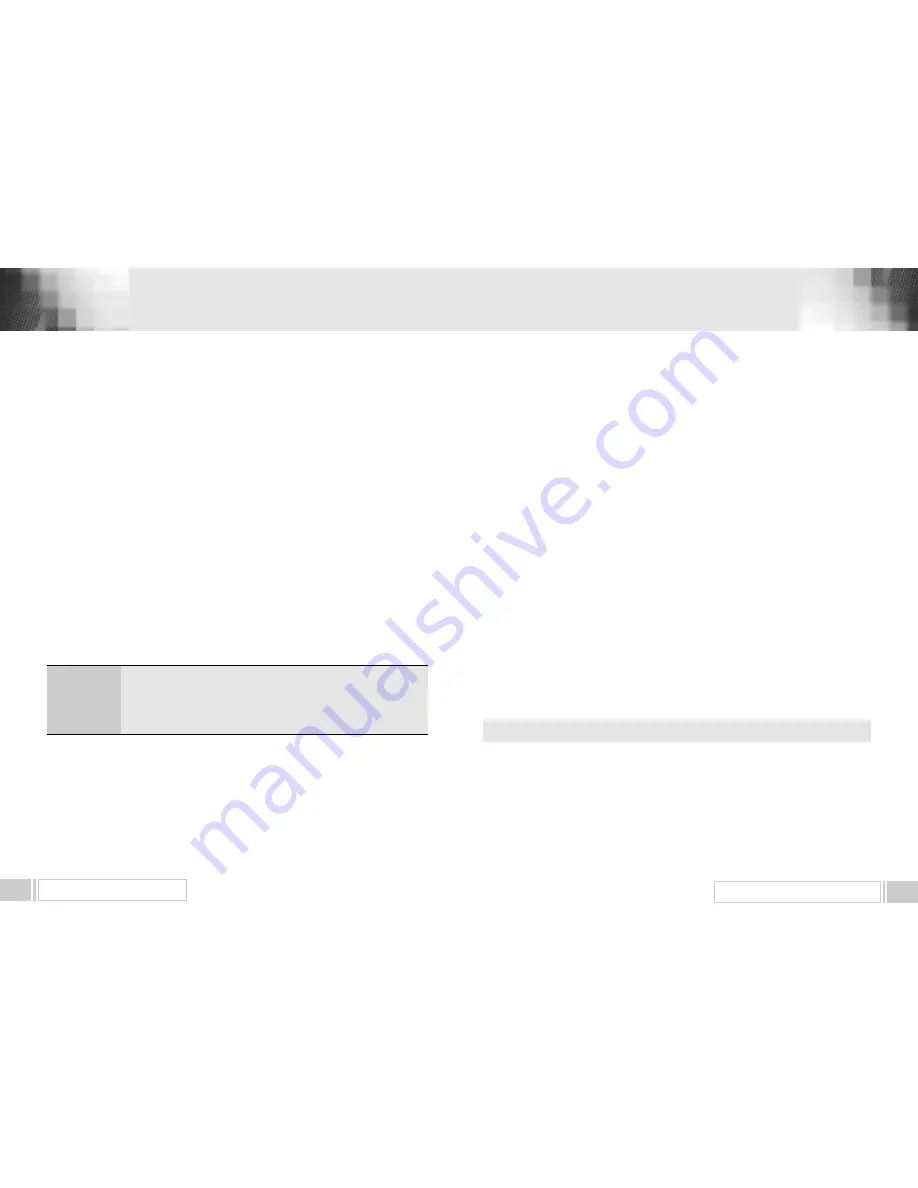
Free To Air / Common Interface Digital Satellite Receiver
UPGRADE BY SATELLITE
23
Free To Air / Common Interface Digital Satellite Receiver
5. Subtitle
When the current channel that you are watching includes the subtitle, you can popup the subtitle
window by pressing “TEXT” key.
When you press “TEXT” key, the menu for selecting the language will be appeared. Please select
the language of the subtitle that you want to watch.
Press “Exit” key to stop displaying the subtitle.
6. AUDIO
Press
“
AUDIO
”
key.
Select the audio mode which you want using the
“
left / right
”
keys
(
◀,▶
).
Some programs are broadcasted with one or more alternative language soundtracks.
You can select the preferred audio language for soundtrack using the
“
up/down
”
keys
(▲,▼).
When you press the
“
♬
”
key, you can alternatively select TV or radio channel guide.
Press the
“
GUIDE
”
key again to view the one channel Guide.
Press the
“
menu
”
key or
“
exit
”
key to return to previous menu.
4. Teletext
Your receiver supports the teletext function in two ways. The first method is to draw the teletext
information by itself using the OSD function. The second method is to make your TV set draw the
teletext screen by sending it the appropriate information mixed with the video signal. Your TV set
must have the capability to decode the teletext information for the second case.
When the current channel that you are watching includes the teletext information, you can popup
the teletext screen by pressing “TEXT” key. If this channel also includes the subtitle, the menu for
selecting the teletext or the subtitle will be appeared.
In the teletext screen, you can enter the page number directly by the number keys.
Also you can increase the page number by one using “channel up” key or decrease by one using
“channel down” key.
Function keys are also useful when you are navigating through the pages.
Press “F1” key to go back to the previous page.
Press “F2” key to go the default page. The default page number is “100.”
Press “F3” key to increase the page number by 100.
Press “F4” key to increase the page number by 10.
Press “Exit” key to close the teletext screen
When you do not invoke the teletext screen by pressing “TEXT” key, your receiver will send the
teletext information to the TV set automatically. Use the RCU of your TV set to watch the teletext in
this case.
MENU OPERATION
22
7. UPGRADE BY SATELLITE
Do not switch off the Receiver during the data download!
You can upgrade your receiver up to date, when the new software is available.
Select “Receiver upgrade” in the “Receiver Settings” Menu to enter Software download.
1. Select “Upgrade via satellite” item and the “ Scan default channel” window will appear as follows.


































