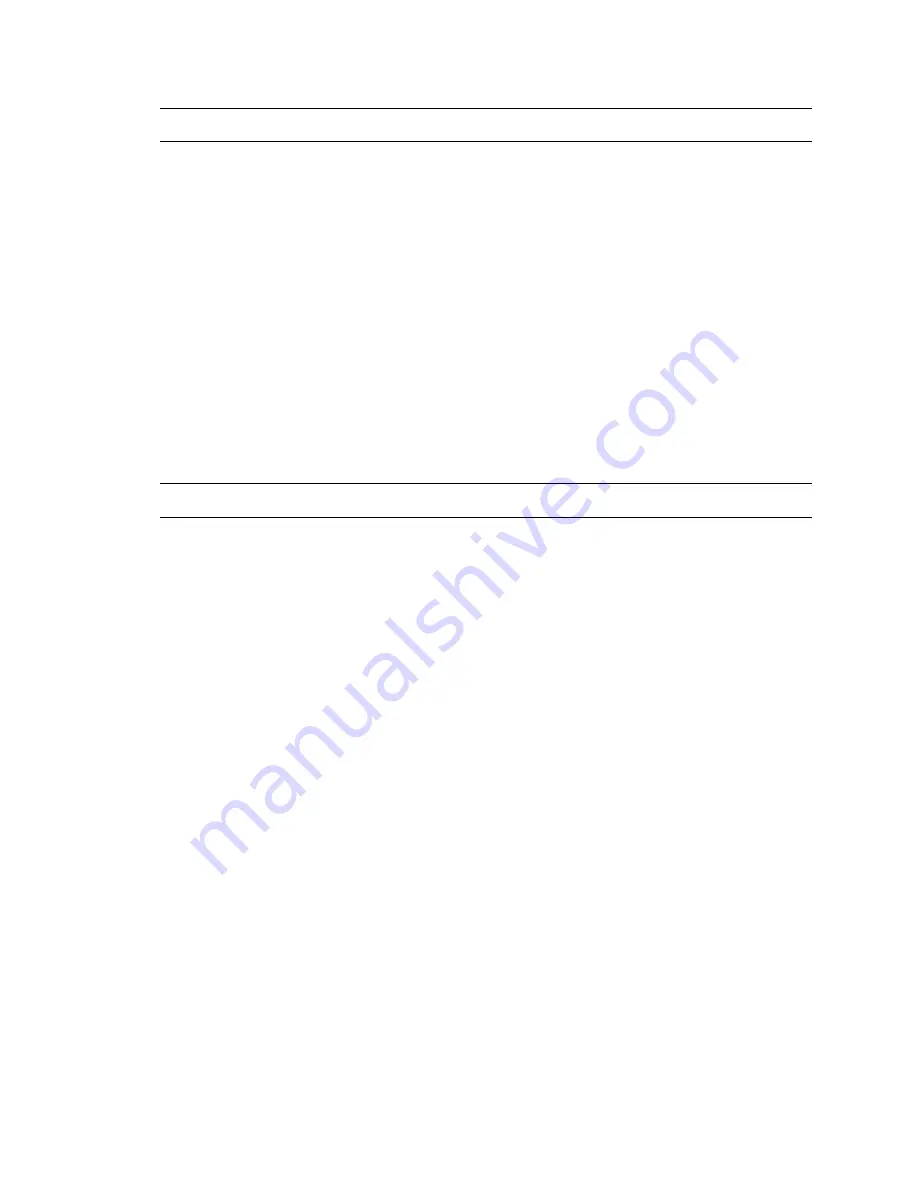
35298AE
3
Important Safeguards
Read Instructions
Read all of the safety and operating instructions before using the product.
Retain Instructions
Save these instructions for future reference.
Attachments / Accessories
Do not use attachments or accessories unless recommended by the appliance manufacturer as
they may cause hazards, damage product and void warranty.
Installation
Do not place or mount this product in or on an unstable or improperly supported location.
Improperly installed product may fall, causing serious injury to a child or adult, and damage to the
product. Use only with a mounting device recommended by the manufacturer, or sold with the
product. To ensure proper mounting, follow the manufacturer's instructions and use only
mounting accessories recommended by manufacturer.
Power source
This product should be operated only from the type of power source indicated on the marking
label.
Precautions
Operating
•
Before using, make sure power supply and others are properly connected.
•
While operating, if any abnormal condition or malfunction is observed, stop using the
camera immediately and then contact your local dealer.
Handling
•
Do not disassemble or tamper with parts inside the camera.
•
Do not drop or subject the camera to shock and vibration as this can damage camera.
•
Care must be taken when you clean the clear dome cover. Scratches and dust will ruin
the image quality of your camera. Do not use strong or abrasive detergents when
cleaning the camera body. Use a dry cloth to clean the camera when it is dirty. In case
the dirt is hard to remove, use a mild detergent and wipe the camera gently.


















