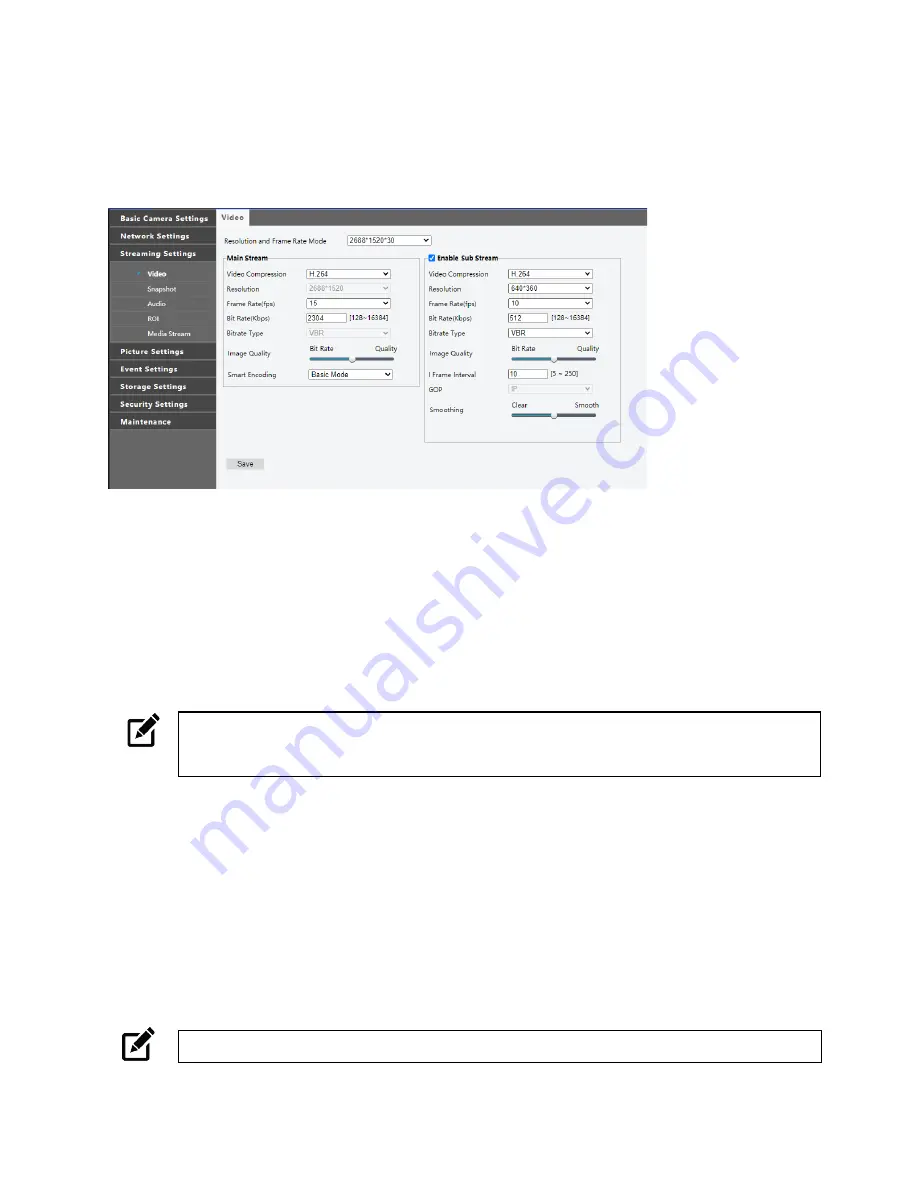
37521AA
21
STREAMING SETTINGS
Video
The video settings menu configures the camera’s video settings, including
Resolution
,
Frame Rate
,
Bit
Rate
, and the
Image Quality
.
To configure camera streams:
Use the dropdown menus to configure the
Video Compression,
Resolution, Frame Rate,
Bitrate Type
,
Smart Encoding,
and
GOP
.
1.
Check to
Enable Sub Stream
and configure if desired.
2.
Save
Smart Encoding –
Turn on Smart Encoding to enable H.264+ encoding to reduce bit rate. It is
recommended not to set the frame rate below 10FPS when smart compression is enabled.
Resolution and Frame Rate –
Use the dropdown menu to select the base resolution and frame rate for
the main stream.
Note
Higher frame rate will increase video smoothness but will increase file size and bandwidth
usage. Lowering the frame rate will conserve file size and bandwidth usage at the expense of
video smoothness.
Video Compression –
H.264, H.265, and MJPEG are available for video compression.
Image Quality –
If the Encoding Mode is set to VBR, you can adjust the quality level for images by moving
the sliding bar. The Quality side of the bar improves video quality, and the Bit Rate side of the bar reduces
Bit rate.
I-Frame Interval / GOP –
The Group of Pictures setting allows you to modify the frame structure of the
video stream. This setting changes the frequency of the I-frames that occur within the stream of P-
frames. Increasing this number increases the number of P-frames between each I-frame, decreasing the
file size of the stream, but increasing the risk of video decoding errors. It is recommended setting the
GOP to be approximately twice the frame rate.
Smoothing –
Configure the amount of video smoothing. Moving the sliding bar toward Smooth increases
the level of smoothing but may affect image quality.
Note
In a poor network environment, you can increase smoothing to get more fluid video.






























