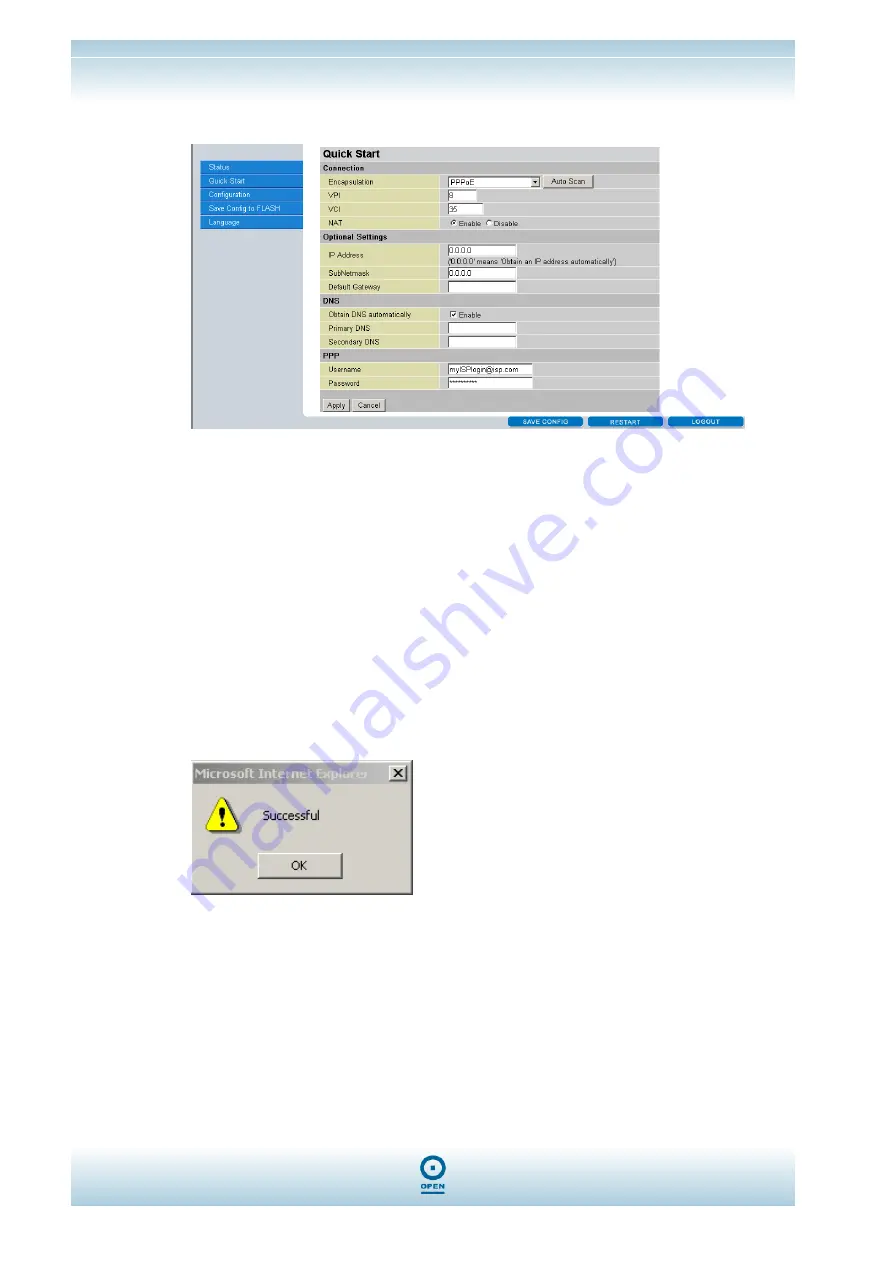
OPEN824RLW/RL Router
Configuring PPP And SIP
step 3
Click
Quick Start from the menu list. The following appears:
In the Quick Start screen:
In the Connection area of the screen, from the Encapsulation drop-down list, highlight
PPPoE;
Leave the VPI, VCI and NAT settings as the default;
If using a static IP address complete the following Optional Settings area of the screen,
enter a static IP, subnet and default gateway in the IP Address, SubNetmask and Default
Gateway fields;
In the DNS area of the screen, select Obtain DNS automatically. If using a static IP
address you may need to enter the primary and secondary DNS addresses in the
Primary DNS and Secondary DNS fields;
In the PPP area of the screen, enter your username and password as provided by your
ISP in the Username and Password fields;
Click Apply and OK to Successful dialog box.
OPEN Networks Pty Ltd
www.opennw.com
Commercial in Confidence
Page 5











