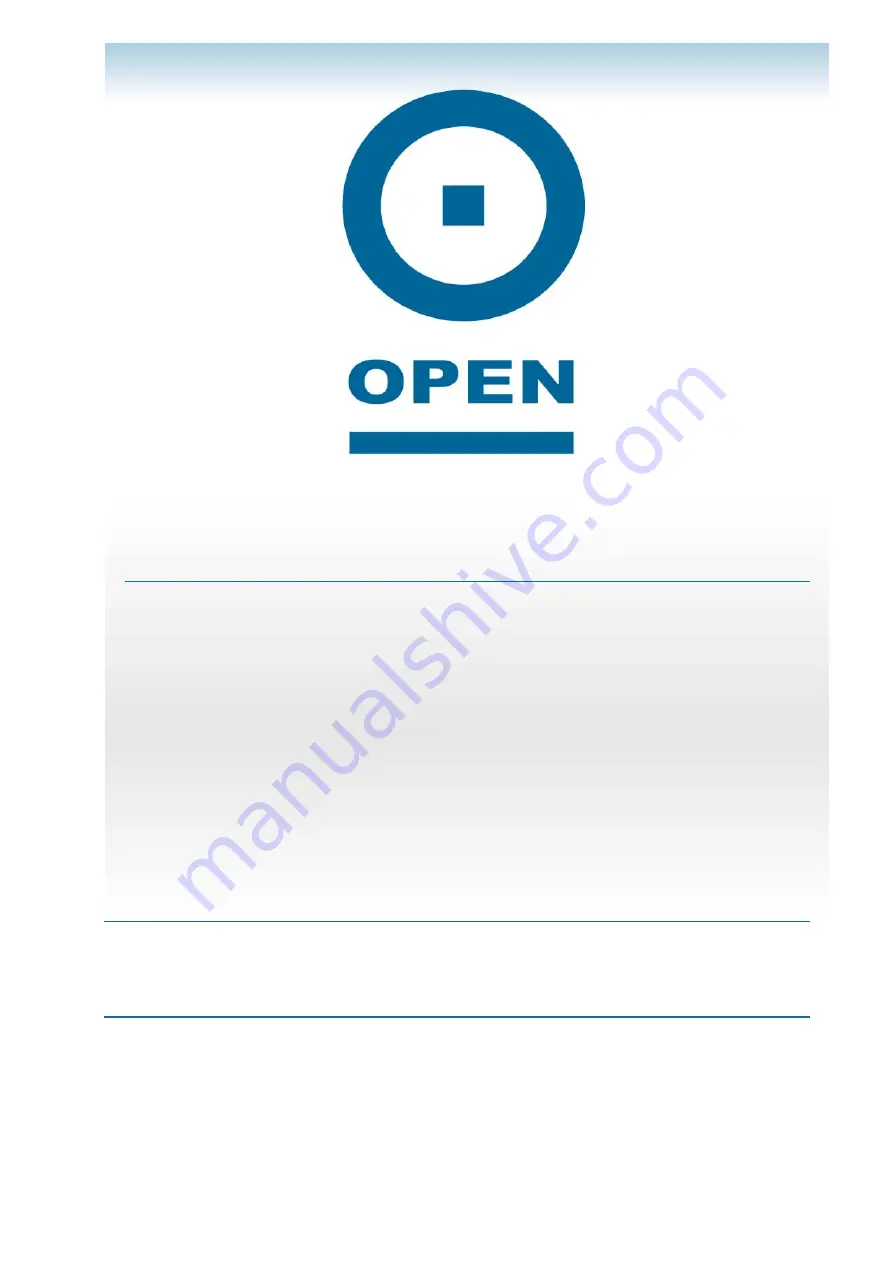
O
O
P
P
E
E
N
N
8
8
2
2
4
4
R
R
L
L
W
W
/
/
R
R
L
L
R
R
o
o
u
u
t
t
e
e
r
r
Configuring PPP And SIP
C
C
o
o
p
p
y
y
r
r
i
i
g
g
h
h
t
t
Copyright © 2005 OPEN Networks Pty Ltd. All rights reserved. The content of this manual is subject to change without notice.
The information and messages contained herein are proprietary to OPEN Networks Pty Ltd. No part of this manual may be
translated, transcribed, reproduced, in any form, or by any means without prior written permission by OPEN Networks Pty Ltd.
D
D
i
i
s
s
c
c
l
l
a
a
i
i
m
m
e
e
r
r
For content and procedures available in this document, OPEN Networks Pty Ltd does not warrant or assume any legal liability or
responsibility for the accuracy, completeness, or usefulness of any information, apparatus, product, or process disclosed.
Revision Number:
2.1
Date Released:
19 May 2006
.











