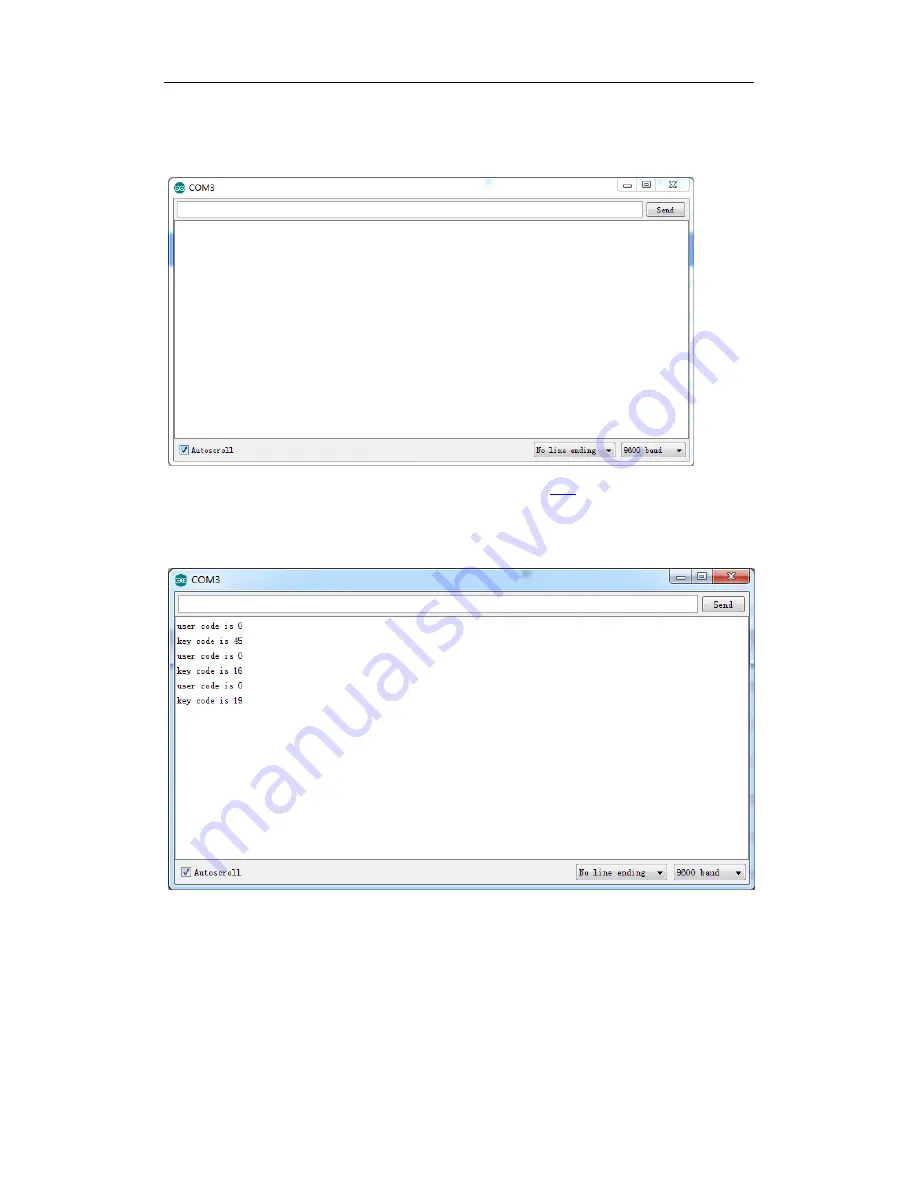
OPEN-SMART Email:
- 58 -
4) Check whether the board is running as you want
Firstly,
click the serial monitor button in the upper right corner, then you can see the serial
monitor window.
In this lesson, you can refer to the IR remote key code.jpg from
here
. You can see that when press
the button on the IR remote, the serial monitor will output the user code of the remote and key
code of the button. So you can get what button has been pressed according to the key code and
then do some operations.
15.3 Learn the functions
1)
You can find that at the beginning of all lessons code is
#include <Wire.h>
#include <SoftwareSerial.h>
Because the RichUNO library files use Wire.h and SoftwareSerial.h which is not in the RichUNO
directory, if the example code wants to use RichUNO library, it should add those two line.






























